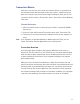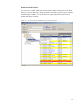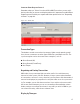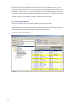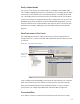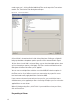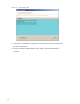User Manual
188
reader name, etc.), click on Define Additional Filter at the top of the Transactions
module. The Transaction Filter dialog box will open.
Figure 136 Transaction Filters
A list of fields is located on the left side of the dialog box. Clicking on a field will
bring up checkbox or dropdown options specific to the selected field. In Figure
141, the Access Level field is selected. Here, you can check multiple options. Once
you’ve selected your options, click Apply. The Filter section at the bottom of the
dialog box will reflect what filter you’ve applied.
You can turn on multiple filters with the use of the AND/OR selection options in
the Filter section. If you’d like to search your transactions by a specific access
level and reader name, apply both filters and select AND.
If you want to omit certain transactions from your list, you can click the Invert
checkbox once you’ve applied your filters. Inverting will adjust your list so that the
applied filters are not shown.
When finished creating filters, click Finish. If you would like to clear your filters,
click on Reset Filter.
Responding to Alarms