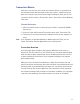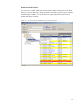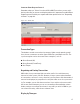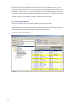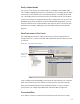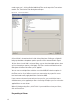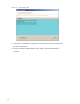User Manual
181
Transactions Monitor
Each time a user accesses the system, the software collects a transaction from
the Controller/Portal Gateway network. Once the system is signed on and users
begin accessing the system, transactions begin including any alarm activity. You
can monitor all this activity in Transactions. Access Transactions via the Windows
Start menu.
To Launch Transactions
1 Select Start>All Programs> Stanley Security Solutions >Stanley Wi-Q AMS>
Transactions.
2 Enter your Login and Password. Transactions opens at the Transactions Tab.
3 From here you can view all transaction and alarm activity for the segment you
select.
Note: If you have been assigned the Manager or Administrator User Type, you can
launch Transactions from the Applications menu in Configurator.
Transactions Overview
As activity takes place throughout the segment, AMS tracks each event as a
transaction. The most obvious use of Transactions is to recognize and investigate
when security has been compromised. You can immediately locate the source of
an alarm and take the action necessary to respond according to your segment
policy and procedure.
AMS gives each transaction in the database a unique ID, records the time and
type of transaction, the Controller where the transaction occurred and the User ID
and Group name associated with the transaction. You can monitor all this activity,
real time, from the Transactions application. The transactions can be organized
and sorted according to how you want to use the data. In addition, you can tempo-
rarily pause data updating if you need to review a transaction in more detail.