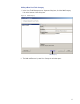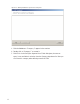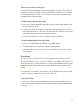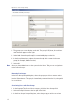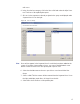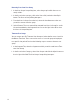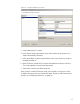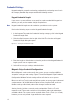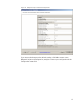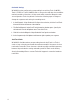User Manual
108
Credential Settings
Keypad credentials, magnetic card settings, and proximity card settings are all set in
this category. Detailed steps are presented in the following sections.
Keypad Credential Length
If your access system will have or currently has cards encoded with keypad cre-
dentials, you may set the number of digits required here.
Note Keypad credential length must be set before you add users to the system.
Perform the following steps to set the Keypad Credential Length.
1 In the Segment Tab, under the Credential Settings category, click in the Keypad
Credential Length field.
2 Click the ellipsis button at the far right of the field. The Set value of Keypad
Credential Length dialog box opens.
Figure 76 Setting the Credential Length
3 Enter the length or slide the bar to select the position of the Keypad Credential
length you will use on segment cards.
4 Select OK to save your settings and exit the box.
Magnetic Stripe Credential Configurations
Before Magnetic cards can be used in the system, you must configure AMS to
accept the card types and settings. Figure 77 shows the Magnetic Stripe Credential
Configurations Window. Default settings will be sufficient for most systems.
Most users will use Track 2 cards and will not need to set up any type of advanced
card parameters. Wi-Q AMS default Expiration Date, Segment Code, and Issue
Number settings to Not Used, and no other changes need to be made.
Stanley Security Solutions currently stocks and provides Track 2 or Track 3
magnetic cards. These cards conform to ISO standards and can be ordered pre-
encoded or blank. The system can be used with either Track 1, Track 2, or 3 cards,
however you can only encode 1 type within the same segment.