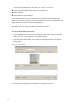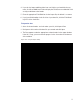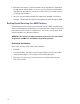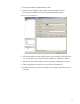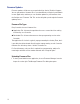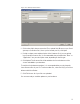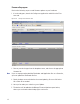User Manual
179
Figure 128 Manage Firmware Files
2 Click on the ellipsis button next to the File to upload field. Browse to your Portal
gateway or Controller file(s). Once you’ve located your file, click Open.
3 Provide a unique name and description of the firmware file. If you are upload-
ing a Controller firmware file, it is recommended that you build either “Boot” or
“Application” into your description name, depending on the file type.
4 Click Upload. The firmware file will be added to the list at the bottom of the
screen and added to your database.
To avoid confusion between updates, it is recommended that you only keep the
latest firmware files in your list. To remove older files, select the file(s) you wish to
delete and click on Delete.
5 Click Finish once all of your files are uploaded.
You are now ready to send the updates to your hardware.