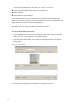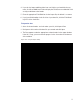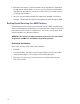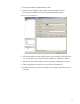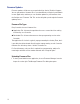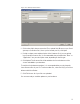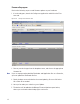User Manual
174
4 Review the data import. Scroll the window to ensure the data has imported in
the appropriate column headers. If not, you can rearrange the column headers
and import the file again. You can do this as many times as you need to ensure
you will get a good import.
5 Once you are satisfied that the data has imported as intended, click Send to
Database. The data will now appear in the appropriate fields throughout AMS.
Backing Up and Restoring Your AMS Database
Full backup and restore functions are performed outside of AMS using Microsoft
SQL Server Management Studio Express (installed with the software). You should
plan to perform this function on a regular basis. You can also use this program to
move the database to a different computer.
WARNING: This operation should be performed only by an IT professional who is
designated as an AMS User with Admin or Programmer privileges.
Backing Up the Database
Perform the following steps to back up the database.
1 Exit AMS.
2 From the Windows Start menu, select Programs>Microsoft SQL Server Man-
agement Studio Express. The connect to Server dialog box opens.
3 Enter the Server type, Server name, and choose your Authentication type.
Then, click Connect.