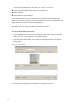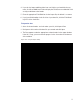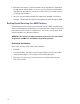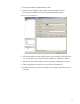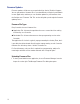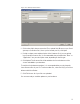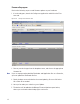User Manual
171
3 In the Segment Selection box, select one of the two options:
Import OFM Segment — This option imports a new segment in its entirety and
automatically gives it the name of the existing Segment in the OFM Database.
Use Segment — This option activates the drop-down list. Select the Segment
into which you wish to import data. It will import any new data and update any
existing records with the same ID based on the import type.
4 Select the Import OFM Users option if you want to include OFM Database ex-
isting Users and User Groups.
5 From the Import Type dropdown menu, select the type of import you wish to
perform:
Import New OFM Records into the Database — This will import only new re-
cords.
Merge New and Changed OFM Data into the Database — This will import all
data and add or update any records that are new since the last import.
6 Select Browse to find the OFM Database File.
7 Select Import Now. The data will begin to transfer and you will see the records
scroll through the Status window. This should take only a few minutes, depend-
ing on the size of the data being imported.
Import Data from a Standard Comma-Delimited File
You can also create a comma-delimited .txt or .csv file containing Names, Cre-
dentials and other AMS information and import the data directly to the database,
including any of the following data:
Last Name
First Name
Middle Initial
Proximity Card Credential
Proximity Card Type
Magnetic Stripe Card Credential
Keypad Credential
In addition, you can include data for any user fields created for the segment se-
lected for import.
AMS Importer imports files in a few easy steps:
Create the data file in the appropriate program, such as Microsoft Word, Excel,