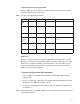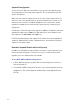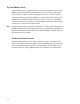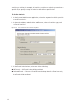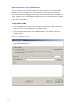User Manual
169
4 In the Statistics Selection box, select one of the following:
Archive All Statistics — All statistics in the database will be archived.
Archive Statistics with IDs less than — Define an ID number. Only statistics
with IDs less than the defined number will be affected.
Archive Statistics older than — Select a date. Only data older than the date
selected will be archived.
5 When you have selected the appropriate options, click the Archive button and
click Yes if you wish to continue with the archive.
6 In the Windows browser, navigate to a folder or create a new one in which to
archive the file. You should create a filename that will be meaningful to your
segment (for example, all_Portals, or siteA_Portals). These files will be acces-
sible under this location should you wish to restore them at a later date.
7 Click OK. The system will display the status of the archive activity as it pro-
ceeds.
8 Click Finish to exit Portal Statistics Archive.
Restoring Data to the Database
You can restore data that have been archived by System Administrator back into
the database. Once this is done, you will be able to view them in Configurator and
its related applications.
To Restore Data to AMS
1 From the Configurator Segment Tab, select the segment for which you wish to
archive statistics.
2 From the Applications menu on the Configurator menu bar, select System Ad-
ministrator. The Systems Administrator window opens.
3 Select the Segment you wish to work with. From the left window pane, select
Restore Data. The Windows browser window opens.
4 Select the file you wish to restore to AMS, then click Open.
5 The system reports that the records will be restored to the Segment. Click
Yes to continue. The system will display the status of the archive activity as it
proceeds.