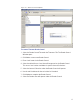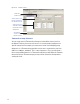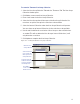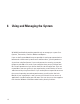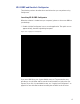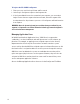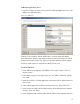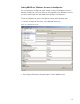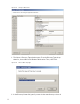User Manual
148
will have access to and supply contact information as needed.
7 Under the Configuration category, in the Allow Lock Control field, select either
True or False from the drop-down list.
8 In the Password Change Interval field, select a change interval from the drop-
down list.
9 In the User Type field, select a User Type from the drop-down list. (User Types
are defined in the following paragraphs.)
10 If the user will require Authentication for Reader Control or Dual Authority,
select these options at the bottom of the sheet.
11 Click Finish to save your settings.
User Types
AMS Users can be one of four User Types: Administrator, Manager, Service, and
General. You will be assigned a User Type depending on which applications you
will log in to and operate.
Administrator — has access to all applications and all segments. This User Type
would be assigned to a System Administrator, that is, someone who is responsible
for set up and configuration.
Manager — has access to all applications. This type would, for example, be as-
signed to someone responsible for adding users to the system. As an additional
security measure, this type could be restricted to access specific segments only.
Service — has access to Transactions and Statistics Monitor. This User Type can
also be restricted to specific segments only, if needed.
General User — has access only to the Transactions and Reports applications for
specific facilities. This user type would be assigned to someone in Security for
example, who will monitor daily entry and exit activity and system alarms. They
can not access the Configurator application.
Once an Administrator has logged in to the system, they can add AMS Users to
the system. If you are designated as an AMS User, you will be assigned a login
User Name and Password to access the software application(s) you need.