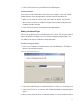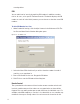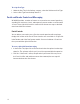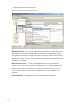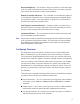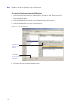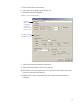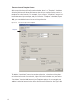User Manual
132
scanning device.
PIN
You can add a level of security by requiring PIN numbers in addition to creden-
tials for all users, or for specific Timezone Intervals. The default displays the PIN
number as asterisks in the fields; however you can choose to show the actual PIN
numbers.
To add a PIN Number for a User
1 Under Credential Settings, click the ellipsis button in the field next to PIN. The
Set Personal Identification Number dialog box opens.
Figure 95 Set PIN of User
2 Select the Show PINs check box if you wish to view the numbers instead of
asterisks as you type them in.
3 Enter a PIN number for the user. Retype the PIN below.
4 Click Finish to save the PIN and exit the dialog box.
Reader Control
The system defaults the amount of time from the moment a reader unlocks until
it relocks, and the amount of time a door can stay open before an alarm will be
triggered. You can modify reader operate and shunt times for individual users. For
example, to be ADA compliant, a user who is in a wheelchair or uses a walker may
need more time to pass through a door. You can increase the shunt time for this