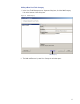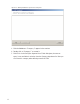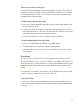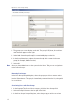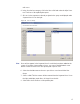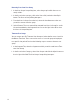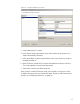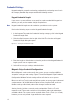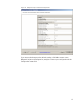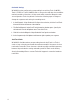User Manual
103
Removing User Fields and Categories
You can also remove added User Fields and Categories from the system. The sys-
tem will not allow you to do this, however, if the field or category is in use. Before
you remove the field or category, ensure there are no records assigned to them,
then perform the following steps.
To remove User Fields from the system
1 In the User Fields Management dialog box, click the Select Fields button at the
bottom of the dialog box.
2 From the User Fields in Facility list on the left, select the fields you wish to re-
move and click Remove>>. The field is moved to the User Fields list on the right,
and remains inactive unless you add it back to the list.
3 Click Finish. The field is no longer available in the User Fields list.
To remove added Categories from the system
1 In the User Field Management window, select Add Category.
2 The Add and Remove System User Category window opens.
3 Select the category you wish to remove, and click Remove. Click Finish when
you are done.
User Groups
User Groups are a convenient way to define properties that will affect certain
groups of individuals in your system. For example, if your Administrative personnel
have different hours or entry parameters, you can create an Administrative group,
make that group a Timezone Group and assign administrative personnel to that
group.
You can define any number of User Groups, such as Administrative, General, Labo-
ratories, Dormitories, Night Shift, Contractors, and so on.
Adding User Groups
1 In the Users Tab, Associations category, click the User Groups field. Select
the ellipsis button at the far right of the field. The User Group Setup dialog box
opens.