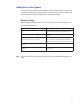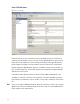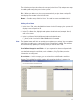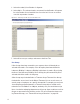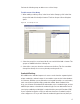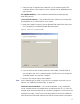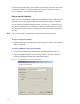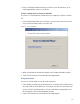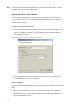User Manual
127
2 Select the type of credential the reader will use, for example, Keypad. The
credential options in the categories on the right will change, depending on the
type selected.
Passage Mode Authority — User credential has the authority to activate passage
mode with 2 entries.
1st Card Unlock Authority — User credential has the authority to leave the door
unlocked when in an ‘unlock with ID’ access mode.
3 Under the credential category, click the Number field and click the ellipsis but-
ton. The Specify the Credential Number dialog box opens.
Figure 90 Enter a user credential number
4 If you wish to have the software generate a new number, select Recode. Or,
you may type in the user’s credential number. Click Finish. You can change the
credential number at a later date if needed.
5 Now you are ready to register the credential.
Note If the credential type you need is not in the list of card types on the left, you can
add one. See “Adding a Credential Type” on page 131.
Credentials Deactivation Date — You can define whether a user’s credentials
can be automatically de-activated based on an expiration date. This is useful, for
example, when entering credentials for a temporary employee or contractor. If the
credential can expire, select True from the drop-down list next to the Credentials
have Deactivation Date field, and then enter the de-activation date in the Creden-