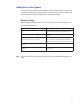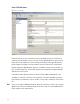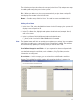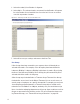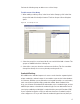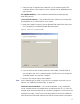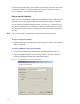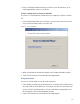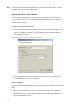User Manual
122
Users Tab Overview
Figure 85 Users Tab
In the Users Tab, all users currently in the system display in the list on the left. If
you have a large number of users, you can use the alphabet buttons on the far left
to quickly sort through the list. Users Categories display on the right. By default,
these categories display as shown; however you can click the A-Z sort button to
display categories alphabetically. Here you can add or remove users from the sys-
tem, set their credentials, and include any personal information needed to identify
that person in the system.
If an ellipsis button displays when you select a field, additional parameters are
available for selection. From here you will define user name and address informa-
tion and access parameters such as readers, user groups, credentials, PIN, and so
on.
Note If you see a need for additional fields to define for your Users, contact your System
Administrator. They can add more fields to the Users Tab, or create additional User
Fields unique to your organization.