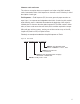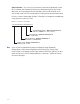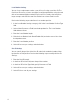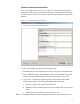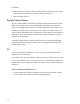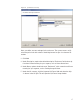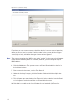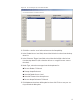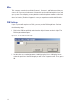User Manual
116
ID Settings.
4 Under the User ID Settings category, change the User ID Length to the number
of bits used for User IDs on your card. Set the User ID Position.
5 When finished, click OK.
Daylight Saving Settings
You can set Wi-Q AMS to automatically respond to Daylight Saving Time settings.
When you select North American as the Daylight Saving Type, the system de-
faults to standard Daylight Saving Time settings. When you select Europe as the
Daylight Saving Type, the system defaults to the settings for Europe. When you
select Southern Hemisphere, the system defaults to the settings for the Southern
Hemisphere. Once the settings are selected, the system will adjust to Daylight
Saving Time automatically.
To change Daylight Savings Settings, place the cursor in the field next to Daylight
Saving Type and select the type you wish to use. The settings below change to the
defaults for that setting.
I/O
If you are using input/output devices in your system, they are recognized and
defined similar to a Controller.
For example, if you are using a WAC to collect transactions from an alarm, you will
see it in your Segment Tree as a “Reader” when its associated Portal Gateway is
brought online. You can define and modify I/O events for the controller under I/O
References.
Adding and Modifying I/O References
1 In the Segment tab, click the I/O References field, and click the ellipsis button
at the far right. The I/O References Setup dialog box opens.