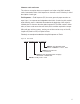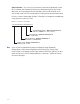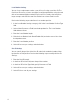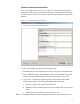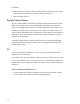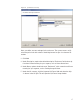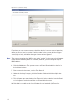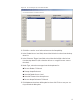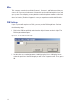User Manual
115
Proximity Credential Configurations
If you are using proximity cards in your system, you can add card configurations
by clicking on the Proximity Credential Configurations field and selecting the ellip-
sis button at the far right. Figure 80 shows the Proximity Credential Configurations
window.
Figure 80 Proximity Credential Configurations
To add a card configuration, perform the following steps.
1 Click Add. Give your new configuration a name in the Configuration Name field.
2 Under Credential Settings, select Number of Bits in the Credential. Change the
number to the right (default 60) to match the number of bits on your card.
3 If your card is configured to include the facility code, change Facility Code
Position type to Active. The facility code fields below will activate.
a Enter your facility code in the Facility Code field.
b Change the Facility Code Length to match the number of bits in your facility
code.
c Change the Facility Code Position to match your card.
Note Issue Number Settings are not configurable for proximity cards. Proceed to User