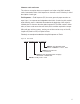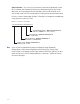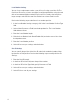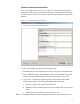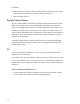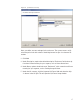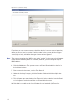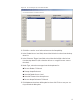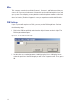User Manual
113
Expiration Date Settings
Perform the following steps to define a card expiration date.
1 In the Magnetic Stripe Credential Configurations window, under the Expiration
Date Settings category, click in the Expiration Date Position Type field.
2 Select either Character or Field from the drop-down list. The Expiration Date
Format, Position and Valid list boxes activate.
3 In the field next to Expiration Date Format, select the date format you need
from the drop down list (MMDDYY, etc.).
4 In the field next to Expiration Date Position, enter the value to represent either
the field position or the character number where the expiration date appears
on the card stripe.
5 In the field next to Expiration Date Valid, select either To or Thru Expiration
date.
6 Select OK to save your settings and exit the box.
Note If you use the character code format and select the six-digit expiration date
format, the value of your next setting (Facility Code Settings) must start with
character position 7. If you enter an incorrect value, the system will report an error
message. Review the “Character codes and counts” on page 111 if you need
clarification.
Facility Code Settings
Perform the following steps to define a facility code type, position and length.
1 Under the Facility Code Settings category, click in the Facility Code Position
Type field.
2 Select either Character or Field from the drop-down list. The Facility Code
fields below activate.
3 In the field next to Facility Code, enter your Facility Code number.
4 In the field next to the Facility Code Length, enter the length.
5 In the field next to Facility Code Position, enter the facility code position.
6 Select OK to save your settings and exit the box.