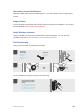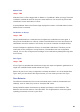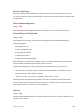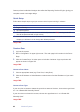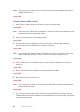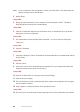User's Guide
Wireless System
89
Note If you are already in the Conguration section, just click ‘Rules’. The Rules Page will
appear showing a list of default Rules.
2 Select ‘Rules’.
Image-TBD
3 Simply click the Rules tab if you are already in the Conguration section. The Rules
Page will appear showing a list of default Rules.
Image-TBD
4 Click the ‘Create Rule’ Action link in the Actions menu. A ‘Create Rule’ pop-up window
will appear as shown in Figure XX.
Image-TBD
5 The default Rule ‘Access Privilege’ will be selected – you do not need to change the
combo box.
Image-TBD
6 Choose a Schedule.
Image-TBD
7 Choose the ‘Everyone’ Group. (Remember, the Person/People you created earlier belong
to this Group.)
Image-TBD
8 Choose a Zone.
9 Choose the ‘Inside’ Zone. (Remember the perimeter Doors you created have their card
readers providing access to the ‘Inside’ Zone.)
Image-TBD
10 Click the ‘Create’ button to save your new Access Privilege.
11 Click the Doors tab again.
12 The new Door/Doors have a yellow triangle which means the conguration has changed
and an update is needed.
13 Click ‘Update’ or ‘Update All’ Action link to update the Doors.
Image-TBD
14 The Doors are now locked and secured, granting access to the cardholders you created.