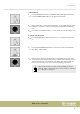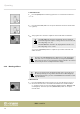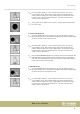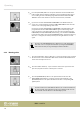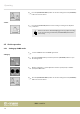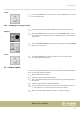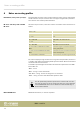User manual: SW V1.0
Table Of Contents
- Table of contents
- 1 General information
- 2 Safety instructions
- 3 Features
- 4 Installation
- 5 Connections and operating elements
- 6 Operating
- 6.1 ‘Setting’ menu
- 6.1.1 Create a new fixture profile
- 6.1.2 Modify a fixture profile
- 6.1.3 Delete a fixture profile
- 6.1.4 Patch a fixture
- 6.1.5 Reverse channel setup
- 6.1.6 Fade mode select
- 6.1.7 Blackout mode select
- 6.1.8 Midi channel select
- 6.1.9 Chase run by inside / outside time
- 6.1.10 Auto remote address
- 6.1.11 Reading from a USB drive
- 6.1.12 Writing to a USB drive
- 6.1.13 Modify password
- 6.1.14 Enable / disable the password
- 6.1.15 Erase all memory
- 6.1.16 Adjust audio input range
- 6.1.17 Channel value display mode
- 6.2 Programming mode
- 6.2.1 Programming a scene
- 6.2.2 Programming a scene with movement
- 6.2.3 Editing a scene
- 6.2.4 Copying a scene
- 6.2.5 Deleting a scene
- 6.2.6 Copying a bank
- 6.2.7 Programming a chase
- 6.2.8 Chase programming from all scenes of a bank
- 6.2.9 Replacing scenes of a chase
- 6.2.10 Adding scenes to a chase
- 6.2.11 Deleting scenes from a chase
- 6.2.12 Deleting a chase
- 6.2.13 Preset programming
- 6.2.14 Preset editing
- 6.2.15 Programming a fixture group
- 6.2.16 Fixture group editing
- 6.2.17 Deleting a fixture group
- 6.2.18 Center programming
- 6.2.19 Center editing
- 6.2.20 Deleting a Center
- 6.2.21 Override programming
- 6.2.22 Override editing
- 6.2.23 CUE programming
- 6.2.24 CUE editing
- 6.2.25 Deleting a Cue
- 6.2.26 Blackout scene programming
- 6.3 Function mode
- 6.4 Fogger operation
- 6.5 Strobe operation
- 6.6 Software update
- 6.1 ‘Setting’ menu
- 7 MIDI functions list
- 8 Notes on creating profiles
- 9 Technical specifications
- 10 Protecting the environment
6.3.3.1 Override control
There are 2 ways for you to use the Override control to intervene in automatic pro‐
cesses:
1. While CUE, CHASE or BANK scenes are running, press the [OVERRIDE] button.
Then press the [FIXTURE] button and subsequently use the number button
[1 – 20] to select thedevice whose eect you want to change manually. Move
the faders or turn the jog wheels 1 – 4 to modify the eect.
2. To end the Override, press the [OVERRIDE] button. The LED of this button turns
o then and the show is resumed.
1. While CUE, CHASE or BANK scenes are running, press the [OVERRIDE] button.
Now the LED of this button ashes along with the LEDs of those number but‐
tons [1 – 20] where Overrides have already been programmed. Press the
number button [1 – 20] to activate the desired Override. The LED of this button
lights up then.
2. To end Override control and resume the automatic show, press the number
button [1 – 20] of the currently active Override in order to deactivate it. Then
also press the Override button to turn this function o and let the LED of the
current function light up again.
6.4 Fogger operation
1. Connect a fog machine to the DMX signal.
2. Keep the [FOG MACHINE] button pressed and press the [PROGRAM] button to
open the fog machine setup menu.
3. Use the jog wheels # 2, # 3 and # 4 to adjust the blow out time (1-100 s), the
interval (0-200 s) and the blow out quantity (0-255).
Manual Override
Programmed Override
Setting up a DMX fog machine
Setting up
Operating
DMX Invader 2420 MK II
55