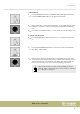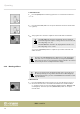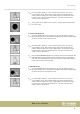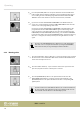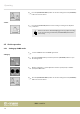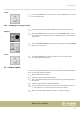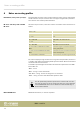User manual: SW V1.0
Table Of Contents
- Table of contents
- 1 General information
- 2 Safety instructions
- 3 Features
- 4 Installation
- 5 Connections and operating elements
- 6 Operating
- 6.1 ‘Setting’ menu
- 6.1.1 Create a new fixture profile
- 6.1.2 Modify a fixture profile
- 6.1.3 Delete a fixture profile
- 6.1.4 Patch a fixture
- 6.1.5 Reverse channel setup
- 6.1.6 Fade mode select
- 6.1.7 Blackout mode select
- 6.1.8 Midi channel select
- 6.1.9 Chase run by inside / outside time
- 6.1.10 Auto remote address
- 6.1.11 Reading from a USB drive
- 6.1.12 Writing to a USB drive
- 6.1.13 Modify password
- 6.1.14 Enable / disable the password
- 6.1.15 Erase all memory
- 6.1.16 Adjust audio input range
- 6.1.17 Channel value display mode
- 6.2 Programming mode
- 6.2.1 Programming a scene
- 6.2.2 Programming a scene with movement
- 6.2.3 Editing a scene
- 6.2.4 Copying a scene
- 6.2.5 Deleting a scene
- 6.2.6 Copying a bank
- 6.2.7 Programming a chase
- 6.2.8 Chase programming from all scenes of a bank
- 6.2.9 Replacing scenes of a chase
- 6.2.10 Adding scenes to a chase
- 6.2.11 Deleting scenes from a chase
- 6.2.12 Deleting a chase
- 6.2.13 Preset programming
- 6.2.14 Preset editing
- 6.2.15 Programming a fixture group
- 6.2.16 Fixture group editing
- 6.2.17 Deleting a fixture group
- 6.2.18 Center programming
- 6.2.19 Center editing
- 6.2.20 Deleting a Center
- 6.2.21 Override programming
- 6.2.22 Override editing
- 6.2.23 CUE programming
- 6.2.24 CUE editing
- 6.2.25 Deleting a Cue
- 6.2.26 Blackout scene programming
- 6.3 Function mode
- 6.4 Fogger operation
- 6.5 Strobe operation
- 6.6 Software update
- 6.1 ‘Setting’ menu
- 7 MIDI functions list
- 8 Notes on creating profiles
- 9 Technical specifications
- 10 Protecting the environment
3. Press the [AUTO/DEL] button to call up the automatic mode. The LED of this
button lights up then. Now the individual scenes programmed in that Chase
run according to their individually programmed values for WAIT and FADE
TIME. The device then switches to the next selected Chase, if available.
4. If you have selected ‘CHASE RUN BY INSIDE TIME’ in the SETUP menu, the
Chase run is controlled by the values for FADE & WAIT TIME used for the indi‐
vidual scenes in the programming of the chase.
If you have selected ‘CHASE RUN BY OUTSIDE TIME’ in the SETUP menu, the
programmed values for FADE & WAIT TIME are ignored. The timing of the
chase can then be controlled globally for all scenes using jog wheels # 3 (for
FADE TIME) and # 4 (for WAIT TIME). Alternatively, you can set the FADE TIME
by the interval of twice pressing the [TAP/INSERT] button. If you then touch jog
wheel # 3 or # 4 again, the values previously set using the wheels are valid
again.
If you press the [TAP/INSERT] button to adjust the speed, the display dura‐
tion of the scenes is set by the interval of twice pressing the [TAP/INSERT]
button. This two-time pressing must happen within 10 minutes.
6.3.3 Running a Cue
1. Press the [CUE] button. Turn jog wheel # 1 to select the memory page on which
the desired Cue is stored. Now the LEDs of those number buttons ash where
Chases have already been stored.
2. Press the number button [1 – 20] to select the desired Cue. If you select mul‐
tiple cues, they will run in the order they were selected.
3. Press the [MANUAL/REC] button to call up the manual mode. Press the
[MUSIC/BANK COPY] button to call up the sound-controlled mode or the
[AUTO/DEL] button to call up the automatic mode. The corresponding LED
lights up then.
If a CUE contains chases with dierent duration, we consider the duration of
the chase with the longest duration as the longest duration of the Cue. The
chase with the shortest duration is automatically repeated.
Operating
DMX controller
54