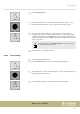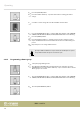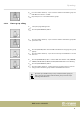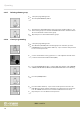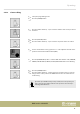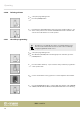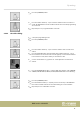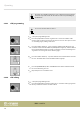User manual: SW V1.0
Table Of Contents
- Table of contents
- 1 General information
- 2 Safety instructions
- 3 Features
- 4 Installation
- 5 Connections and operating elements
- 6 Operating
- 6.1 ‘Setting’ menu
- 6.1.1 Create a new fixture profile
- 6.1.2 Modify a fixture profile
- 6.1.3 Delete a fixture profile
- 6.1.4 Patch a fixture
- 6.1.5 Reverse channel setup
- 6.1.6 Fade mode select
- 6.1.7 Blackout mode select
- 6.1.8 Midi channel select
- 6.1.9 Chase run by inside / outside time
- 6.1.10 Auto remote address
- 6.1.11 Reading from a USB drive
- 6.1.12 Writing to a USB drive
- 6.1.13 Modify password
- 6.1.14 Enable / disable the password
- 6.1.15 Erase all memory
- 6.1.16 Adjust audio input range
- 6.1.17 Channel value display mode
- 6.2 Programming mode
- 6.2.1 Programming a scene
- 6.2.2 Programming a scene with movement
- 6.2.3 Editing a scene
- 6.2.4 Copying a scene
- 6.2.5 Deleting a scene
- 6.2.6 Copying a bank
- 6.2.7 Programming a chase
- 6.2.8 Chase programming from all scenes of a bank
- 6.2.9 Replacing scenes of a chase
- 6.2.10 Adding scenes to a chase
- 6.2.11 Deleting scenes from a chase
- 6.2.12 Deleting a chase
- 6.2.13 Preset programming
- 6.2.14 Preset editing
- 6.2.15 Programming a fixture group
- 6.2.16 Fixture group editing
- 6.2.17 Deleting a fixture group
- 6.2.18 Center programming
- 6.2.19 Center editing
- 6.2.20 Deleting a Center
- 6.2.21 Override programming
- 6.2.22 Override editing
- 6.2.23 CUE programming
- 6.2.24 CUE editing
- 6.2.25 Deleting a Cue
- 6.2.26 Blackout scene programming
- 6.3 Function mode
- 6.4 Fogger operation
- 6.5 Strobe operation
- 6.6 Software update
- 6.1 ‘Setting’ menu
- 7 MIDI functions list
- 8 Notes on creating profiles
- 9 Technical specifications
- 10 Protecting the environment
If you have pressed dierent buttons in steps 3 and 8, the Override you have
selected in step 3 will override the Override selected in step 8 including all
modications.
6.2.23 CUE programming
Use a cue to run more than one chaser.
1. Call up the programming mode.
2. Press the [CUE] button and turn Jog wheel # 1 to select the number of the
memory page on which you want to save the Cue. You can store up to 20 Cues
on 3 memory pages, making a total of 60.
3. Press the number button [1 – 20] to select the number under which the Cue
should be saved. Now the LED of the [CHASE] button lights up, and the LEDs of
those number buttons that are already occupied by a Chase are ashing. Turn
Jog wheel # 1 to change the Chaser memory page.
4. Press the number button [1 – 20] of the desired Chases that should be saved to
the Cue. The LEDs of the selected number buttons light up.
5. Press the [MANUAL/REC] button. All LEDs ash three times and thus indicate
the successful saving of a Cue.
6. Repeat steps 2-5 to save further Cues.
6.2.24 CUE editing
1. Call up the programming mode.
2. Press the [CUE] button and turn jog wheel # 1 to select the memory page from
which you want to load the Cue to be edited.
Operating
DMX controller
48