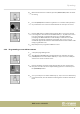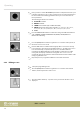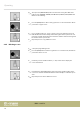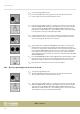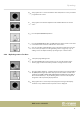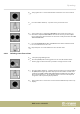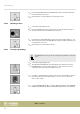User manual: SW V1.0
Table Of Contents
- Table of contents
- 1 General information
- 2 Safety instructions
- 3 Features
- 4 Installation
- 5 Connections and operating elements
- 6 Operating
- 6.1 ‘Setting’ menu
- 6.1.1 Create a new fixture profile
- 6.1.2 Modify a fixture profile
- 6.1.3 Delete a fixture profile
- 6.1.4 Patch a fixture
- 6.1.5 Reverse channel setup
- 6.1.6 Fade mode select
- 6.1.7 Blackout mode select
- 6.1.8 Midi channel select
- 6.1.9 Chase run by inside / outside time
- 6.1.10 Auto remote address
- 6.1.11 Reading from a USB drive
- 6.1.12 Writing to a USB drive
- 6.1.13 Modify password
- 6.1.14 Enable / disable the password
- 6.1.15 Erase all memory
- 6.1.16 Adjust audio input range
- 6.1.17 Channel value display mode
- 6.2 Programming mode
- 6.2.1 Programming a scene
- 6.2.2 Programming a scene with movement
- 6.2.3 Editing a scene
- 6.2.4 Copying a scene
- 6.2.5 Deleting a scene
- 6.2.6 Copying a bank
- 6.2.7 Programming a chase
- 6.2.8 Chase programming from all scenes of a bank
- 6.2.9 Replacing scenes of a chase
- 6.2.10 Adding scenes to a chase
- 6.2.11 Deleting scenes from a chase
- 6.2.12 Deleting a chase
- 6.2.13 Preset programming
- 6.2.14 Preset editing
- 6.2.15 Programming a fixture group
- 6.2.16 Fixture group editing
- 6.2.17 Deleting a fixture group
- 6.2.18 Center programming
- 6.2.19 Center editing
- 6.2.20 Deleting a Center
- 6.2.21 Override programming
- 6.2.22 Override editing
- 6.2.23 CUE programming
- 6.2.24 CUE editing
- 6.2.25 Deleting a Cue
- 6.2.26 Blackout scene programming
- 6.3 Function mode
- 6.4 Fogger operation
- 6.5 Strobe operation
- 6.6 Software update
- 6.1 ‘Setting’ menu
- 7 MIDI functions list
- 8 Notes on creating profiles
- 9 Technical specifications
- 10 Protecting the environment
5. Press the [AUTO/DEL] button. All LEDs ash three times and thus indicate the
successful deletion of a scene.
6. Repeat steps 4–5 to delete further scenes from the Chase.
6.2.12 Deleting a chase
1. Call up the programming mode.
2. Press the [CHASE] button. Turn jog wheel # 1 to select the memory page on
which the chase you want to delete has been saved.
3. Hold down the [AUTO/DEL] button while pressing the number button [1 – 20]
of the Chase to be deleted. All LEDs ash three times and thus indicate the suc‐
cessful deletion of a Chase.
4. Repeat steps 2-3 to delete further Chases.
6.2.13 Preset programming
The PRESET function lets you save the settings for the parameters ‘color’ and
‘gobo’.
1. Call up the programming mode.
2. The LED of the [FIXTURE] button should light up now. Otherwise, press the
[FIXTURE] button. Press the number buttons [1 – 20] to select one or more
devices for which you want to programme a preset.
3. Use faders 1–24 to adjust the channel values for COLOR and GOBO as desired
(the abbreviations for the prole display are: Colour = Col1 or Col2, Gobo
wheel = Gb1 or Gb2).
4. Press the [MANUAL/REC] button - now the LEDs of the buttons CUE, OVERRIDE,
CENTER, FIXTURE GROUP, PRESET, CHASE, BANK and BLACK OUT are ashing.
Operating
DMX controller
40