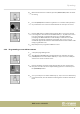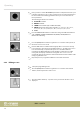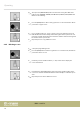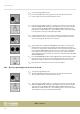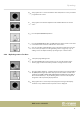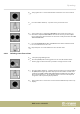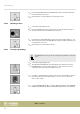User manual: SW V1.0
Table Of Contents
- Table of contents
- 1 General information
- 2 Safety instructions
- 3 Features
- 4 Installation
- 5 Connections and operating elements
- 6 Operating
- 6.1 ‘Setting’ menu
- 6.1.1 Create a new fixture profile
- 6.1.2 Modify a fixture profile
- 6.1.3 Delete a fixture profile
- 6.1.4 Patch a fixture
- 6.1.5 Reverse channel setup
- 6.1.6 Fade mode select
- 6.1.7 Blackout mode select
- 6.1.8 Midi channel select
- 6.1.9 Chase run by inside / outside time
- 6.1.10 Auto remote address
- 6.1.11 Reading from a USB drive
- 6.1.12 Writing to a USB drive
- 6.1.13 Modify password
- 6.1.14 Enable / disable the password
- 6.1.15 Erase all memory
- 6.1.16 Adjust audio input range
- 6.1.17 Channel value display mode
- 6.2 Programming mode
- 6.2.1 Programming a scene
- 6.2.2 Programming a scene with movement
- 6.2.3 Editing a scene
- 6.2.4 Copying a scene
- 6.2.5 Deleting a scene
- 6.2.6 Copying a bank
- 6.2.7 Programming a chase
- 6.2.8 Chase programming from all scenes of a bank
- 6.2.9 Replacing scenes of a chase
- 6.2.10 Adding scenes to a chase
- 6.2.11 Deleting scenes from a chase
- 6.2.12 Deleting a chase
- 6.2.13 Preset programming
- 6.2.14 Preset editing
- 6.2.15 Programming a fixture group
- 6.2.16 Fixture group editing
- 6.2.17 Deleting a fixture group
- 6.2.18 Center programming
- 6.2.19 Center editing
- 6.2.20 Deleting a Center
- 6.2.21 Override programming
- 6.2.22 Override editing
- 6.2.23 CUE programming
- 6.2.24 CUE editing
- 6.2.25 Deleting a Cue
- 6.2.26 Blackout scene programming
- 6.3 Function mode
- 6.4 Fogger operation
- 6.5 Strobe operation
- 6.6 Software update
- 6.1 ‘Setting’ menu
- 7 MIDI functions list
- 8 Notes on creating profiles
- 9 Technical specifications
- 10 Protecting the environment
5. Next, you have to set the MOVEMENT parameters to adapt the motion for your
particular application. To do so, turn jog wheel # 2 to select the parameters for
the desired movement. With jog wheels # 3 & # 4 you can set the values of
these parameters.
The following parameters are available:
n POSITION POSITION
n RANGE POSITION
n SPEED with Fade Time (FT) and Wait Time (WT)
n PHASE with the following values available: 0 %, 6 %, 12 %, 18 %, 25 %,
31 %, 37 %, 43 %, 50 %, 56 %, 62 %, 68 %, 75 %, 81 %, 87 %, 93 %
n LOOP
6. Press the MANUAL/REC button to initiate the saving. The LEDs of the buttons
CUE, OVERRIDE, CENTER, FIXTURE GROUP, PRESET, CHASE, BANK and
BLACKOUT are ashing.
7. Press the [BANK] button and turn Jog wheel # 1 to select the memory bank, in
which the scene is to be stored.
8. Now the LEDs of those number buttons light up where scenes have already
been assigned to. Press the desired number button [1 – 20] where the scene is
to be stored. Already occupied memory slots are overwritten without
prompting. All LEDs will ash three times briey to indicate the successful
saving. Also, the display conrms the saving with ‘Store a scene succeed’ .
Underneath appears the indication of the bank number and the number of the
newly programmed scene.
9. Repeat steps 2-8 to programme additional scenes with movement.
6.2.3 Editing a scene
1. Call up the programming mode.
2. Press the [BANK] button and turn Jog wheel # 1 to select the desired bank
number, in which you want to edit a scene.
3. Press the number button [1 – 20] of the scene you want to edit. The scene is
displayed.
Operating
DMX controller
32