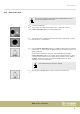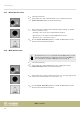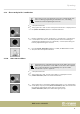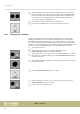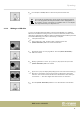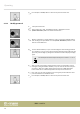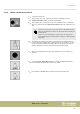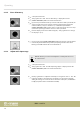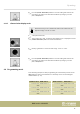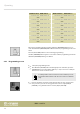User manual: SW V1.0
Table Of Contents
- Table of contents
- 1 General information
- 2 Safety instructions
- 3 Features
- 4 Installation
- 5 Connections and operating elements
- 6 Operating
- 6.1 ‘Setting’ menu
- 6.1.1 Create a new fixture profile
- 6.1.2 Modify a fixture profile
- 6.1.3 Delete a fixture profile
- 6.1.4 Patch a fixture
- 6.1.5 Reverse channel setup
- 6.1.6 Fade mode select
- 6.1.7 Blackout mode select
- 6.1.8 Midi channel select
- 6.1.9 Chase run by inside / outside time
- 6.1.10 Auto remote address
- 6.1.11 Reading from a USB drive
- 6.1.12 Writing to a USB drive
- 6.1.13 Modify password
- 6.1.14 Enable / disable the password
- 6.1.15 Erase all memory
- 6.1.16 Adjust audio input range
- 6.1.17 Channel value display mode
- 6.2 Programming mode
- 6.2.1 Programming a scene
- 6.2.2 Programming a scene with movement
- 6.2.3 Editing a scene
- 6.2.4 Copying a scene
- 6.2.5 Deleting a scene
- 6.2.6 Copying a bank
- 6.2.7 Programming a chase
- 6.2.8 Chase programming from all scenes of a bank
- 6.2.9 Replacing scenes of a chase
- 6.2.10 Adding scenes to a chase
- 6.2.11 Deleting scenes from a chase
- 6.2.12 Deleting a chase
- 6.2.13 Preset programming
- 6.2.14 Preset editing
- 6.2.15 Programming a fixture group
- 6.2.16 Fixture group editing
- 6.2.17 Deleting a fixture group
- 6.2.18 Center programming
- 6.2.19 Center editing
- 6.2.20 Deleting a Center
- 6.2.21 Override programming
- 6.2.22 Override editing
- 6.2.23 CUE programming
- 6.2.24 CUE editing
- 6.2.25 Deleting a Cue
- 6.2.26 Blackout scene programming
- 6.3 Function mode
- 6.4 Fogger operation
- 6.5 Strobe operation
- 6.6 Software update
- 6.1 ‘Setting’ menu
- 7 MIDI functions list
- 8 Notes on creating profiles
- 9 Technical specifications
- 10 Protecting the environment
8. Press the [ESC / CLEAR] button to return to the previous menu level.
You should save a backup of the current show before loading programme
les. As the programme le that you load will overwrite all programmes in
the controller. So please save the les on a USB drive and / or on a computer
and only load les that you really want to use.
6.1.12 Writing to a USB drive
You can save the nalized programmes in the directory DIR 2420 on a USB drive.
Whenever the USB drive is being read, do not remove it. Otherwise, the les or the
drive will be damaged. The USB drive must be formatted with the FAT le system. If it
is formatted dierently, you need to reformat it by a computer.
1. Call up the main menu.
2. Turn jog wheel # 1 until ‘12. Write U disk’ is displayed. Press the
[ENTER / MAIN MENU] button to activate this function.
3. The display shows ‘01. Save program le’ . Press the [ENTER / MAIN MENU]
button to conrm.
4. Rotate jog wheel # 2 to select ‘[Yes]’ (save) or ‘[No]’ (don't save). Press the
[ENTER / MAIN MENU] button to conrm.
5. If you select ‘[Yes]’ the display will prompt you to enter a le name. Rotate jog
wheel # 2 to change the cursor position. Turn Jog wheel # 4 to change the
character. You can choose from 26 letters and 10 numbers as well as the spe‐
cial character ‘—’. The max. length of the device name is 8 characters.
6. Press the [ENTER / MAIN MENU] button to save. This will take some minutes.
Operating
DMX Invader 2420 MK II
25