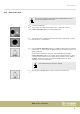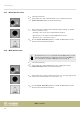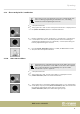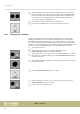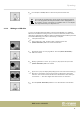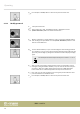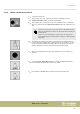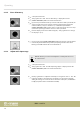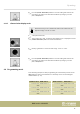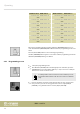User manual: SW V1.0
Table Of Contents
- Table of contents
- 1 General information
- 2 Safety instructions
- 3 Features
- 4 Installation
- 5 Connections and operating elements
- 6 Operating
- 6.1 ‘Setting’ menu
- 6.1.1 Create a new fixture profile
- 6.1.2 Modify a fixture profile
- 6.1.3 Delete a fixture profile
- 6.1.4 Patch a fixture
- 6.1.5 Reverse channel setup
- 6.1.6 Fade mode select
- 6.1.7 Blackout mode select
- 6.1.8 Midi channel select
- 6.1.9 Chase run by inside / outside time
- 6.1.10 Auto remote address
- 6.1.11 Reading from a USB drive
- 6.1.12 Writing to a USB drive
- 6.1.13 Modify password
- 6.1.14 Enable / disable the password
- 6.1.15 Erase all memory
- 6.1.16 Adjust audio input range
- 6.1.17 Channel value display mode
- 6.2 Programming mode
- 6.2.1 Programming a scene
- 6.2.2 Programming a scene with movement
- 6.2.3 Editing a scene
- 6.2.4 Copying a scene
- 6.2.5 Deleting a scene
- 6.2.6 Copying a bank
- 6.2.7 Programming a chase
- 6.2.8 Chase programming from all scenes of a bank
- 6.2.9 Replacing scenes of a chase
- 6.2.10 Adding scenes to a chase
- 6.2.11 Deleting scenes from a chase
- 6.2.12 Deleting a chase
- 6.2.13 Preset programming
- 6.2.14 Preset editing
- 6.2.15 Programming a fixture group
- 6.2.16 Fixture group editing
- 6.2.17 Deleting a fixture group
- 6.2.18 Center programming
- 6.2.19 Center editing
- 6.2.20 Deleting a Center
- 6.2.21 Override programming
- 6.2.22 Override editing
- 6.2.23 CUE programming
- 6.2.24 CUE editing
- 6.2.25 Deleting a Cue
- 6.2.26 Blackout scene programming
- 6.3 Function mode
- 6.4 Fogger operation
- 6.5 Strobe operation
- 6.6 Software update
- 6.1 ‘Setting’ menu
- 7 MIDI functions list
- 8 Notes on creating profiles
- 9 Technical specifications
- 10 Protecting the environment
6.1.7 Blackout mode select
1. Call up the main menu.
2. Turn jog wheel # 1 until ‘07. Blackout mode select’ is displayed. Press the
[ENTER / MAIN MENU] button to activate this function.
3. Turn jog wheel # 2 to switch from the default setting ‘[stand by]’ to ‘[pan/tilt
center]’ or ‘[black out scene]’ .
• ‘[stand by]’ = the console has no output function anymore
• ‘[pan/tilt center]’ = all values except for PAN & TILT are set to 0
• ‘[black out scene]’ = all values are set to 0
4. Press the [ENTER / MAIN MENU] button to conrm, all LEDs blink three times.
Then, the device will quit this submenu.
6.1.8 Midi channel select
If you want the device to receive information via the MIDI interface, you can
select the desired transmission channel here. An overview of the MIDI fea‐
tures is available at:
Ä
Chapter 7 ‘MIDI functions list’ on page 58.
1. Call up the main menu.
2. Turn jog wheel # 1 until ‘08. Midi channel select’ is displayed. Press the
[ENTER / MAIN MENU] button to activate this function.
3. Turn jog wheel # 2 to select a midi channel ‘[00]’ - ‘[16]’ . Choosing ‘[00]’ lets the
device receive midi information on all channels 1 – 16.
4. Press the [ENTER / MAIN MENU] button to conrm, all LEDs blink three times.
Then, the device will quit this submenu.
Operating
DMX controller
22