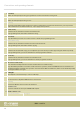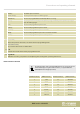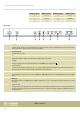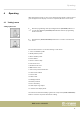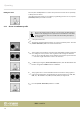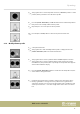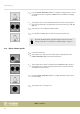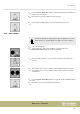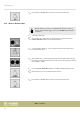User manual: SW V1.0
Table Of Contents
- Table of contents
- 1 General information
- 2 Safety instructions
- 3 Features
- 4 Installation
- 5 Connections and operating elements
- 6 Operating
- 6.1 ‘Setting’ menu
- 6.1.1 Create a new fixture profile
- 6.1.2 Modify a fixture profile
- 6.1.3 Delete a fixture profile
- 6.1.4 Patch a fixture
- 6.1.5 Reverse channel setup
- 6.1.6 Fade mode select
- 6.1.7 Blackout mode select
- 6.1.8 Midi channel select
- 6.1.9 Chase run by inside / outside time
- 6.1.10 Auto remote address
- 6.1.11 Reading from a USB drive
- 6.1.12 Writing to a USB drive
- 6.1.13 Modify password
- 6.1.14 Enable / disable the password
- 6.1.15 Erase all memory
- 6.1.16 Adjust audio input range
- 6.1.17 Channel value display mode
- 6.2 Programming mode
- 6.2.1 Programming a scene
- 6.2.2 Programming a scene with movement
- 6.2.3 Editing a scene
- 6.2.4 Copying a scene
- 6.2.5 Deleting a scene
- 6.2.6 Copying a bank
- 6.2.7 Programming a chase
- 6.2.8 Chase programming from all scenes of a bank
- 6.2.9 Replacing scenes of a chase
- 6.2.10 Adding scenes to a chase
- 6.2.11 Deleting scenes from a chase
- 6.2.12 Deleting a chase
- 6.2.13 Preset programming
- 6.2.14 Preset editing
- 6.2.15 Programming a fixture group
- 6.2.16 Fixture group editing
- 6.2.17 Deleting a fixture group
- 6.2.18 Center programming
- 6.2.19 Center editing
- 6.2.20 Deleting a Center
- 6.2.21 Override programming
- 6.2.22 Override editing
- 6.2.23 CUE programming
- 6.2.24 CUE editing
- 6.2.25 Deleting a Cue
- 6.2.26 Blackout scene programming
- 6.3 Function mode
- 6.4 Fogger operation
- 6.5 Strobe operation
- 6.6 Software update
- 6.1 ‘Setting’ menu
- 7 MIDI functions list
- 8 Notes on creating profiles
- 9 Technical specifications
- 10 Protecting the environment
6. Press the [ENTER / MAIN MENU] button to conrm the changed name, or to pro‐
ceed with the function assignment of DMX channels 1-24 without changing
the name.
7. Turn jog wheel # 2 to select the eld for the desired channel. Turn jog wheel
# 4 to change the function assignment for the current channel (e.g., PAN, TILT,
DIM, etc.).
8. Repeat steps 3-7 to modify other xture proles.
9. Press the [ESC / CLEAR] button to return to the previous menu level.
If you have modied a prole, you must reassign it to the device for the
changes to take eect, see
Ä
Chapter 6.1.4 ‘Patch a xture’ on page 19.
6.1.3 Delete a xture prole
1. Call up the main menu.
2. Turn jog wheel # 1 until ‘03. Delete a xture prole’ is displayed. Press the
[ENTER / MAIN MENU] button to activate this function.
3. Turn jog wheel # 4 to delete a prole from the STAIRVILLE prole collection.
Turn jog wheel # 3 to delete a prole from the prole collection of another
manufacturer (‘other proles’).
4. Press the [ENTER / MAIN MENU] button to conrm. The display shows ‘Delete
the xture? [NO]’ .
5. Turn jog wheel # 2 to change to ‘Yes’ .
Operating
DMX controller
18