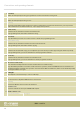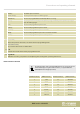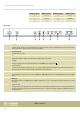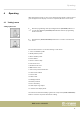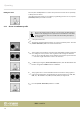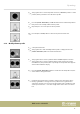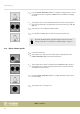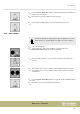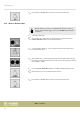User manual: SW V1.0
Table Of Contents
- Table of contents
- 1 General information
- 2 Safety instructions
- 3 Features
- 4 Installation
- 5 Connections and operating elements
- 6 Operating
- 6.1 ‘Setting’ menu
- 6.1.1 Create a new fixture profile
- 6.1.2 Modify a fixture profile
- 6.1.3 Delete a fixture profile
- 6.1.4 Patch a fixture
- 6.1.5 Reverse channel setup
- 6.1.6 Fade mode select
- 6.1.7 Blackout mode select
- 6.1.8 Midi channel select
- 6.1.9 Chase run by inside / outside time
- 6.1.10 Auto remote address
- 6.1.11 Reading from a USB drive
- 6.1.12 Writing to a USB drive
- 6.1.13 Modify password
- 6.1.14 Enable / disable the password
- 6.1.15 Erase all memory
- 6.1.16 Adjust audio input range
- 6.1.17 Channel value display mode
- 6.2 Programming mode
- 6.2.1 Programming a scene
- 6.2.2 Programming a scene with movement
- 6.2.3 Editing a scene
- 6.2.4 Copying a scene
- 6.2.5 Deleting a scene
- 6.2.6 Copying a bank
- 6.2.7 Programming a chase
- 6.2.8 Chase programming from all scenes of a bank
- 6.2.9 Replacing scenes of a chase
- 6.2.10 Adding scenes to a chase
- 6.2.11 Deleting scenes from a chase
- 6.2.12 Deleting a chase
- 6.2.13 Preset programming
- 6.2.14 Preset editing
- 6.2.15 Programming a fixture group
- 6.2.16 Fixture group editing
- 6.2.17 Deleting a fixture group
- 6.2.18 Center programming
- 6.2.19 Center editing
- 6.2.20 Deleting a Center
- 6.2.21 Override programming
- 6.2.22 Override editing
- 6.2.23 CUE programming
- 6.2.24 CUE editing
- 6.2.25 Deleting a Cue
- 6.2.26 Blackout scene programming
- 6.3 Function mode
- 6.4 Fogger operation
- 6.5 Strobe operation
- 6.6 Software update
- 6.1 ‘Setting’ menu
- 7 MIDI functions list
- 8 Notes on creating profiles
- 9 Technical specifications
- 10 Protecting the environment
9 [OVERRIDE]
Button for subsequently selecting a programmed scene that overrides the running show.
10 [BANK]
Button for subsequently selecting a scene.
11 [CENTER]
If you have programmed Center positions for a device, and this device is used in the current scene, you can press this
button and then use the number buttons [1 – 20] to apply Center positions.
12 [MANUAL/REC]
In function mode, this button activates the manual mode.
In programming mode, this button initiates the saving.
13 [PROGRAM]
Keep this button pressed for 2 seconds to enable or disable the programming mode.
14 [MUSIC/BANK COPY]
In function mode, this button activates the sound-controlled mode.
In programming mode, this button initiates copying.
15 [TAP/INSERT]
In function mode (automatic only), you can adjust the speed of certain procedures by pressing this button repeatedly.
In programming mode, you can use this button to insert programme elements.
16 [AUTO/DEL]
In function mode, this button activates the automatic mode.
In programming mode, you can use this button to delete programme elements.
17 [BLACKOUT/STAND ALONE]
Press this button briey in function mode to blackout all devices simultaneously.
Keep this button pushed for 2 seconds to enable stand alone operation, in which all DMX functions are disabled. Press
this button briey to end stand alone operation - this activates the BLACK OUT function, which can be disabled by briey
pressing this button once again.
18 USB Light
The USB port is used exclusively to connect a USB lamp.
19 Fader
Use these faders to adjust the DMX values for each channel.
20 [MASTER]
Controls the Dimmer channel of the selected device.
21 STAND ALONE
Controller elements for the 5-pin STANDALONE outputs.
22 Number buttons 1-20
iVm. function button Description
Connections and operating elements
DMX controller
12