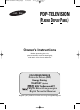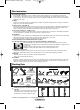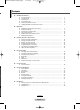BN68-00889W-01Eng(Spa) 9/20/06 3:15 PM Page 1 PDP-TELEVISION (PLASMA DISPLAY PANEL) Owner’s Instructions Before operating the unit, please read this manual thoroughly, and retain it for future reference. ON-SCREEN MENUS Picture In Picture (PIP) Energy Saving TELETEXT (Option) SRS TruSurroundXT Digital Natural Image engine Digital Terrestrial Receiver Register your product at www.samsung.
BN68-00889W-01Eng(Spa) 9/20/06 3:15 PM Page 2 User Instructions ◆ Screen Image retention Do not display a still image (such as on a video game or when hooking up a PC to this PDP) on the plasma monitor panel for more than 2 hours as it can cause screen image retention. This image retention is also known as “screen burn”. To avoid such image retention, reduce the degree of brightness and contrast of the screen when displaying a still image.
n t d n t BN68-00889W-01Eng(Spa) 9/20/06 3:15 PM Page 3 Contents ◆ GENERAL INFORMATION ■ ■ ■ ■ ■ ■ User Instructions ................................................................................................... Checking Parts...................................................................................................... Control Panel ........................................................................................................ Connection Panel.................................
BN68-00889W-01Eng(Spa) 9/20/06 3:15 PM Page 4 Contents ◆ USING ■ ■ ■ ■ THE DTV FEATURE Previewing the DTV Menu System .................................................................................. Basic Functions.................................................................................................................. 1 .Display Screen............................................................................................................... 2. Volume Control .........................
BN68-00889W-01Eng(Spa) 9/20/06 3:15 PM Page 5 Control Panel ➢ The product colour and shape may vary depending on the model. Front (or Side) Panel Speaker Œ SOURCE Displays a menu of all of the available input sources (TV, Ext.1, Ext.2, AV, S-Video, Component, PC, HDMI1, HDMI2, DTV). ¨ C/P. Press to change channels. In the on-screen menu, use the C/P. buttons as you use the … and † buttons on the remote control. ´ MENU Press to see the on-screen menu of your TV’s features.
n BN68-00889W-01Eng(Spa) 9/20/06 3:15 PM Page 6 Connection Panel ➢ The product colour and shape may vary depending on the model. Side Panel or Œ ´ Œ S-Video or Video / Audio L/R Video (S-Video or Video) and audio inputs for external devices, such as a Camcorder or VCR. ➢ ´ Headphones jack You can connect a set of headphones to your television if you wish to watch a television programme without disturbing the other people in the room.
☛ Whenever you connect an audio or video system to your set, ensure that all elements are switched off. ☛ When connecting an external device, match the colour of the connection terminal to the cable. Input/Output Specification Œ COMMON INTERFACE Slot Insert CI (Common Interface) card into the slot. Input Output Connector Connecting CI (Common Interface) CARD Video Audio (L/R) RGB Video + Audio (L/R) ✔ ✔ ✔ - When not inserting “CI CARD” in some channels, Only TV or DTV output is available.
BN68-00889W-01Eng(Spa) 9/20/06 3:15 PM Page 8 Viewing the Remote Control Œ POWER button (turns the TV on and off) ± Use to see information on the current broadcast ´ Number buttons for direct channel access – Fastext topic selection ˇ One/Two-digit channel selection ÷ Picture freeze ¨ Channel control button (Refer to page 13) ˆ Selects the TV and DTV mode directly Ø Volume increase Volume decrease ∏ Temporary sound switch-off ” Displays the main on-screen menu ’ Electronic Program Guide (EPG) di
Installing Batteries in the Remote Control 1 Lift the cover at the back of the remote control upward as shown in the figure. 2 Install two AAA size batteries. ➢ Make sure to match the “+” and “–” ends of the batteries with the diagram inside the compartment. 3 ➢ Close the cover as shown in the figure. Remove the batteries and store them in a cool, dry place if you won’t be using the remote control for a long time. The remote control can be used up to about 23 feet from the TV.
BN68-00889W-01Eng(Spa) 9/20/06 3:15 PM Page 10 Freezing the Current Picture You can freeze the picture when watching a television programme simply by pressing the STILL button. To return to normal viewing, press it again. ➢ To prevent screen burn-in, this function will automatically cancel after 5 minutes. Plug & Play Feature When the television is initially powered on, several basic customer settings proceed automatically and subsequently. The following settings are available.
BN68-00889W-01Eng(Spa) t of 3:15 PM Page 11 Viewing an External Signal Sources You can switch between viewing signals from connected equipment, such as a VCR, DVD, Set-Top Box, and the TV source (air or cable). 1 Press the MENU ( 2 Press the ENTER/OK ( ) button to select Source List. 3 Press the ENTER/OK ( ) button again. 4 Press the … or † button to select the signal source, then press the ENTER/OK ( ) button. TV Source List TV Ext.1 Ext.
BN68-00889W-01Eng(Spa) 9/20/06 3:15 PM Page 12 Storing Channels Manually TV ➢ Manual Store Programme Colour System Sound System Channel Search Store Move :P 1 : AUTO : BG :C 4 : 62 MHz :? Enter Not available in DTV or external input mode. You can store television channels, including those received via cable networks. When storing channels manually, you can choose: ◆ Whether or not to store each of the channels found. ◆ The programme number of each stored channel which you wish to identify.
BN68-00889W-01Eng(Spa) 9/20/06 3:15 PM Page 13 Adding / Locking Channels ➢ TV Not available in DTV or external input mode. Using the Channel Manager, you can conveniently lock or add channels. 1 Press the MENU ( 2 Press the … or † button to select Channel, then press the ENTER/OK ( button. 3 Press the … or † button to select Channel Manager, then press the ENTER/OK ( ) button. ) button to display the menu. ) Move ◆ Adding channels Using the Channel Manager, you can add channels.
BN68-00889W-01Eng(Spa) 9/20/06 3:15 PM Page 14 Sorting the Stored Channels TV ➢ Sort Prog. Ch. This operation allows you to change the programme numbers of stored channels. This operation may be necessary after using auto store. C -C4 C 74 C 75 S1 0 1 2 3 4 Not available in DTV or external input mode. Name Move Enter Return 1 Press the MENU ( 2 Press the … or † button to select Channel, then press the ENTER/OK ( button. ) button to display the menu.
BN68-00889W-01Eng(Spa) 9/20/06 3:15 PM Page 15 Fine Tuning Channel Reception ➢ Fine Tune Not available in DTV or external input mode. P If the reception is clear, you do not have to fine tune the channel, as this is done automatically during the search and store operation. If the signal is weak or distorted, you may have to fine tune the channel manually. ) en +3 Reset Adjust Return Press the MENU ( 2 Press the … or † button to select Channel, then press the ENTER/OK ( button.
Customizing the Picture Settings TV Mode Mode Contrast Brightness Sharpness Colour Tint G 50 Colour Tone Reset Move : Dynamic 100 Cool2 50 Cool1 75 Normal 55 Warm1R 50 : Cool1 Warm2 Enter Return Your television has several setting options that allow you to control the picture quality. 1 Press the MENU ( ) button to display the menu. 2 Press the … or † button to select Picture, then press the ENTER/OK ( button. 3 Press the ENTER/OK ( ) ) button twice.
BN68-00889W-01Eng(Spa) 9/20/06 3:15 PM Page 17 Digital NR / SMD / DNIe Demo 1 ) Press the MENU ( TV ) button to display the menu. 2 Press the … or † button to select Picture, then press the ENTER/OK ( button. 3 Select the required option by pressing the … or † button, then press the ENTER/OK ( ) button.
BN68-00889W-01Eng(Spa) 9/20/06 3:15 PM Page 18 Sound Features TV Sound Mode Equalizer SRS TSXT Auto Volume Internal Mute Reset 1 Press the MENU ( 2 Press the … or † button to select Sound, then press the ENTER/OK ( button. : Off : Off : Off Move 3 Select the required option by pressing the … or † button, then press the ENTER/OK ( ) button.
BN68-00889W-01Eng(Spa) 9/20/06 3:15 PM Page 19 Time Features 1 Press the MENU ( TV ) button to display the menu. 2 Press the … or † button to select Setup, then press the ENTER/OK ( button. 3 Press the … or † button to select Time, then press the ENTER/OK ( button. 4 Select the required option by pressing the … or † button, then press the ENTER/OK ( ) button.
BN68-00889W-01Eng(Spa) 9/20/06 3:15 PM Page 20 Language / Blue Screen / Melody / Energy Saving TV Setup Plug & Play Language Time Game Mode Blue Screen Melody PC More Move : English : Off : Off : Off Enter 1 Press the MENU ( 2 Press the … or † button to select Setup, then press the ENTER/OK ( button. ) button to display the menu. 3 Select the required option by pressing the … or † button, then press the ENTER/OK ( ) button.
BN68-00889W-01Eng(Spa) 9/20/06 3:15 PM Page 21 Screen Burn Protection To reduce the possibility of screen burn, this unit is equipped with screen burn prevention technology. This technology enables you to set picture movement up/down (Vertical Line) and side to side (Horizontal Dot). The Time setting allows you to program the time between movement of the picture in minutes. n. 1 Press the MENU ( 2 Press the … or † button to select Setup, then press the ENTER/OK ( button.
BN68-00889W-01Eng(Spa) 9/20/06 3:15 PM Page 22 Setting up Your PC Software (Based on Windows XP) The Windows display-settings for a typical computer are shown below. But the actual screens on your PC will probably be different, depending upon your particular version of Windows and your particular video card. But even if your actual screens look different, the same, basic set-up information will apply in almost all cases. (If not, contact your computer manufacturer or Samsung Dealer.
BN68-00889W-01Eng(Spa) 9/20/06 3:15 PM Page 23 Setting the PC ➢ Preset to the PC mode by pressing the SOURCE ( 1 Press the MENU ( 2 Press the … or † button to select Setup, then press the ENTER/OK ( button. 3 Press the … or † button to select PC, then press the ENTER/OK ( 4 Select the required option by pressing the … or † button, then press the ENTER/OK ( ) button. TV ) button. ) button to display the menu. ) ) button.
BN68-00889W-01Eng(Spa) 9/20/06 3:15 PM Page 24 Previewing the DTV Menu System ➢ Available in DTV mode. Preset to the DTV mode by using the TV/DTV button on your remote control. To help you navigate around the on-screen menu system and adjust the various settings available, refer to the following illustration. Press the D.MENU button on your remote control.
Basic Functions 1. Display Screen Before you can view the television program, you must perform the installation. Therefore you will see only menu images at first. After the television channels have been programmed, you will see the following picture (banner) each time you switch channels: Detailed program information First you will see the banner described above.
Basic Functions 6. Program Information EPG-Electronic Program Guide The electronic program guide gives you a programme list for the channels. ➢ 1. This service depends on service provider. 2. After receiver recognized the GMT - time from the signal which takes few seconds, it can display correct EPG information. • Press the GUIDE button while you are viewing a program. This function is displayed on the screen by using only time. • RED button: Red button is for moving back to the previous date.
Operating the DTV Menu 1.1 Select Country To tune-in new channels, the TV has been provided with the option “Select Country”. Select the country where broadcasting services are provided. After selecting the “Select Country” from the Installation Menu, the following screen will be displayed: • Select the country which you are in. You can select the value of ITALY, SPAIN, SWEDEN, UK, USER, BELGIUM, GERMANY, FINLAND, or FRANCE by using œ or √ button.
BN68-00889W-01Eng(Spa) 9/20/06 3:15 PM Page 28 Operating the DTV Menu Channel Organising > Delete Frequency Installation Delete Frequency Delete Channel Delete All Channels Move & Edit Channel Channel Organising Parental Lock System Setup 2. Channel Organising The “Channel Organising” menu has four functions: The “Channel Organising” menu is used to delete the Frequencies and Channels or Move&Edit Channel as you want. • Enter the PIN Code.
d at n. BN68-00889W-01Eng(Spa) 9/20/06 3:15 PM Page 29 Operating the DTV Menu 3. Parental Lock Parental Lock > Set Channel Lock Installation This “Parental Lock” feature sets viewing restrictions and prevents unauthorized access to your TV through the PIN (Personal Identification Number), which is a 4-digit number. (The factory preset PIN Code : 0000) On selecting this menu, you will have two options: to set lock for any desired channel and to change your PIN Code.
Country Channel Number Frequency Bandwidth Guard Interval FFT Mode œ /√ √ - select option, … /† † - move, OK - confirm selection, EXIT/D.MENU - exit.
BN68-00889W-01Eng(Spa) 9/20/06 3:15 PM Page 31 Installing the CI card 1 Purchase the CI CAM module by visiting your nearest dealer or by phone. 2 Insert the CI card into the CAM in the direction of the arrow until it fits. 3 Insert the CAM with the CI card installed into the common interface slot. ➢ Insert the CAM in the direction of the arrow, right up to the end so that it is parallel with the slot. 4 Check if you can see a picture on a scrambled signal channel.
Ø (page up) Used to display the next teletext page. ∏ (mode) Press to select the teletext mode (LIST/FLOF). If you press it in the LIST mode, it switches into the List save mode. In the List save mode, you can save teletext page into list using the (store) button. ” (page down) Used to display the previous teletext page. ’ (index) Used to display the index (contents) page at any time while you are viewing teletext. ˝ (reveal) Used to display the hidden text (answers to quiz games, for example).
BN68-00889W-01Eng(Spa) 9/20/06 3:15 PM Page 33 Teletext Feature The teletext pages are organized according to six categories: Part A B C D E F ➢ ➢ Contents Selected page number. Broadcasting channel identity. Current page number or search indications. Date and time. Text. Status information. FASTEXT information.
BN68-00889W-01Eng(Spa) 9/20/06 3:15 PM Page 34 How to Install the Wall Mount Bracket Instructions on Securing the SET to the Wall Mount Bracket ➢ The exterior of the SET may be different than the picture. (Assembly and installation of the plastic hanger is the same.) 1 Remove the screws from the back of the PDP. 2 ☛ 3 Tighten the screws of the plastic hanger (shown in picture 2) to the back side of the PDP. 4 Use the screw and assemble the plastic hanger. (Please refer to the following picture.
How to Install the Wall Mount Bracket How to Adjust Mounting Angle ➢ Please secure the mounting bracket on the wall surface after setting its angle at 0° Connecting External Devices to the PDP ➢ To connect external devices such as a DVD or a Home Theater System to the PDP, please refer to following instructions: 1 Be sure to remove the safety pins underneath the PDP. ➢ If the safety pins are not removed, the angle cannot be adjusted. Any attempt to do so may cause damage to the PDP.
Setting Up Your Remote Control After it has been set up properly, your remote control can operate in five different modes: TV, VCR, Cable, DVD, or Set-Top Box. Pressing the corresponding button on the remote control allows you to switch between these modes, and control whichever piece of equipment you choose. ➢ The remote control might not be compatible with all DVD Players, VCRs, Cable boxes, and Set-Top Boxes. Setting Up the Remote to Operate Your VCR 1 Turn off your VCR.
Setting Up Your Remote Control Setting Up the Remote to Operate Your DVD 1 Turn off your DVD. 2 Press the DVD button on your TV’s remote control. 3 Press the SET button on your TV’s remote control. 4 Using the number buttons on your remote control, enter three digits of the DVD code listed on page 40 of this manual for your brand of DVD. Make sure you enter three digits of the code, even if the first digit is a “0”. (If more than one code is listed, try the first one.
BN68-00889W-01Eng(Spa) 9/20/06 3:15 PM Page 38 Setting Up Your Remote Control Remote Control Codes VCR Brand SAMSUNG ADMIRAL AIWA AKAI AUDIO DYNAMICS BELL&HOWELL BROKSONIC CANDLE CANON CITIZEN COLORTYME CRAIG CURTIS MATHES DAEWOO DB DIMENSIA DYNATECH ELECTROHOME EMERSON FISHER FUNAI GENERAL ELECTRIC GO VIDEO LG(Goldstar) HARMAN KARDON HITACHI INSTANT REPLAY JC PENNEY JCL KENWOOD KLH LIOYD LOGIK LXI JVC MAGNAVOX MARANTZ MARTA KONIA ORION MEI MEMOREX MGA MIDLAND MINOLTA Code 000 001 002 003 004 005 077
BN68-00889W-01Eng(Spa) 9/20/06 3:15 PM Page 39 Setting Up Your Remote Control CABLE BOX Brand SAMSUNG GI HAMLIN HITACHI JERROLD MACOM MAGNAVOX OAK PANASONIC PHILIPS PIONEER RCA REGAL Code 000 001 002 003 004 005 006 007 041 003 024 031 025 030 038 039 025 030 019 023 028 026 003 022 027 037 044 019 021 023 028 004 018 020 044 014 022 040 003 Brand REGENCY SA SCIENTIFIC ATLAN SPRUCER STARGATE 2000 SYLVANIA TEXSCAN TOCOM UNIVERSAL VIEWSTAR WARNER AMEX ZENITH Code 015 023 042 043 042 043 022 036 016 016
BN68-00889W-01Eng(Spa) 9/20/06 3:15 PM Page 40 Setting Up Your Remote Control SAMSUNG DVD Product DVD DVDR BD Record VCR COMBO VCR Record DHR COMBO Code 000 001 002 003 004 005 006 007 008 009 010 011 012 013 Product Home Theater VCR COMBO HDD Record COMBO TWIN TRAY COMBO STB DVD COMBO DVD Receiver AV Receiver Code 014 015 016 017 018 019 020 021 Code 030 075 085 072 070 071 074 086 083 084 088 111 112 114 062 074 122 123 027 065 077 078 079 082 080 125 081 095 066 146 067 068 090 060 061 089 133 13
BN68-00889W-01Eng(Spa) 9/20/06 3:15 PM Page 41 Troubleshooting Before contacting the Samsung after-sales service, perform the following simple checks. If you cannot solve the problem using the instructions below, note the model and serial number of the television and contact your local dealer. No sound or picture ◆ Check that the mains lead has been connected to a wall socket.
BN68-00889W-01Eng(Spa) 9/20/06 3:15 PM Page 42 Correct Disposal of This Product (Waste Electrical & Electronic Equipment) (Applicable in the European Union and other European countries with separate collection systems) This marking shown on the product or its literature, indicates that it should not be disposed with other household wastes at the end of its working life.