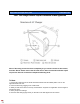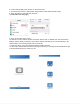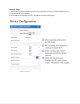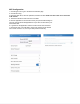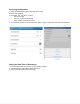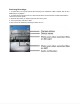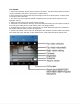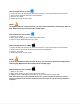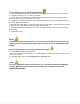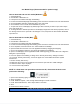User Guide
How to Playback files on a Google Chromebook:
1. Remove the Micro SD card from the device and connect it to the computer with an SD card reader.
2. A pop-up menu may occur. If so, select “View Files.”
3. If a pop-up does not occur, select the O icon (called the app launcher) “similar to a windows icon
button” located in the bottom left corner of the screen.
4. Underneath the Google Drive are My Drive, Downloads, New Services, and something else that may
be named “REMOVABLE DRIVE.”
5. Select the Removable Drive. If unsure of this step, disconnect the memory card from the Chrome Book
to see what is no longer available under the Google Drive from Step 4.
6. After selecting the Removable Drive, you can now navigate the folders in the main folder to find the
recorded files.
7. Double Click to play.
NOTE:
To playback the files on these devices, you will need to download an APP that can play
.MP4 format. We recommend VLC media player, available for free at the GOOGLE PLAY
STORE.
How to Playback files on an Android Smartphone or Tablet:
1. An OTG Cable is required for this process.
2. Go to your “Device Storage” and look for the “External Memory.” Inside will be all of your files that you
can click on to review.
3. For all other steps, refer to the OTG cable guide on spycentre.com
NOTE:
In order to playback the files on these devices, you will need to download an APP that
can play .MP4 format. We recommend VLC media player, available for free at the
GOOGLE PLAY STORE.