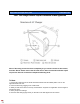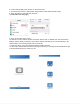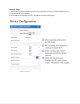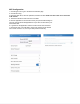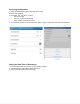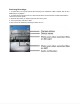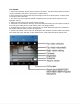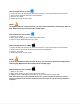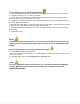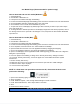User Guide
6. Connect with the WiFi of the camera, ex: AIS-xxxxxx-xxxxx.
7. Your phone may ask you to pick between using Cellular or WiFi. Select the WiFi option.
8. Open "TinyCam Pro" and wait a few moments.
( Continued on the next page )
9. Click + at the bottom of the screen.
10. Select the mode to add the camera: LAN search, Direct mode, or Add QR code. Use LAN search if
adding a camera already connected to your network, Direct mode after you've connected directly to the
camera's WiFi, or by scanning the QR code on the device.
11. Name the device, type in the password (default 123456), and save.
12. Click on the camera when back at the main page. It will ask you to change the default password. Type
in the default password, then create your own.