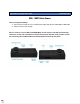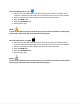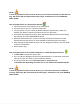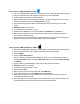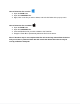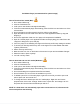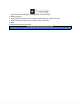User Manual
How to Set the TIME and DATE on a PC:
● Connect the USB cable to the device and the other end to the USB port of the computer
● When connected the PC will recognize the device as a removable disk
● Create a plain text file next to the DCIM folder
● Right-click with the mouse underneath that folder to open the Actions menu, move the
mouse over NEW, and choose Text Document “.txt” file
● Open that file and input the date in Year.Month.Day format and the time in 24 Hour
format
● Example: 2020.04.15 13:30:00
● This would be 04/15/2020 at 1:30 pm
● Save the file as time Now in the folder should be a DCIM folder and time file
● Disconnect the device from the computer and create a new recording to import the
corrected time and date stamp
● When the device is connected again to the computer the Time file should no longer be
present indicating the device has accepted the new time and date
How to Set the TIME and DATE on a MAC:
● Connect the USB cable to the device and the other end to the USB port of the computer
● When connected the PC will recognize the device as a removable disk
● Open TextEdit
● Create a NEW Plain Text file
NOTE: Plain text and Rich text are different formats, you can change the text type by
selecting Format and then choosing “Make Plain text ” also ensure that Wrap to Page
is disabled .
● Input the date in Year.Month.Day format and the time in 24 Hour format
● Example : 2020.04.15 13:30:00
● This would be 04/15/2020 at 1:30 pm
● Save the file as time
● Now move the time file into the folder with the DCIM folder
● In the folder should now be the DCIM folder and the time file
● Safely eject the device from the computer and create a new recording to import the
corrected time and date stamp
● When the device is connected again to the computer the Time file should no longer be
present indicating the device has accepted the new time and date