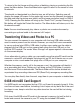User Guide
Version
Check here to see the rmware version installed in the camera.
Taking Photographs
While the camera is recording video, press the Menu button in order to take a
photograph. A camera icon will briey appear at the center of the screen.
Note: if you press the Menu button when the camera is not recording video, the
Video Settings Menu will appear.
Playing Videos and Photos on the Camera
Video and Photo Playback
After stopping any recording in progress, press the OK button. Up to nine thumbnails
will appear on the screen at once showing your videos (designated by lmstrip
icons). Ones that have been protected from being deleted also feature a key icon.
Navigate to a particular video using the Mic or Rec button. As you navigate through
the play list, information at the top of the screen will change. The highlighted
thumbnail will be listed, for example, as 9/108 or the ninth of 108 les followed by the
date and time it was created. Press OK to select the highlighted video to occupy the
full screen. Three icons will appear under the rst frame: a trash can (delete), a right
arrow (play) and a key (protect). Use the bottom row of hard buttons to choose: Rec
to delete; OK to play; and Mic to toggle between protecting or unprotecting the le.
In the case of deleting a le, you’ll be prompted by “Erase This?” Use the OK button
to cancel or conrm and the Rec or Mic button to navigate to the opposite choice
from the one highlighted. If a le has been protected, you’ll have to rst unprotect it
to delete.
Once you begin playing a le, you can pause the video by pressing the OK button
or increase the speed to 2X or 4X by pressing the Rec button once or twice. You can
play the video in reverse at -2X by pressing the Rec button once. (Pressing it again
will give you the option to delete the le.)
SPYTEC A119 DASH CAMERA USER GUIDE 20