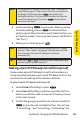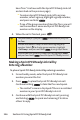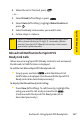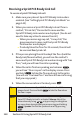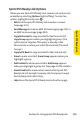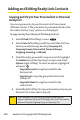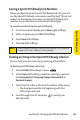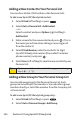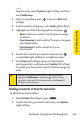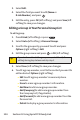Telephone User Manual
154 Section 2I: Using Sprint PCS Ready Link
3. Select Edit.
4. Select the field you want to edit (Name or
R-Link Number), and press .
5. Edit the entry, press OK(left softkey), and press Save (left
softkey) to save your changes.
Editing a Group in Your Personal Group List
To edit a group:
1. Press R-Link (left softkey) or press .
2. Select Go to (left softkey)> Personal Groups.
3. Scroll to the group entry you want to edit and press
Options(right softkey) > Edit.
4. Edit the group name and press or OK(leftsoftkey).
5. Select Save(left softkey) to save your changes.
6. To edit a group member, scroll to the contact you want to
edit and select
Options(right softkey).
n
Editto edit a group member’s name and phone
number.
n
Er
ase
to er
ase a group member’s information.
n
Add New to add a new group member.
n
Add (Company) to add a new group member from
the Company List (if applicable).
n
Add (Personal) to add a new group member from the
Personal List.
n
Details to display a group member’s information.
Tip:
If you don’t need to edit the group name, select
Next
(left
softkey) during step 4 above and skip step 5.