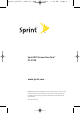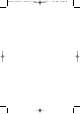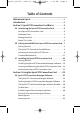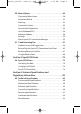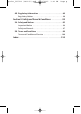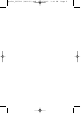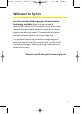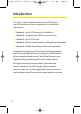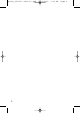Sprint_PC5740 (083105).qxd 9/23/2005 3:41 PM Sprint PCS Connection Card PC-5740 Page c TM www.sprint.com © 2005 Sprint Nextel. All rights reserved. No reproduction in whole or in part without prior written approval. Sprint, the “Going Forward”logo, the NEXTEL name and logo, and other trademarks are trademarks of Sprint Nextel. Printed in the U.S.A.
Sprint_PC5740 (083105).
Sprint_PC5740 (083105).qxd 9/23/2005 3:41 PM Page e Table of Contents Welcome to Sprint . . . . . . . . . . . . . . . . . . . . . . . . . . . . . . . . .i Introduction . . . . . . . . . . . . . . . . . . . . . . . . . . . . . . . . . . . . . .ii Section 1: Sprint PCS Connection Card Basics . . . . . . . . .1 1A. Introducing the Sprint PCS Connection Card . . . . . . . . . .3 Your Sprint PCS Connection Card . . . . . . . . . . . . . . . . . . . . . . . . .4 A Network Card . . . . . . . . . . . . . . . .
Sprint_PC5740 (083105).qxd 9/23/2005 3:41 PM Page f 2B. Menu Options . . . . . . . . . . . . . . . . . . . . . . . . . . . . . . . . . . .49 Overview of Menu Items . . . . . . . . . . . . . . . . . . . . . . . . . . . . . . . .50 ActivationWizard . . . . . . . . . . . . . . . . . . . . . . . . . . . . . . . . . . . . . .51 Alert Log . . . . . . . . . . . . . . . . . . . . . . . . . . . . . . . . . . . . . . . . . . . . . . .51 Connection History . . . . . . . . . . . . . . . . . . . . . . . . . . . . .
Sprint_PC5740 (083105).qxd 9/23/2005 3:41 PM Page g 4B. Regulatory Information . . . . . . . . . . . . . . . . . . . . . . . . . . .89 Regulatory Notices . . . . . . . . . . . . . . . . . . . . . . . . . . . . . . . . . . . . .90 Section 5: Safety and Terms & Conditions . . . . . . . . . . .93 5A. Safety and Notices . . . . . . . . . . . . . . . . . . . . . . . . . . . . . . . .95 Important Notice . . . . . . . . . . . . . . . . . . . . . . . . . . . . . . . . . . . . . .96 Safety and Hazards . . . . .
Sprint_PC5740 (083105).
Sprint_PC5740 (083105).qxd 9/23/2005 3:41 PM Page i Welcome to Sprint Sprint is committed to bringing you the best wireless technology available. When it comes to mobile connectivity, the Sprint PCS Connection Card offers more freedom than ever before. No wires, no cables, just access to your data when you need it. The power of the Internet and your company data is truly at your fingertips.
Sprint_PC5740 (083105).qxd 9/23/2005 3:41 PM Page ii Introduction This User's Guide introduces you to Sprint PCS Service and all the features of your new phone.
Sprint_PC5740 (083105).
Sprint_PC5740 (083105).
Sprint_PC5740 (083105).qxd 9/23/2005 3:41 PM Page 3 Introducing Your Card Section 1A Introducing the Sprint PCS Connection Card TM In This Section ⽧ Your Sprint PCS Connection Card ⽧ A Network Card ⽧ Package Contents ⽧ AboutThis Guide This section introduces the basic features and functions of your Sprint PCS Connection Card, the materials included with your card, and an overview of the sections in this User’s Guide.
Sprint_PC5740 (083105).qxd 9/23/2005 3:41 PM Page 4 Your Sprint PCS Connection Card Your Sprint PCS Connection Card fits into a Type II PC Cardslot (available on most notebook PCs) and functions as a wireless network card. This card allows you to: 䢇 Access your company network 䢇 Send and receive email 䢇 Access the Internet CDMA Networks The Sprint PCS Connection Card operates over a type of wireless network called CDMA (Code Division Multiple Access).
Sprint_PC5740 (083105).qxd 9/23/2005 3:41 PM Page 5 Introducing Your Card A Network Card During Sprint PCS Vision connections, the Sprint PCS Connection Card is a true network card, functioning just like the network cards familiar to most business computer users. Once installed and configured, the card connects instantly to the CDMA network with just a few mouse clicks. To surf the Web, you can just insert the card, click a few buttons, and launch your Internet browser.
Sprint_PC5740 (083105).qxd 9/23/2005 3:41 PM Page 6 AboutThis Guide This User’s Guide is designed to provide you with all the information you need to install and use your Sprint PCS Connection Card. 6 䢇 Section 1 (which you are reading) gives you an overview of the card and its basic features and provides instructions for installing your Sprint PCS Connection Card and Sprint PCS Connection Manager Software. 䢇 Section 2 provides detailed, step-by-step instructions for using the card.
Sprint_PC5740 (083105).qxd 9/23/2005 3:41 PM Page 7 Section 1B Getting Started Getting Started With Your Sprint PCS Connection Card TM In This Section ⽧ Getting Started ⽧ The Sprint PCS Connection Card Software ⽧ Activating and Using Sprint PCS Service ⽧ Care and Maintenance This section outlines the basics of getting started with your Sprint PCS Connection Card, including installing the Sprint PCS Connection Manager Software and inserting and activating your card.
Sprint_PC5740 (083105).qxd 9/23/2005 3:41 PM Page 8 Getting Started Before you can begin using your Sprint PCS Connection Card, you must: 1. Install the Sprint PCS Connection Manager Software, including the Sprint PCS Connection Card driver software. SM 2. Activate your Sprint PCS Account (unless the card has been pre-activated). 3. Configure the Sprint PCS Connection Card to use your account.
Sprint_PC5740 (083105).qxd 9/23/2005 3:41 PM Page 9 Activating and Using Sprint PCS Service Before using your Sprint PCS Connection Card, you must first set up your Sprint PCS wireless network account. Getting Started To set up your Sprint PCS Connection Card wireless network account: Call Sprint Customer Service 䢇 If you will be using your Sprint PCS Connection Card primarily for business purposes, call 1-877-789-3969. 䢇 If your card is intended primarily for personal use, call 1-888-715-4588.
Sprint_PC5740 (083105).qxd 9/23/2005 3:41 PM Page 10 During this call, Sprint Customer Service will help you select your service plan and guide you through the activation process. They will also provide you with the following important account information: 䢇 Your card’s Activation Code 䢇 Your card’s Phone Number 䢇 Your card’s Lock Code Tip: You can use the Lock Code feature to prevent others from using your account should your Sprint PCS Connection Card be lost or stolen.
Sprint_PC5740 (083105).qxd 9/23/2005 3:41 PM Page 11 Care and Maintenance 䢇 Do not apply adhesive labels to the card. They may cause the card to become jammed inside the card slot. 䢇 The card should fit easily into your Type II PC Card slot. Forcing the card into a slot may damage the connector pins. 䢇 Protect the card from liquids, dust, and excessive heat. 䢇 When not installed in your computer, store the card in a safe place.
Sprint_PC5740 (083105).
Sprint_PC5740 (083105).qxd 9/23/2005 3:41 PM Page 13 Section 1C Installing the Sprint PCS Connection Card Installing Your Card In This Section ⽧ Getting Started ⽧ Installing the Sprint PCS Connection Manager Software ⽧ Inserting and Removing the Sprint PCS Connection Card ⽧ Activating Your Sprint PCS Connection Card This section guides you through the steps necessary to install your Sprint PCS Connection Card and make it operational on your notebook PC.
Sprint_PC5740 (083105).qxd 9/23/2005 3:41 PM Page 14 Getting Started Before you can use your new Sprint PCS Connection Card, you must first: 1. Install the Sprint PCS Connection Manager Software, located on the installation CD, onto your computer. SM Note: Before installing your new software, delete or uninstall any previously existing modem or dialer software from your system.
Sprint_PC5740 (083105).
Sprint_PC5740 (083105).qxd 9/23/2005 3:41 PM Page 16 Installing the Sprint PCS Connection Manager Software Follow the instructions below to install the Sprint PCS Connection Manager Software from the installation CD. This process requires you to restart your PC at the end of the installation; therefore, we recommend that you quit all open applications before you begin installation.
Sprint_PC5740 (083105).qxd 9/23/2005 3:41 PM Page 17 5. Select Sprint PCS Connection Card and click Next on the “Select your card”screen. 6. Click Next to install the software to the default destination folder (recommended). If you need to install the software to a different folder, click Choose and select an alternate installation destination. Installing Your Card 7. Click Finish or Restart to complete the installation and launch the Sprint PCS Connection Manager. 8. Wait for your PC to reboot.
Sprint_PC5740 (083105).qxd 9/23/2005 3:41 PM Page 18 Inserting and Removing the Sprint PCS Connection Card Inserting the Sprint PCS Connection Card Before you insert the Sprint PCS Connection Card, you must first install the Sprint PCS Connection Manager Software. Once you have completed the software installation procedure, you may insert your card into your computer’s PC Card slot.
Sprint_PC5740 (083105).qxd 9/23/2005 3:41 PM Page 19 When you insert the card, the following should occur: 䢇 If sound effects are enabled, the PC beeps. 䢇 The Unplug/Eject Hardware appears in the system tray (unless the feature has been disabled). Windows 2000 Installing Your Card 䢇 Windows XP The Sprint PCS Connection Manager Software launches (unless the auto-launch feature has been disabled). The card is powered as soon as you insert it.
Sprint_PC5740 (083105).qxd 9/23/2005 3:41 PM Page 20 Removing the Sprint PCS Connection Card To remove the card: 1. Close the Sprint PCS Connection Manager program if it is running. There are two methods to closing the program: Click the close icon on the interface Right- click the Sprint PCS Connection Manager system tray icon and select Exit from the menu. 2. Left-click the Unplug/Eject Hardware icon in the system tray. A message bar appears.
Sprint_PC5740 (083105).qxd 9/23/2005 3:41 PM Page 21 3. Click “Safely remove NEC PCI to USB Open Host Controller”. A dialog box notifies you that it is safe to remove the card. Windows 2000: Once the Safe to Remove Hardware message appears, click OK and use the ejector button (most laptops have a ejector button located next to the PC Card slot) to remove the card.
Sprint_PC5740 (083105).qxd 9/23/2005 3:41 PM Page 22 ActivatingYour Sprint PCS Connection Card The final step to making your Sprint PCS Connection Card operational is configuring it to use your account. Tip: For an overview of account activation and configuration. If you purchased a pre-activated Sprint PCS Connection Card, this step is not necessary. Once the application software and driver are installed, the card is ready for use.
Sprint_PC5740 (083105).qxd 9/23/2005 3:41 PM Page 23 You should have the following information available: Your billing address 䡲 Your Social Security or Tax ID number 䡲 Your driver’s license number 䡲 Your Sprint PCS Connection Card’s ESN (electronic serial number) The ESN is printed on the card’s label and can also be displayed during the installation process. 䡲 A pen and paper to write down your accountinformation.
Sprint_PC5740 (083105).qxd 9/23/2005 3:41 PM Page 24 8. You have now successfully completed the activation process. Your phone number and lock code will be displayed at the bottom of the final activation window. Click Finish to exit the Sprint Activation Wizard. On completion of this step, your Sprint PCS Connection Card is ready for use. Section 2A: Sprint PCS Connection Manager Software on page 27 explains how to use the Sprint PCS Connection Manager Software to manage and monitor your connections.
Sprint_PC5740 (083105).
Sprint_PC5740 (083105).
Sprint_PC5740 (083105).
Sprint_PC5740 (083105).qxd 9/23/2005 3:41 PM Page 28 The Sprint PCS Connection Manager Software Sprint PCS Connection Manager Software allows you to manage and monitor the connection between your Sprint PCS Connection Card and the CDMA network. Use the Connection Manager Software to: 䢇 Determine your signal strength, roaming status, Sprint PCS Vision availability, and other network parameters. SM 䢇 Initiate data calls. 䢇 View call statistics.
Sprint_PC5740 (083105).qxd 9/23/2005 3:41 PM Page 29 Starting the Sprint PCS Connection Manager Software To launch the Sprint PCS Connection Manager Software: 䊳 Double-click the Sprint PCS Connection Manager desktop icon, located on your desktop. Sprint PCS Connection Manager Software – or – 䊳 Select Start > Programs > Sprint > UTStarcom Depending on your settings in the Options window, the software launches automatically anytime you insert the Sprint PCS Connection Card.
Sprint_PC5740 (083105).qxd 9/23/2005 3:41 PM Page 30 The Sprint PCS Connection Manager Software Window The Sprint PCS Connection Manager Software features its own Custom Main Interface (CMI) window. It includes the following components: 䢇 A Menu button in the upper-left corner. 䢇 Minimize and Close buttons in the upper-right corner. 䢇 An indicator area (to the immediate right of the message area). 䢇 A button (“GO”) used to establish/cancel a connection.
Sprint_PC5740 (083105).qxd 9/23/2005 3:41 PM Page 31 About the Interface The following application functions are available within the main window of the Sprint PCS Connection Manager Software: Close: Closes the interface and Exits the software. 䢇 Go: Initiates a connection. 䢇 Stop: Ends or cancels a connection. 䢇 Minimize: Minimizes the interface to System Tray Mode. 䢇 Menu: Provides access to tools and options settings. 䢇 Message Area: Displays “Connect your phone or card...
Sprint_PC5740 (083105).qxd 9/23/2005 3:41 PM Page 32 Secondary Menu Options Clicking the Menu button, located in the upper-left corner of the interface, provides access to the Sprint PCS Connection Manager Software secondary menu. If there is a Dial-up Networking Connection available, the Go (Connect) menu selection expands to reveal a submenu containing all available connections. The Go (Connect) menu does not open a submenu if only the Sprint PCS Vision connection is available.
Sprint_PC5740 (083105).qxd 9/23/2005 3:41 PM Page 33 The Minimize and Close Buttons Minimize Close The Minimize button closes the window butleaves the program running. When the program is minimized, its icon in the system tray can be used to determine the card status. (See page 39.
Sprint_PC5740 (083105).qxd 9/23/2005 3:41 PM Page 34 Connection Status The Sprint PCS Connection Manager Software interface provides information about your current connection status. Connect your phone or card... If the Sprint PCS Connection Manager Software fails to detect a Sprint PCS Connection Card, the message “Connect your phone or card...”displays. Note: In this state, the GO button is unavailable to indicate itcannotbe engaged.
Sprint_PC5740 (083105).qxd 9/23/2005 3:41 PM Page 35 If a Dial-up Networking Connection is also available, the GO submenu displays. The GO submenu lists all available connections grouped by connection type and in alphabetical order. The connection type (Sprint PCS Vision or Dial-up Networking) appears on the left with the connection name to its right. Duplicate connections appear only once.
Sprint_PC5740 (083105).qxd 9/23/2005 3:41 PM Page 36 Connected Once the connection is established, the message area displays “Connected”and the transfer/receive icon is now visible. Click Stop to disconnect. For other messages, see “Troubleshooting Tips”on page 57. Indicator Area The indicator area displays icons that help you keep track of your signal strength and roaming status, notify you when you receive messages, and indicate whether certain options or features are enabled.
Sprint_PC5740 (083105).qxd 9/23/2005 3:41 PM Page 37 Indicator Area Icons Icon Meaning The Signal Strength indicator uses bars to show the strength of the radio signal. The number of bars increases (up to a maximum of four) as the signal strength increases. Note : This icon is displayed only when data services are available. When no bars are shown, no connection is possible for one of the following reasons: No antenna is attached. 䊳 You are outside of the Nationwide Sprint PCS Network service area.
Sprint_PC5740 (083105).qxd 9/23/2005 3:41 PM Page 38 The GO Button The GO button is used to establish and cancel a connection. The text on the button changes during different connection stages. 38 䢇 GO – Ready to establish a connection. Click the button to start a connection (if only one is defined) or to display a list from which you can select a connection (if more than one connection is defined). 䢇 Stop– Once a connection is established, the GObutton changes to read Stop.
Sprint_PC5740 (083105).qxd 9/23/2005 3:41 PM Page 39 Taskbar Icons The Sprint PCS Connection Manager Software displays an icon in the system tray (in the lower-right portion of the display screen on your computer). The system tray icon indicates your connection status. Icon Meaning Connecting - Sprint PCS Connection Card is ready to connect or is currently making a connection.
Sprint_PC5740 (083105).qxd 9/23/2005 3:41 PM Page 40 Establishing and Terminating Connections The Sprint PCS Connection Manager Software interface can be used to establish and terminate connections with the Sprint PCS Connection Card. Managing Connections In addition to connecting immediately using the Sprint PCS Connection Manager Software interface, you can create a new Sprint PCS Vision connection, a Dial-up Networking connection, or edit a previously created connection.
Sprint_PC5740 (083105).qxd 9/23/2005 3:41 PM Page 41 Sprint PCS Connection Manager Software Menu Options Click the Menu button, located at the upper left of the interface to launch the Sprint PCS Connection Manager secondary menu.
Sprint_PC5740 (083105).qxd 9/23/2005 3:41 PM Page 42 Settings The Settings window allows you to configure the Sprint PCS Connection Manager Software to suit your preferences. In the Settings window you can: 䢇 Enable and disable several features, including Window Always on Top, Connection History... Access Settings 1. Click Menu on the Sprint PCS Connection Manager Software interface. 2. Select Settings from the submenu.
Sprint_PC5740 (083105).qxd 9/23/2005 3:41 PM Page 43 General Set general Sprint PCS Connection Manager Software settings by checking or unchecking the options: Play Sound Effects – Select this checkbox to play a clicking sound whenever an action is made on the Sprint PCS Connection Manager software.
Sprint_PC5740 (083105).qxd 9/23/2005 3:41 PM Page 44 Components The Components dialog box offers the ability to make changes to enable or disable Sprint PCS Connection Manager components. 1. Select the component (Sprint PCS Vision) you want to enable or disable. 2. Arrange the order in which the components appear in the Sprint PCS Connection Manager Software. 3. Press Cancel to undo any changes. 4. Else click Apply or OK to save changes and close the Settings dialog box.
Sprint_PC5740 (083105).qxd 9/23/2005 3:41 PM Page 45 Lock Code The Lock Code feature can be used to prevent others from using your Sprint PCS Connection Card and your account. When the lock code is enabled, the message area will display Card Locked and the lock icon will appear in the indicator area. Sprint PCS Connection Manager Software While the card is in lock mode, you may not launch a data session without first entering your four-digit lock code.
Sprint_PC5740 (083105).qxd 9/23/2005 3:41 PM Page 46 To enable the lock feature 1. Click the Locked/Unlocked icon located in Detail Drawer of the Sprint PCS Connection Manager interface. 2. The Enter Lock Code window appears. 3. Enter your lock code and click OK. Tip: Your default lock code is the last four digits of your Sprint PCS Connection Card's phone number.
Sprint_PC5740 (083105).qxd 䊳 9/23/2005 3:41 PM Page 47 To change your lock code, access the Settings window. Select Menu>Settings>PCS Vision and click Change Lock Code. Enter your new lock code in the first field and confirm it by re-entering it into the second field. Note: Running the Activation Wizard resets the lock code to the last four digits of the most recently activated phone number.
Sprint_PC5740 (083105).qxd 9/23/2005 3:41 PM Page 48 Accessing Links For your convenience, Sprint incorporates links to select Sprint PCS Products and Services within the Sprint PCS Connection Manager Software menu. To access these links: 1. Click Menu on the Sprint PCS Connection Manager Software interface. 2. Select Links from the submenu. 3. Select Sprint PCS Web Site or Sprint PCS Business Connection.
Sprint_PC5740 (083105).qxd 9/23/2005 3:41 PM Page 49 Section 2B Menu Options In This Section ⽧ Overview of Menu Items ⽧ ActivationWizard ⽧ Alert Log ⽧ Connection History ⽧ Device Info & Diagnostics Menu Options ⽧ Links (Notebook PCs) ⽧ Software Updates ⽧ Settings ⽧ About Sprint PCS Connection Manager This chapter provides an overview and brief description of each menu option you may encounter while using your Sprint PCS Connection Card and Sprint PCS Connection Manager Software.
Sprint_PC5740 (083105).qxd 9/23/2005 3:41 PM Page 50 Overview of Menu Items The following table outlines various menu items and provides a brief description and links on where in this guide to locate more detailed information about the item. Menu Items Menu Item Description For more information,see: Go (Connect) Establish a data connection. Page 38 ActivationWizard Configure the card to use your Sprint PCS Wireless Network Account.
Sprint_PC5740 (083105).qxd 9/23/2005 MenuItem Description About Sprint PCS Connection Manager View the opening Sprint PCS Connection Manager Software identification screen. Close Close the Sprint PCS Connection Manager Software application. 3:41 PM Page 51 Formore information,see: Page 55 Page 33 Activation Wizard The Activation Wizard is used to configure the Sprint PCS Connection Card to use with your account. An overview of this process is provided on page 9.
Sprint_PC5740 (083105).qxd 9/23/2005 3:41 PM Page 52 Connection History The Connection History maintains a record of your outgoing and incoming calls and data connections. In the Settings window (displayed when you select MENU > Settings) on the General tab, you can choose whether or not to keep a connection history. To enable or disable Connection History (notebook PCs): 䊳 Select MENU > Settings > General > Keep Connection History. A check mark next to the option indicates that it is enabled.
Sprint_PC5740 (083105).qxd 9/23/2005 3:41 PM Page 53 Device Info & Diagnostics The Device Info & Diagnostics window displays detailed information about your Sprint PCS Connection Card, Sprint PCS Connection Manager Software, signal strength, port configuration, and more. The information displayed in this window includes: The manufacturer. 䢇 Sprint PCS Connection Card model: PC-5740 䢇 The hardware version. 䢇 The version of software in use.
Sprint_PC5740 (083105).qxd 9/23/2005 3:41 PM Page 54 Links (Notebook PCs) During an active Sprint PCS Vision connection, this menu option provides hyperlinks to the Sprint PCS Web site (www.sprint.com) and the Sprint PCS Business Connection Web site (businessconnection.sprint.com). To access links, select MENU > Links > Sprint PCS Web Site or Sprint PCS Business Connection. SM SM Note: The Sprint PCS Connection Manager Software Links menu does not allow you to add or remove links.
Sprint_PC5740 (083105).qxd 9/23/2005 3:41 PM Page 55 Settings The Sprint PCS Connection Manager Software Settings menu allows you to configure a variety of general and advanced settings for your Sprint PCS Connection Manager Software. For complete details on the Settings options. Always on Top (Notebooks Only) When “Window always on top”is enabled, the Sprint PCS Connection Manager Software displays in front of all other application windows, even when you position another window over the manager.
Sprint_PC5740 (083105).
Sprint_PC5740 (083105).qxd 9/23/2005 3:41 PM Page 57 Section 2C Troubleshooting Tips In This Section ⽧ Problem Causes and Suggestions ⽧ Reinstalling the Sprint PCS Connection Card Driver ⽧ Resolving Resource Conflicts ⽧ Using the Menu Tools This section provides assistance in diagnosing and solving many common problems you may experience while using your Sprint PCS Connection Card and Sprint PCS Connection Manager Software with your notebook PC.
Sprint_PC5740 (083105).qxd 9/23/2005 3:41 PM Page 58 Problem Causes and Suggestions When properly installed, the Sprint PCS Connection Card is a highly reliable product. Most problems are caused by one of these issues: TM 䢇 The wrong driver has been installed. 䢇 System resources required by the card are being used by other devices. 䢇 Network coverage is not available (either because you are outside the Nationwide Sprint PCS Network or because of an account or network problem).
Sprint_PC5740 (083105).qxd 9/23/2005 3:41 PM Page 59 Error: Splash Screen is Frozen The splash screen of the Sprint PCS Connection Manager Software is frozen. Possible Causes Suggestions If you are unable to resolve this problem by restarting your PC, you may have a resource conflict. See “Resolving Resource Conflicts”on page 67. Error: Not in Service The Sprint PCS Connection Manager Software interface displays the message, “Not in Service.
Sprint_PC5740 (083105).qxd 9/23/2005 3:41 PM Page 60 Error: Not able to prepare data services(Windows 2000) ® The Sprint PCS Connection Manager Software interface displays the message, “Unable to prepare data services.” Possible Causes You need to perform the highsecurity 128-bit upgrades required for IOTA execution. Suggestions Perform upgrades as described in the release notes. Upgrades may be downloaded from: Windows 2000 High Encryption Pack: http://www.microsoft.
Sprint_PC5740 (083105).qxd 9/23/2005 3:41 PM Page 61 Error: Connection Gets Dropped When attempting a data connection with Sprint PCS Connection Manager Software, the connection gets dropped as soon as it is established (the status goes from “Connecting” and “Connected”back to “Click ‘GO’to Connect”). Possible Causes The connection properties are not optimal. Suggestions 1.
Sprint_PC5740 (083105).qxd 9/23/2005 3:41 PM Page 62 Reinstalling the Sprint PCS Connection Card Driver There is a Sprint PCS Connection Card driver for each supported Windows operating system. Unless the appropriate driver for your version of Windows is installed, you will not be able to establish a network connection with the card. This section provides instructions on verifying that you have the correct card driver installed.
Sprint_PC5740 (083105).qxd 9/23/2005 3:41 PM Page 63 5. Locate the Sprint PCS Connection Card entries by using the “+”signs to expand the listings. (For example, to see all the installed modems, click the “+”sign to the left of Modems.) The card should have three entries: 䡲 The card should display under Multifunction adapters as Sprint PC-5740 Modem Parent. 䡲 The card should display under Modems as Sprint PC-5740 Modem.
Sprint_PC5740 (083105).qxd 9/23/2005 3:41 PM Page 64 7. Select Display a list of known drivers for this device so that I can choose a specific driver and click Next. 8. Click the Have Disk… button.. 9. Enter d:\Drivers\Win2K (where d is the letter of your CD-ROM drive). 10. Click OK. 11. If the Digital Signature Not Found window displays, click Yes. 12. Click Finish. Repeat steps 6-12 as prompted. If you are prompted to restart your PC, click Yes. Otherwise, restart your PC from the Start menu.
Sprint_PC5740 (083105).qxd 9/23/2005 3:41 PM Page 65 5. Click the Device Manager button. 6. Locate the Sprint PCS Connection Card entries by using the “+”signs to expand the listings. (For example, to see all the installed modems, click the “+”sign to the left of Modems.) The card should have three entries: 䡲 The card should display under Multifunction adapters as Sprint PC-5740 Modem Parent. 䡲 The card should display under Modems as Sprint PC-5740 Modem.
Sprint_PC5740 (083105).qxd 9/23/2005 3:41 PM Page 66 Installing the Windows XP Sprint PCS Connection Card Drive 1. If the installation CD is not already in your CD-ROM drive, insert it. If the CD start-up menu appears, use the exit option in the lower-left corner of the screen to exit the menu. 2. Eject and reinsert the Sprint PCS Connection Card to launch the Found New Hardware Wizard. 3.
Sprint_PC5740 (083105).qxd 9/23/2005 3:41 PM Page 67 Resolving Resource Conflicts Note: You require your Sprint PCS Connection Card installation CD to complete this procedure. TheSprint PCS Connection Card requires these system resources: 䢇 1 IRQ 䢇 32 bytes of I/O space 䢇 1 available communications ports If these resources are notavailable to the card, you have a resource conflict.
Sprint_PC5740 (083105).qxd 9/23/2005 3:41 PM Page 68 5. Locate the device that you want to disable: 䡲 If you want to disable an internal modem, expand the Modem tree by clicking the “+”sign to its left. 䡲 If you want to disable an infrared device, expand the Infrared Devices tree by clicking the “+”sign to its left. 䡲 If you want to disable a network card, expand the Network Adapters tree by clicking the “+”sign to its left. 6.
Sprint_PC5740 (083105).qxd 9/23/2005 3:41 PM Page 69 Using the Menu Tools Connection History Connection History provides you with a detailed record of the connections established using your Sprint PCS Connection Card. Since Connection History allows you to sort records by connection name, you can easily distinguish between personal and business usage. Accessing Connection History 䊳 Select Menu > Connection History from the Sprint PCS Connection Manager Software interface.
Sprint_PC5740 (083105).qxd 9/23/2005 3:41 PM Page 70 About Alert Log The Alert Log displays a table with four columns: Date/Time, Alert, Connection Name, and Type. You can select entries by using the arrow keys on your keyboard or the mouse. Selected entries are highlighted. By default, no entry is selected. Click the Clear button to access the Clear Alert Log dialog box. Click Yes to confirm the delete or No to cancel.
Sprint_PC5740 (083105).
Sprint_PC5740 (083105).
Sprint_PC5740 (083105).qxd 9/23/2005 3:41 PM Page 73 Section 3A Sprint PCS Vision SM In This Section ⽧ Launching the Web ⽧ Using Sprint PCS Mail ⽧ Sprint PCS Business Connection Personal Edition ⽧ Sprint PCS Vision FAQs Sprint PCS Vision brings you clarity you can see and hear, with enhanced, always-on advanced multimedia services like email, Web browsing, and Sprint PCS Business Connection that are easy to learn and use.
Sprint_PC5740 (083105).qxd 9/23/2005 3:41 PM Page 74 Web Launching the Web To access this information: 1. Launch the Sprint PCS Connection Manager Software by double-clicking the icon on your desktop. SM 2. Click GO to launch your Sprint PCS Vision connection. 3. Once your Sprint PCS Vision connection is established, you may launch your browser application (for example, Internet Explorer or Netscape Navigator).
Sprint_PC5740 (083105).qxd 9/23/2005 3:41 PM Page 75 Messaging Using Sprint PCS Mail With Sprint PCS Mail, you can set up an account at no additional charge and perform many of the typical email functions from your Sprint PCS Connection Card that you can from your desktop computer. You can manage your Sprint PCS Mail Account from your Sprint PCS Connection Card or desktop computer at www.sprint.com. You can also access other select email providers from the Web.
Sprint_PC5740 (083105).qxd 9/23/2005 3:41 PM Page 76 Composing Sprint PCS Mail Messages To compose a Sprint PCS Mail Message: 1. From the Web home page, select the Messaging folder. 2. Select E-mail. 3. Select Compose. 4. Select Add Name to enter the address of the person to whom you’re sending a message. 5. Select Next to enter the subject of your email and your specific message. 6. Select Send when your message is ready to be delivered.
Sprint_PC5740 (083105).qxd 䢇 9/23/2005 3:41 PM Page 77 Files/information on your PC: Browse folders, download, and view documents from any device using a PC browser or Pocket Internet Explorer. Sprint PCS Business Connection Personal Edition requires no hardware or software installation on your company’s network. Just install the Sprint PCS Business Connection Personal Edition software on your work PC.
Sprint_PC5740 (083105).qxd 9/23/2005 3:41 PM Page 78 Sprint PCS Vision FAQs How will I know when my SprintPCS Connection Card is ready for SprintPCS Vision service? Your User Name (for example, bsmith001@sprint.com) will display on the SprintPCS Connection Manager Software display screen. How do I sign-in for the firsttime? You are automatically signed in to SprintPCS Vision services when you launch the SprintPCS Connection Manager Software.
Sprint_PC5740 (083105).qxd 9/23/2005 3:41 PM Page 79 Can I sign out of data services? You can sign out without turning off your Sprint PCS Connection Card; however you will not be able to browse the Web or use other Sprint PCS Vision services. You may sign in again at any time. To sign out, go to Settings > Internet > Sign Out in the Sprint PCS Connection Manager Software menu.
Sprint_PC5740 (083105).
Sprint_PC5740 (083105).
Sprint_PC5740 (083105).
Sprint_PC5740 (083105).qxd 9/23/2005 3:41 PM Page 83 Technical Specifications In This Section ⽧ Environmental Specifications ⽧ Mechanical Specifications ⽧ Software Specifications ⽧ Transmitter Specifications ⽧ Receiver Specifications ⽧ Hardware Specifications ⽧ Miscellaneous This section outlines the environmental and technical specifications for your new Sprint PCS Connection Card .
Sprint_PC5740 (083105).qxd 9/23/2005 3:41 PM Page 84 Environmental Specifications Operating temperature -20o C to +60o C Storage temperature -40o C to +85o C Humidity 90%RH @ 70o C, 24 hours Vibration stability 5Hz to 500Hz, 3.1G Drop 76 cm drop, 6 face, 3 cycle Contact discharge (Level 2) 8 kv Air discharge (Level 3) 15 kv Mechanical Specifications 84 Dimensions (W x D x H) 53.8mm x 20.3mm x 116.
Sprint_PC5740 (083105).
Sprint_PC5740 (083105).qxd 9/23/2005 3:41 PM Page 86 Transmitter Specifications 86 Type of multiplexing EVDO and 1xRTT Normal output power 7-10 dBm TX Max power 23 dBm Frequency range 1850MHz to 1910MHz Frequency stability Compliant with CDG1 Bandwidth 1.25MHz Occupied bandwidth 1.25MHz Modulation method O-QPSK/HPSK Waveform quality 0.
Sprint_PC5740 (083105).qxd 9/23/2005 3:41 PM Page 87 Technical Specifications Receiver Specifications Type of receiving EVDO and 1xRTT Frequency range 1930MHZ to 1990MHz Bandwidth 1.25MHz Occupied bandwidth 1.
Sprint_PC5740 (083105).qxd 9/23/2005 3:41 PM Page 88 Interface type Type II PC Card Common air interface 1xEVDO and 1xRTT Channel spacing 50 KHz Chip set QUALCOMM MSM6500 Transmitting (max. data rate) Forward link: 2.4 Mbps Reverse link: 153.6 kbps Supply voltage 3.3V Battery N/A Charger (charging time) N/A Current consumption Sleep/idle Average in-use Max.
Sprint_PC5740 (083105).qxd 9/23/2005 3:41 PM Page 89 Section 4B Regulatory Information Regulatory Information In This Section ⽧ Regulatory Notices This section outlines important regulatory notices concerning your new Sprint PCS Connection Card .
Sprint_PC5740 (083105).qxd 9/23/2005 3:41 PM Page 90 Regulatory Notices This device is compliant with Parts 15 and 24 of the FCC Rules. Operation of this device is subject to the following two conditions: 1. This device may not cause harmful interference, and 2. This device must accept any interference received, including interference that may cause undesirable operations. FCC guidelines stipulate that the antenna should be more than 1.5 cm (0.6”) from all persons.
Sprint_PC5740 (083105).qxd 9/23/2005 3:41 PM Page 91 Reorient or relocate the receiving antenna. 䢇 Increase the separation between the equipment and receiver. 䢇 Connect the equipment into an outlet on a circuit different from that to which the receiver is connected. 䢇 Consult the dealer or an experienced radio/TV technician for help.
Sprint_PC5740 (083105).
Sprint_PC5740 (083105).
Sprint_PC5740 (083105).
Sprint_PC5740 (083105).qxd 9/23/2005 3:41 PM Page 95 Section 5A Safety and Notices In This Section Safety and Notices ⽧ Important Notice ⽧ Safety and Hazards This section outlines important liability and safety guidelines concerning your new Sprint PCS Connection Card .
Sprint_PC5740 (083105).qxd 9/23/2005 3:41 PM Page 96 Important Notice Because of the nature of wireless communications, transmission and reception of data can never be guaranteed. Data may be delayed, corrupted (i.e., have errors), or be totally lost.
Sprint_PC5740 (083105).qxd 9/23/2005 3:41 PM Page 97 Safety and Hazards Do not operate the Sprint PCS Connection Card PC-5740 in areas where blasting is in progress, where explosive atmospheres may be present, near medical equipment, life support equipment, or any equipment which may be susceptible to any form of radio interference. In such areas, the Sprint PCS Connection Card PC-5740 MUST BE POWERED OFF. It can transmit signals that could interfere with this equipment.
Sprint_PC5740 (083105).
Sprint_PC5740 (083105).qxd 9/23/2005 3:41 PM Page 99 Section 5B Terms and Conditions In This Section ⽧ Terms and Conditions of Services Terms and Conditions This section contains the terms and conditions of service for your new Sprint PCS Connection Card .
Sprint_PC5740 (083105).qxd 9/23/2005 3:41 PM Page 100 Terms and Conditions of Service Terms and Conditions of Services (Effective September 1, 2005) Thanks for choosing Sprint. These terms and conditions are part of your agreement with Sprint for PCS (CDMA) Services. Separate terms apply for any iDEN products or services. Please note these terms may not be the most current version. You can get a current version of the terms on our website at www.sprint.
Sprint_PC5740 (083105).qxd 9/23/2005 3:41 PM Page 101 terminate the Agreement without an Early Termination Fee by calling 1888-567-5528 within 30 days after the changes go into effect. You understand and agree that taxes, Universal Service fees and other charges imposed by the government or based on government calculations may increase or decrease on a monthly basis, and that this paragraph does not apply to any increases in such taxes, Universal Service fees or other charges. Activating Service.
Sprint_PC5740 (083105).qxd 9/23/2005 3:41 PM Page 102 Changing Services. Changes to Services will generally be effective at the start of your next full invoicing cycle. In certain instances, the changes may take place sooner, in which case your invoice will reflect pro-rated charges. Certain changes may be conditioned upon payment of an Early Termination Fee or certain other charges. Termination of Services.
Sprint_PC5740 (083105).qxd 9/23/2005 3:41 PM Page 103 visit www.sprint.com for additional important information on number transfers. Coverage. Available coverage areas for Services are generally identified in our mapping brochures and at www.sprint.com. This may include coverage on our digital network (the "Sprint Nationwide PCS Network") as well as coverage we make available to you through agreements with other carriers Roaming Coverage.
Sprint_PC5740 (083105).qxd 9/23/2005 3:41 PM Page 104 device first initiates contact with a network until the network connection is broken, whether or not you were actually successful in connecting to the intended destination. However, you will not be charged for voice calls that ring and do not pick up, or if you get a busy signal. For voice calls received by your device, you are charged from the time shortly before the phone starts ringing until the call is terminated.
Sprint_PC5740 (083105).qxd 9/23/2005 3:41 PM Page 105 including, without limitation, sales, gross receipts, Universal Service, use, and excise taxes. If you claim any tax exemption, you must provide us with a valid tax-exempt document. Tax exemptions are not applied retroactively.
Sprint_PC5740 (083105).qxd 9/23/2005 3:41 PM Page 106 Account Spending Limit & Deposits. We may impose an account spending limit ("ASL") on any account without notice. We will notify you of an ASL based on your credit or payment history and may reduce the ASL at any time with prior notice. An ASL should not be relied on to manage usage on your account. We may suspend an account without prior notice when the account balance reaches the ASL, even if the account is not past due.
Sprint_PC5740 (083105).qxd 9/23/2005 3:41 PM Page 107 ("Premium Services") that are available for an additional charge. You will be billed for Premium Service purchases on your Sprint PCS invoice based on the charges as specified at purchase. Subject to the terms of the content purchased, we may delete premium and non-premium items downloaded to any storage areas we may provide, including any pictures, games and other content.
Sprint_PC5740 (083105).qxd 9/23/2005 3:41 PM Page 108 Caller ID blocking. The number assigned to your phone can be blocked on a per-call basis by dialing *67 + Destination Number + TALK (or similar key). Caller ID blocking is not available when using Vision or Wireless Web services. TTY Access. A TTY (also known as TDD or Text Telephone) is a telecommunications device that allows people who are deaf or hard of hearing, or who have speech or language disabilities, to communicate by telephone.
Sprint_PC5740 (083105).qxd 9/23/2005 3:41 PM Page 109 not exceed the pro-rated monthly recurring charge for your Services during the affected period. NO CONSEQUENTIAL OR OTHER DAMAGES.
Sprint_PC5740 (083105).qxd 9/23/2005 3:41 PM Page 110 A single arbitrator engaged in the practice of law will conduct the arbitration. The arbitration will be filed with and the arbitrator will be selected according to the rules of either JAMS or the National Arbitration Forum ("NAF"), or, alternatively, as we may mutually agree. We agree to act in good faith in selecting an arbitrator.
Sprint_PC5740 (083105).qxd 9/23/2005 3:41 PM Page 111 Agreement is held invalid or unenforceable, the rest of this Agreement remains in full force and effect. Section headings are for descriptive, noninterpretive purposes only. You may not assign this Agreement to any other person or entity without our prior written approval. This Agreement (including any referenced documents and attachments) makes up the entire agreement between us and replaces all prior written or spoken agreements.
Sprint_PC5740 (083105).
Sprint_PC5740 (083105).
Sprint_PC5740 (083105).qxd 9/23/2005 3:41 PM Page 114 Software Overview 8 Sprint PCS Connection Manager Software 27-48 Indicator Area 36 Installing 16 Interface 31 Menu Options 41 Secondary Menu Options 32 Settings 42 Software Updates 43 Starting 29 Window (illus.
Sprint_PC5740 (083105).