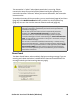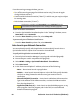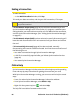User's Manual
Table Of Contents
- Table of Contents
- Section 1: Basics of Your Card 1
- Section 2: Installing the Card 15
- Section 3: Using the Card on a Windows Computer 41
- Section 4: Using the Card on a Mac 109
- Section 5: Technical Specifications and Regulatory Information 133
- Section 6: Safety Information and Terms & Conditions 147
- Section 7: Glossary and Index 169
- Welcome to Sprint
- Introduction
- Basics of Your Card
- Installing the Card
- Using the Card on a Windows Computer
- Your Card: The Basics (Windows)
- Sprint Connection Manager
- Starting Sprint Connection Manager
- Starting Sprint Connection Manager Automatically
- Sprint Connection Manager Window
- Connection States (Mobile Broadband Window)
- GPS Status (GPS Receiver Window)
- System Tray Connection States
- Determining the Type of Coverage
- Sprint Location Services
- Powering the Card On and Off
- Controlling the Sprint Connection Manager Window
- Launching a Sprint Power Vision or Sprint Vision Connection
- Viewing the Amount of Data Transferred
- Ending a Connection
- Online Help
- Displaying Your Phone Number
- Security
- Accessing Links
- Uninstalling the Sprint Connection Manager Software
- Menu Options (Windows)
- Changing Sprint Connection Manager Settings (Windows)
- Tools (Windows)
- Frequently Asked Questions (Windows)
- Questions about My Account
- Questions about Sprint Connection Manager
- Questions about GPS and Sprint Location Services
- What is LBS?
- What is GPS?
- What is enhanced Local Search?
- How do I get the enhanced Local Search feature?
- Where do I find the enhanced Local Search feature?
- How do I use the enhanced Local Search feature?
- Where can I use GPS?
- What is GPS User Plane?
- What is GPS Control Plane?
- How do I enable/disable GPS?
- Will GPS work when Privacy is set to ON?
- Can I use Sprint Location Services if I have enabled NDIS?
- Do I need a GPS subscription to use GPS?
- Location-Based Services limitations
- What GPS mode options are supported?
- What is GPS Basic?
- What is GPS Premium?
- What is the difference between GPS Basic and GPS Premium?
- What is a GPS application?
- What is NMEA?
- How do I configure a GPS application to use my GPS-capable device?
- When do I need to use NMEA?
- How do I start and stop NMEA?
- How do I configure my NMEA port?
- Other Questions
- Troubleshooting Tips (Windows)
- Your Card: The Basics (Windows)
- Using the Card on a Mac
- Your Card: The Basics (Mac)
- Watcher Lite
- Starting Watcher Lite
- Watcher Lite Window
- Connection States
- Determining the Type of Coverage
- Powering the Card Off
- Launching a Sprint Power Vision or Sprint Vision Connection
- Viewing the Amount of Data Transferred
- Ending a Connection
- Displaying Your Phone Number and ESN
- Security
- Uninstalling the Watcher Lite Software
- Menu Options (Mac)
- Frequently Asked Questions (Mac)
- Troubleshooting Tips (Mac)
- Your Card: The Basics (Mac)
- Technical Specifications and Regulatory Information
- Safety Information and Terms & Conditions
- Safety and Notices
- Warranty and Terms and Conditions
- Warranty
- Subscriber Agreement General Terms and Conditions of Services
- Basic Definitions
- The Subscriber Agreement
- Services Covered By These Ts&Cs & Additional Terms
- Our Policies
- When You Accept The Agreement
- Term Commitments & Early Termination Fees
- When You Don’t Have To Pay An Early Termination Fee
- Our Right To Change The Agreement & Your Related Rights
- Our Right To Suspend Or Terminate Services
- Your Ability To Change Services & When Changes Are Effective
- Your Right To Terminate Services
- Credit Checks & Credit Information
- Account Spending Limits (“ASL”)
- Deposits & Returning Deposits
- Restrictions On Using Services
- Your Device, Number & E-mail Address; Caller ID
- Porting/Transferring Phone Numbers
- Coverage; Where Your Device Will Work
- Roaming
- About Data Services & Content
- Specific Terms & Restrictions On Using Data Services
- Activation & Miscellaneous Charges
- Account & Service Charges; Pro-rating; Unused Minutes
- How We Calculate Your Charges For Billing Purposes
- Your Bill
- Your Payments; Late Fees
- Taxes & Government Fees
- Surcharges
- Disputing Charges - You Must Still Pay Undisputed Charges
- Protecting Our Network & Services
- Your Privacy
- Location Based Services
- 911 Or Other Emergency Calls
- If Your Device Is Lost or Stolen
- Disclaimer of Warranties
- You Agree We Are Not Responsible For Certain Problems
- You Agree Our Liability Is Limited - No Consequential Damages.
- DISPUTE RESOLUTION
- Exceptions To Our Agreement To Arbitrate Disputes
- No Class Actions
- No Trial By Jury
- Indemnification
- Providing Notice To Each Other Under The Agreement
- Other Important Terms
- Glossary and Index
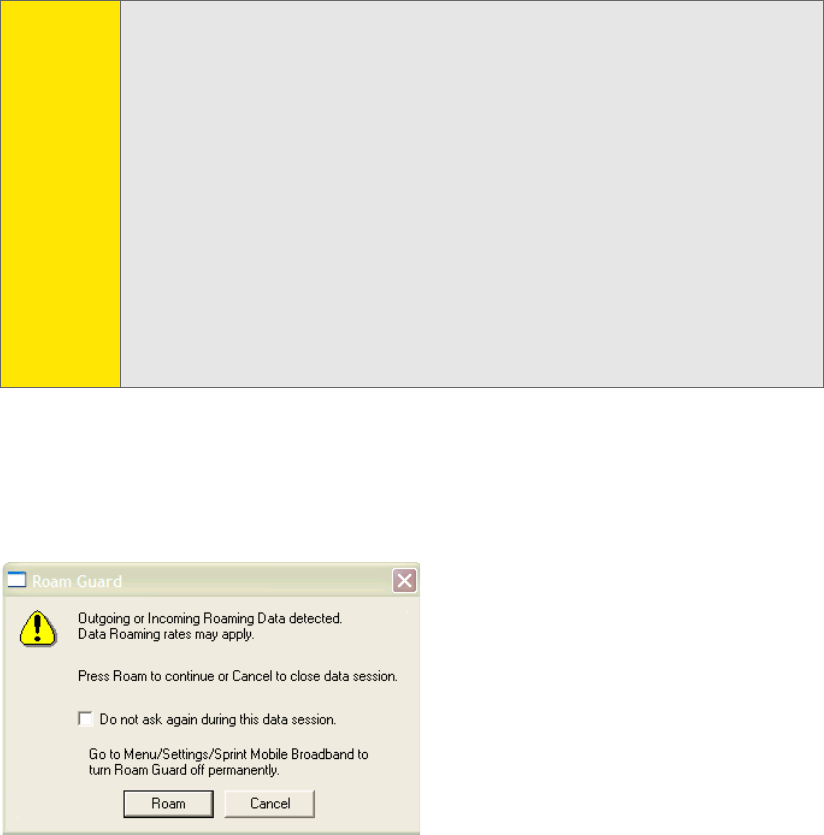
Section 3A: Your Card: The Basics (Windows) 63
The connection is “active” when data transmission is occurring. If data
transmission stops for a period of time (determined by the network), the
connection becomes “dormant.” When you resume data traffic, the connection
becomes active.
To monitor the status of the connection, you can use the text (page 50) and icons
(page 45) in the Mobile Broadband window, and the icon in the system tray
(page 54). You can also view the amount of data transferred (page 65).
Roam Guard
The Roam Guard feature, when enabled, displays a warning message if you are
roaming and a data connection is established or about to be established. The
message reminds you that roaming rates may apply.
Tip:
You can optionally specify which application to automatically launch
when the connection is established. (See “Auto-launch upon Network
Connection” on page 64.)
You can also set the connection to launch automatically whenever
available. (See “GO automatically when ready” on page 81.) If the
connection is lost, it is restarted automatically. If you also set Sprint
Connection Manager to launch automatically (see “Launch when Windows
starts” on page 79), this can provide an “always-on” connection, as long as
you have network coverage.
You can have a connection established automatically—without running
Sprint Connection Manager—simply by starting whatever application you
want to use (such as your Web browser or email application). Select
Enable
Network Adapter (NDIS)
(page 81). However, Sprint Connection Manager
and its icon in the system tray won’t be available for you to monitor the
status of the connection.