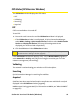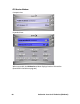User's Manual
Table Of Contents
- Table of Contents
- Section 1: Basics of Your Card 1
- Section 2: Installing the Card 15
- Section 3: Using the Card on a Windows Computer 41
- Section 4: Using the Card on a Mac 109
- Section 5: Technical Specifications and Regulatory Information 133
- Section 6: Safety Information and Terms & Conditions 147
- Section 7: Glossary and Index 169
- Welcome to Sprint
- Introduction
- Basics of Your Card
- Installing the Card
- Using the Card on a Windows Computer
- Your Card: The Basics (Windows)
- Sprint Connection Manager
- Starting Sprint Connection Manager
- Starting Sprint Connection Manager Automatically
- Sprint Connection Manager Window
- Connection States (Mobile Broadband Window)
- GPS Status (GPS Receiver Window)
- System Tray Connection States
- Determining the Type of Coverage
- Sprint Location Services
- Powering the Card On and Off
- Controlling the Sprint Connection Manager Window
- Launching a Sprint Power Vision or Sprint Vision Connection
- Viewing the Amount of Data Transferred
- Ending a Connection
- Online Help
- Displaying Your Phone Number
- Security
- Accessing Links
- Uninstalling the Sprint Connection Manager Software
- Menu Options (Windows)
- Changing Sprint Connection Manager Settings (Windows)
- Tools (Windows)
- Frequently Asked Questions (Windows)
- Questions about My Account
- Questions about Sprint Connection Manager
- Questions about GPS and Sprint Location Services
- What is LBS?
- What is GPS?
- What is enhanced Local Search?
- How do I get the enhanced Local Search feature?
- Where do I find the enhanced Local Search feature?
- How do I use the enhanced Local Search feature?
- Where can I use GPS?
- What is GPS User Plane?
- What is GPS Control Plane?
- How do I enable/disable GPS?
- Will GPS work when Privacy is set to ON?
- Can I use Sprint Location Services if I have enabled NDIS?
- Do I need a GPS subscription to use GPS?
- Location-Based Services limitations
- What GPS mode options are supported?
- What is GPS Basic?
- What is GPS Premium?
- What is the difference between GPS Basic and GPS Premium?
- What is a GPS application?
- What is NMEA?
- How do I configure a GPS application to use my GPS-capable device?
- When do I need to use NMEA?
- How do I start and stop NMEA?
- How do I configure my NMEA port?
- Other Questions
- Troubleshooting Tips (Windows)
- Your Card: The Basics (Windows)
- Using the Card on a Mac
- Your Card: The Basics (Mac)
- Watcher Lite
- Starting Watcher Lite
- Watcher Lite Window
- Connection States
- Determining the Type of Coverage
- Powering the Card Off
- Launching a Sprint Power Vision or Sprint Vision Connection
- Viewing the Amount of Data Transferred
- Ending a Connection
- Displaying Your Phone Number and ESN
- Security
- Uninstalling the Watcher Lite Software
- Menu Options (Mac)
- Frequently Asked Questions (Mac)
- Troubleshooting Tips (Mac)
- Your Card: The Basics (Mac)
- Technical Specifications and Regulatory Information
- Safety Information and Terms & Conditions
- Safety and Notices
- Warranty and Terms and Conditions
- Warranty
- Subscriber Agreement General Terms and Conditions of Services
- Basic Definitions
- The Subscriber Agreement
- Services Covered By These Ts&Cs & Additional Terms
- Our Policies
- When You Accept The Agreement
- Term Commitments & Early Termination Fees
- When You Don’t Have To Pay An Early Termination Fee
- Our Right To Change The Agreement & Your Related Rights
- Our Right To Suspend Or Terminate Services
- Your Ability To Change Services & When Changes Are Effective
- Your Right To Terminate Services
- Credit Checks & Credit Information
- Account Spending Limits (“ASL”)
- Deposits & Returning Deposits
- Restrictions On Using Services
- Your Device, Number & E-mail Address; Caller ID
- Porting/Transferring Phone Numbers
- Coverage; Where Your Device Will Work
- Roaming
- About Data Services & Content
- Specific Terms & Restrictions On Using Data Services
- Activation & Miscellaneous Charges
- Account & Service Charges; Pro-rating; Unused Minutes
- How We Calculate Your Charges For Billing Purposes
- Your Bill
- Your Payments; Late Fees
- Taxes & Government Fees
- Surcharges
- Disputing Charges - You Must Still Pay Undisputed Charges
- Protecting Our Network & Services
- Your Privacy
- Location Based Services
- 911 Or Other Emergency Calls
- If Your Device Is Lost or Stolen
- Disclaimer of Warranties
- You Agree We Are Not Responsible For Certain Problems
- You Agree Our Liability Is Limited - No Consequential Damages.
- DISPUTE RESOLUTION
- Exceptions To Our Agreement To Arbitrate Disputes
- No Class Actions
- No Trial By Jury
- Indemnification
- Providing Notice To Each Other Under The Agreement
- Other Important Terms
- Glossary and Index

Section 3A: Your Card: The Basics (Windows) 57
3. From the “Sprint Nextel Location & Search” window, enter or select the type of
item you want to find. If you’ve previously entered search items, a drop-down
list displays the last five items you’ve entered. Click Go.
If more than a preconfigured period of time has elapsed since the last time you’ve
submitted a location search, a window is displayed asking whether you want to
get an updated (GPS) position fix. (Depending on your account, you may be
charged for each position fix or after you have performed a certain number of
fixes.) If your current location is different from where you submitted your last
location search, click Ye s.
Your Web browser opens and displays the results of your search query. In the
search results of some mapping and search services, you can right-click your
location to get additional information—for example, driving instructions.
From the “Sprint Nextel Location & Search” window, you can submit additional
searches.
From the “Settings” window, you can specify the settings for Sprint Location
Services (page 83).
Powering the Card On and Off
If you are using your card in an aircraft, hospital, or other environment where the
card may cause interference, you can power the card off (without removing it from
your computer’s slot), and still use other functions of your computer.
This also allows you to conserve your notebook computer’s battery.
To power the card off:
1. Close any active data connection (page 66).
2. Select MENU > Power Off Modem.
Note:
Sprint Connection Manager uses your computer’s default Web browser to
display the results of Sprint Location Services.