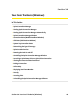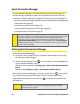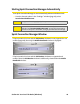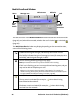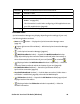User's Manual
Table Of Contents
- Table of Contents
- Section 1: Basics of Your Card 1
- Section 2: Installing the Card 15
- Section 3: Using the Card on a Windows Computer 41
- Section 4: Using the Card on a Mac 109
- Section 5: Technical Specifications and Regulatory Information 133
- Section 6: Safety Information and Terms & Conditions 147
- Section 7: Glossary and Index 169
- Welcome to Sprint
- Introduction
- Basics of Your Card
- Installing the Card
- Using the Card on a Windows Computer
- Your Card: The Basics (Windows)
- Sprint Connection Manager
- Starting Sprint Connection Manager
- Starting Sprint Connection Manager Automatically
- Sprint Connection Manager Window
- Connection States (Mobile Broadband Window)
- GPS Status (GPS Receiver Window)
- System Tray Connection States
- Determining the Type of Coverage
- Sprint Location Services
- Powering the Card On and Off
- Controlling the Sprint Connection Manager Window
- Launching a Sprint Power Vision or Sprint Vision Connection
- Viewing the Amount of Data Transferred
- Ending a Connection
- Online Help
- Displaying Your Phone Number
- Security
- Accessing Links
- Uninstalling the Sprint Connection Manager Software
- Menu Options (Windows)
- Changing Sprint Connection Manager Settings (Windows)
- Tools (Windows)
- Frequently Asked Questions (Windows)
- Questions about My Account
- Questions about Sprint Connection Manager
- Questions about GPS and Sprint Location Services
- What is LBS?
- What is GPS?
- What is enhanced Local Search?
- How do I get the enhanced Local Search feature?
- Where do I find the enhanced Local Search feature?
- How do I use the enhanced Local Search feature?
- Where can I use GPS?
- What is GPS User Plane?
- What is GPS Control Plane?
- How do I enable/disable GPS?
- Will GPS work when Privacy is set to ON?
- Can I use Sprint Location Services if I have enabled NDIS?
- Do I need a GPS subscription to use GPS?
- Location-Based Services limitations
- What GPS mode options are supported?
- What is GPS Basic?
- What is GPS Premium?
- What is the difference between GPS Basic and GPS Premium?
- What is a GPS application?
- What is NMEA?
- How do I configure a GPS application to use my GPS-capable device?
- When do I need to use NMEA?
- How do I start and stop NMEA?
- How do I configure my NMEA port?
- Other Questions
- Troubleshooting Tips (Windows)
- Your Card: The Basics (Windows)
- Using the Card on a Mac
- Your Card: The Basics (Mac)
- Watcher Lite
- Starting Watcher Lite
- Watcher Lite Window
- Connection States
- Determining the Type of Coverage
- Powering the Card Off
- Launching a Sprint Power Vision or Sprint Vision Connection
- Viewing the Amount of Data Transferred
- Ending a Connection
- Displaying Your Phone Number and ESN
- Security
- Uninstalling the Watcher Lite Software
- Menu Options (Mac)
- Frequently Asked Questions (Mac)
- Troubleshooting Tips (Mac)
- Your Card: The Basics (Mac)
- Technical Specifications and Regulatory Information
- Safety Information and Terms & Conditions
- Safety and Notices
- Warranty and Terms and Conditions
- Warranty
- Subscriber Agreement General Terms and Conditions of Services
- Basic Definitions
- The Subscriber Agreement
- Services Covered By These Ts&Cs & Additional Terms
- Our Policies
- When You Accept The Agreement
- Term Commitments & Early Termination Fees
- When You Don’t Have To Pay An Early Termination Fee
- Our Right To Change The Agreement & Your Related Rights
- Our Right To Suspend Or Terminate Services
- Your Ability To Change Services & When Changes Are Effective
- Your Right To Terminate Services
- Credit Checks & Credit Information
- Account Spending Limits (“ASL”)
- Deposits & Returning Deposits
- Restrictions On Using Services
- Your Device, Number & E-mail Address; Caller ID
- Porting/Transferring Phone Numbers
- Coverage; Where Your Device Will Work
- Roaming
- About Data Services & Content
- Specific Terms & Restrictions On Using Data Services
- Activation & Miscellaneous Charges
- Account & Service Charges; Pro-rating; Unused Minutes
- How We Calculate Your Charges For Billing Purposes
- Your Bill
- Your Payments; Late Fees
- Taxes & Government Fees
- Surcharges
- Disputing Charges - You Must Still Pay Undisputed Charges
- Protecting Our Network & Services
- Your Privacy
- Location Based Services
- 911 Or Other Emergency Calls
- If Your Device Is Lost or Stolen
- Disclaimer of Warranties
- You Agree We Are Not Responsible For Certain Problems
- You Agree Our Liability Is Limited - No Consequential Damages.
- DISPUTE RESOLUTION
- Exceptions To Our Agreement To Arbitrate Disputes
- No Class Actions
- No Trial By Jury
- Indemnification
- Providing Notice To Each Other Under The Agreement
- Other Important Terms
- Glossary and Index
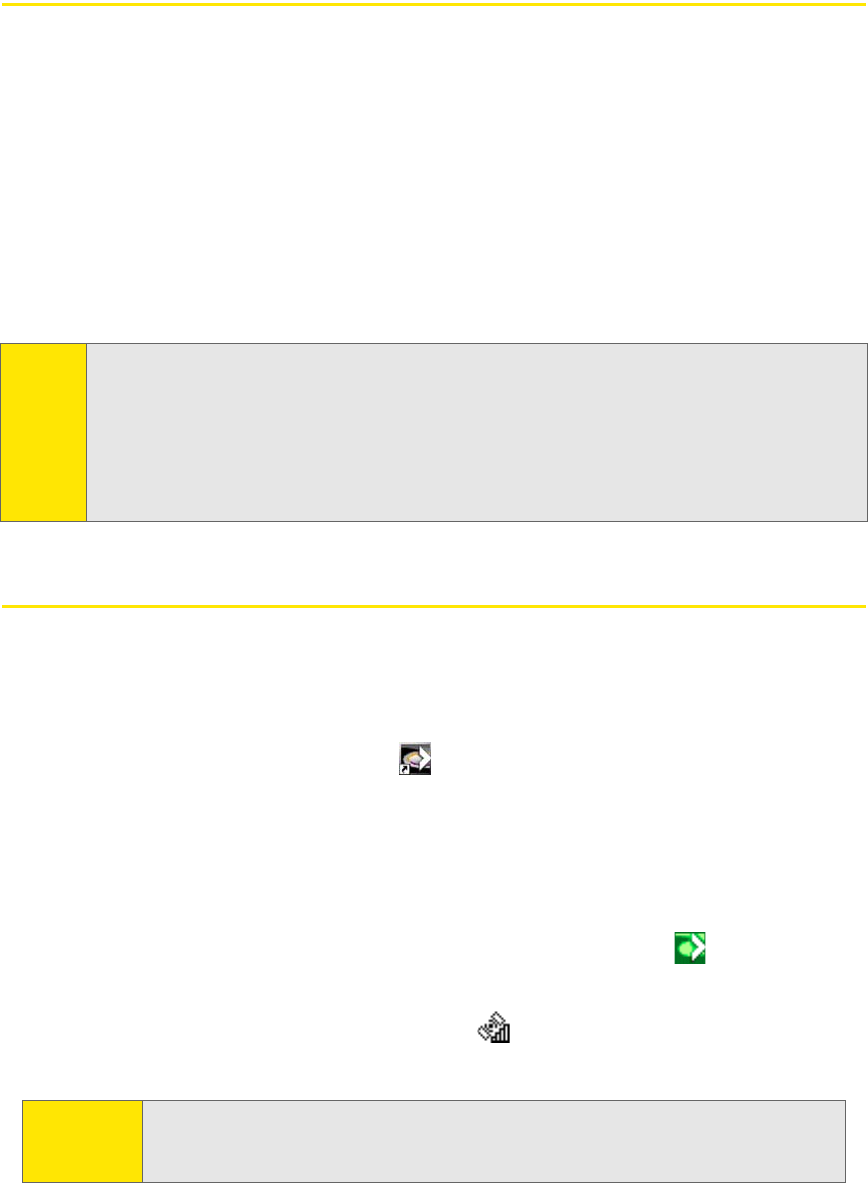
44 Section 3A: Your Card: The Basics (Windows)
Sprint Connection Manager
Sprint Connection Manager is an application that allows you to manage and
monitor the high-speed Sprint Power Vision (1xEV-DO) and Sprint Vision (1X)
connections using your Windows computer. Use Sprint Connection Manager to:
䢇 Determine your signal strength and other network connection parameters (page 45).
䢇 Initiate data calls (page 62).
䢇 Access Sprint Location Services (page 55).
䢇 View call statistics (page 87) and messages (page 50).
䢇 Customize features and options (page 77).
Starting Sprint Connection Manager
To start Sprint Connection Manager:
1. Ensure the card is inserted into your computer’s ExpressCard or PC Card slot,
with the Sprint label facing up.
2. Double-click the program’s icon ( ) on your desktop, or, from the Start menu
on your Windows desktop, select:
(Windows Vista or Windows XP) All Programs > Sprint > Sprint Mobile Broadband
(Sierra).
(Windows 2000) Programs > Sprint > Sprint Mobile Broadband (Sierra).
When Sprint Connection Manager is running, it places an icon ( ) in the system
tray, usually at the right end of the taskbar. If Sprint Location Services are
supported and enabled, then a second icon ( ) is displayed in the system tray.
(See page 54.)
Tip:
Without running Sprint Connection Manager, you can make a data connection or, if
your device supports GPS, use NMEA output simply by starting whatever application
you want to use (such as your Web browser, email, or mapping application).
Prerequisites: you must have previously selected, in Sprint Connection Manager,
Enable Network Adapter (NDIS) (page 81) and, if using NMEA output, Auto Start GPS on
connect
(page 84). However, to make use of other features of the card, you must run
Sprint Connection Manager.
Tip:
You can also set Sprint Connection Manager to launch automatically
whenever Windows starts. (See “Starting Sprint Connection Manager
Automatically” on page 45.)