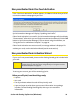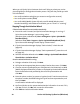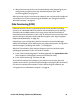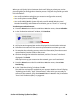User's Manual
Table Of Contents
- Table of Contents
- Section 1: Basics of Your Card 1
- Section 2: Installing the Card 15
- Section 3: Using the Card on a Windows Computer 41
- Section 4: Using the Card on a Mac 109
- Section 5: Technical Specifications and Regulatory Information 133
- Section 6: Safety Information and Terms & Conditions 147
- Section 7: Glossary and Index 169
- Welcome to Sprint
- Introduction
- Basics of Your Card
- Installing the Card
- Using the Card on a Windows Computer
- Your Card: The Basics (Windows)
- Sprint Connection Manager
- Starting Sprint Connection Manager
- Starting Sprint Connection Manager Automatically
- Sprint Connection Manager Window
- Connection States (Mobile Broadband Window)
- GPS Status (GPS Receiver Window)
- System Tray Connection States
- Determining the Type of Coverage
- Sprint Location Services
- Powering the Card On and Off
- Controlling the Sprint Connection Manager Window
- Launching a Sprint Power Vision or Sprint Vision Connection
- Viewing the Amount of Data Transferred
- Ending a Connection
- Online Help
- Displaying Your Phone Number
- Security
- Accessing Links
- Uninstalling the Sprint Connection Manager Software
- Menu Options (Windows)
- Changing Sprint Connection Manager Settings (Windows)
- Tools (Windows)
- Frequently Asked Questions (Windows)
- Questions about My Account
- Questions about Sprint Connection Manager
- Questions about GPS and Sprint Location Services
- What is LBS?
- What is GPS?
- What is enhanced Local Search?
- How do I get the enhanced Local Search feature?
- Where do I find the enhanced Local Search feature?
- How do I use the enhanced Local Search feature?
- Where can I use GPS?
- What is GPS User Plane?
- What is GPS Control Plane?
- How do I enable/disable GPS?
- Will GPS work when Privacy is set to ON?
- Can I use Sprint Location Services if I have enabled NDIS?
- Do I need a GPS subscription to use GPS?
- Location-Based Services limitations
- What GPS mode options are supported?
- What is GPS Basic?
- What is GPS Premium?
- What is the difference between GPS Basic and GPS Premium?
- What is a GPS application?
- What is NMEA?
- How do I configure a GPS application to use my GPS-capable device?
- When do I need to use NMEA?
- How do I start and stop NMEA?
- How do I configure my NMEA port?
- Other Questions
- Troubleshooting Tips (Windows)
- Your Card: The Basics (Windows)
- Using the Card on a Mac
- Your Card: The Basics (Mac)
- Watcher Lite
- Starting Watcher Lite
- Watcher Lite Window
- Connection States
- Determining the Type of Coverage
- Powering the Card Off
- Launching a Sprint Power Vision or Sprint Vision Connection
- Viewing the Amount of Data Transferred
- Ending a Connection
- Displaying Your Phone Number and ESN
- Security
- Uninstalling the Watcher Lite Software
- Menu Options (Mac)
- Frequently Asked Questions (Mac)
- Troubleshooting Tips (Mac)
- Your Card: The Basics (Mac)
- Technical Specifications and Regulatory Information
- Safety Information and Terms & Conditions
- Safety and Notices
- Warranty and Terms and Conditions
- Warranty
- Subscriber Agreement General Terms and Conditions of Services
- Basic Definitions
- The Subscriber Agreement
- Services Covered By These Ts&Cs & Additional Terms
- Our Policies
- When You Accept The Agreement
- Term Commitments & Early Termination Fees
- When You Don’t Have To Pay An Early Termination Fee
- Our Right To Change The Agreement & Your Related Rights
- Our Right To Suspend Or Terminate Services
- Your Ability To Change Services & When Changes Are Effective
- Your Right To Terminate Services
- Credit Checks & Credit Information
- Account Spending Limits (“ASL”)
- Deposits & Returning Deposits
- Restrictions On Using Services
- Your Device, Number & E-mail Address; Caller ID
- Porting/Transferring Phone Numbers
- Coverage; Where Your Device Will Work
- Roaming
- About Data Services & Content
- Specific Terms & Restrictions On Using Data Services
- Activation & Miscellaneous Charges
- Account & Service Charges; Pro-rating; Unused Minutes
- How We Calculate Your Charges For Billing Purposes
- Your Bill
- Your Payments; Late Fees
- Taxes & Government Fees
- Surcharges
- Disputing Charges - You Must Still Pay Undisputed Charges
- Protecting Our Network & Services
- Your Privacy
- Location Based Services
- 911 Or Other Emergency Calls
- If Your Device Is Lost or Stolen
- Disclaimer of Warranties
- You Agree We Are Not Responsible For Certain Problems
- You Agree Our Liability Is Limited - No Consequential Damages.
- DISPUTE RESOLUTION
- Exceptions To Our Agreement To Arbitrate Disputes
- No Class Actions
- No Trial By Jury
- Indemnification
- Providing Notice To Each Other Under The Agreement
- Other Important Terms
- Glossary and Index
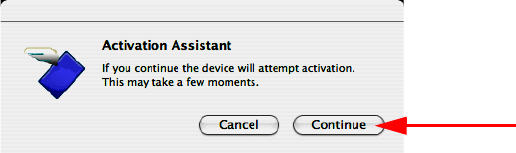
Section 2E: Setting Up Service (Mac) 39
When you call Sprint, Sprint Customer Service will help you select your service
plan and guide you through the activation process. They will also provide you with
this information:
䢇 Your card’s activation code (gives you access to configure the account)
䢇 Your card’s phone number (MDN)
䢇 Your card’s MSID (Mobile System ID) code, used for WLNP (Wireless Local
Number Portability) and to determine whether you are “home” or “roaming”
To activate your card and account:
1. From the Extras item on the Sierra Wireless Watcher menu, choose Activation.
2. In the “Activation Assistant” window, click Continue.
3. Call Sprint at the appropriate number displayed in the Activation Assistant.
4. Follow the instructions of the account representative to activate your card.
5. To complete the activation process, enter the information (from the account
representative) into the fields on the screen.
6. Continue through the Activation Assistant, until the “Success!” window is
displayed. Click Finish.
After Sprint sets up your account on the network, your card is activated.
7. From the Extras item on the Sierra Wireless Watcher menu, choose Data
Provisioning.
8. In the “Data Provisioning” window, click OK.
The card then retrieves the updates to your account. Watcher Lite will display
“Updating User Profile,” then “Disconnected,” after which you are ready to
connect to the network. (Click the Connect button in Watcher Lite.) Proceed to
“Your Card: The Basics (Mac)” on page 110.