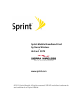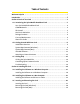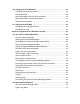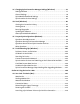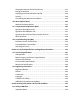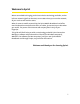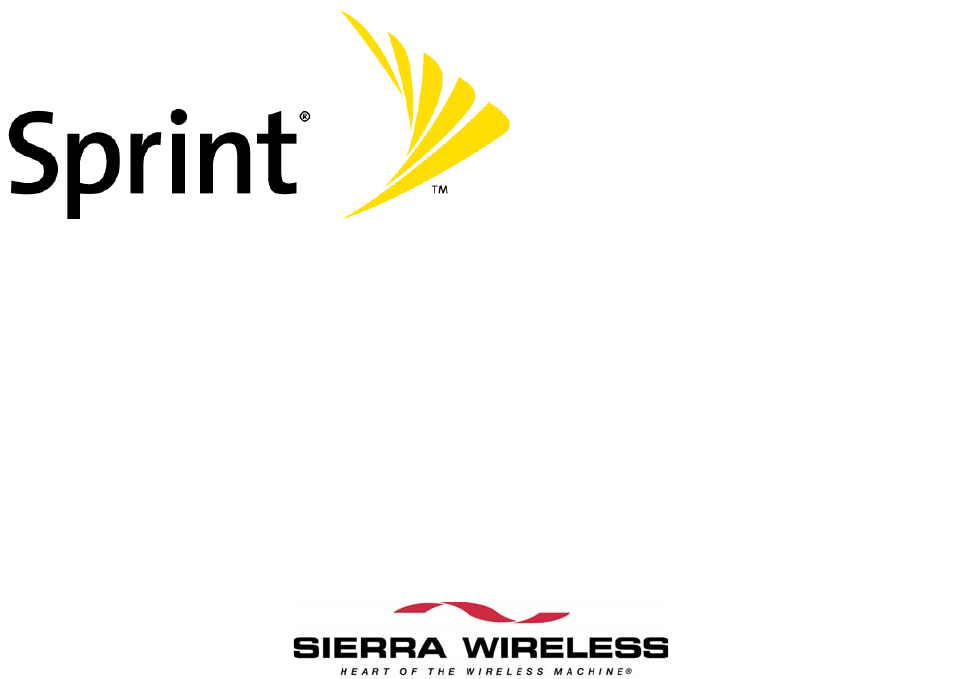Sprint Mobile Broadband Card by Sierra Wireless ® AirCard 597E www.sprint.com © 2011 Sprint Nextel. All rights reserved. SPRINT and other trademarks are trademarks of Sprint Nextel.
Table of Contents Welcome to Sprint . . . . . . . . . . . . . . . . . . . . . . . . . . . . . . . . . . . . . . . . . . . . . . . . . . . . . . . . . . . i Introduction . . . . . . . . . . . . . . . . . . . . . . . . . . . . . . . . . . . . . . . . . . . . . . . . . . . . . . . . . . . . . . . . . ii Section 1: Basics of Your Card . . . . . . . . . . . . . . . . . . . . . . . . . . . . . . . . . . . . . . . . . . . . . . . . .1 1A. Introducing the Sprint Mobile Broadband Card . . . . . . . . . . . . . . . .
2D. Setting Up Service (Windows) . . . . . . . . . . . . . . . . . . . . . . . . . . . . . . . . . . . . . . . .31 Activating and Using Sprint Service . . . . . . . . . . . . . . . . . . . . . . . . . . . . . . . . . . . . . . . . 32 Preactivated Card . . . . . . . . . . . . . . . . . . . . . . . . . . . . . . . . . . . . . . . . . . . . . . . . . . . . . . . . . 32 Non-preactivated Card: One Touch Activation . . . . . . . . . . . . . . . . . . . . . . . . . . . . . .
3C. Changing Sprint Connection Manager Settings (Windows) . . . . . . . . . . . . . .76 Settings Window . . . . . . . . . . . . . . . . . . . . . . . . . . . . . . . . . . . . . . . . . . . . . . . . . . . . . . . . . . 77 General Settings . . . . . . . . . . . . . . . . . . . . . . . . . . . . . . . . . . . . . . . . . . . . . . . . . . . . . . . . . . 78 Sprint Mobile Broadband Settings . . . . . . . . . . . . . . . . . . . . . . . . . . . . . . . . . . . . . . . . . 80 Sprint Location Services Settings .
Viewing the Amount of Data Transferred . . . . . . . . . . . . . . . . . . . . . . . . . . . . . . . . . 117 Ending a Connection . . . . . . . . . . . . . . . . . . . . . . . . . . . . . . . . . . . . . . . . . . . . . . . . . . . . . 117 Displaying Your Phone Number and ESN . . . . . . . . . . . . . . . . . . . . . . . . . . . . . . . . . . 118 Security . . . . . . . . . . . . . . . . . . . . . . . . . . . . . . . . . . . . . . . . . . . . . . . . . . . . . . . . . . . . . . . . . .
Safety and Hazards . . . . . . . . . . . . . . . . . . . . . . . . . . . . . . . . . . . . . . . . . . . . . . . . . . . . . . 150 6B. Warranty and Terms and Conditions . . . . . . . . . . . . . . . . . . . . . . . . . . . . . . . . 151 Warranty . . . . . . . . . . . . . . . . . . . . . . . . . . . . . . . . . . . . . . . . . . . . . . . . . . . . . . . . . . . . . . . . 152 Subscriber Agreement/General Terms and Conditions of Services . . . . . . . . . 152 Section 7: Glossary and Index . . . . . . . . . .
Welcome to Sprint We are committed to bringing you the best wireless technology available, and we built our network right from the start, so no matter where you are on the network, all your services will work the same. When it comes to mobile connectivity, the Sprint Mobile Broadband card offers more freedom than ever before. No wires, no cables, just access to your data when you need it. The power of the Internet and company data is truly at your fingertips.
Introduction This User’s Guide introduces you to Sprint service and all the features of your new wireless Sprint Mobile Broadband card.
Section 1 Basics of Your Card
2
Section 1A Introducing the Sprint Mobile Broadband Card In This Section ⽧ Your Sprint Mobile Broadband Card ⽧ CDMA Networks ⽧ TRU-Install ⽧ One Touch Activation ⽧ Package Contents ⽧ Care and Maintenance ⽧ About This Guide This section introduces the basic features and functions of your Sprint Mobile Broadband card, what is included with your card, and how to use this guide to get you started.
Your Sprint Mobile Broadband Card The Sierra Wireless AirCard® 597E ExpressCard is a dual-band wireless ExpressCard modem. It enhances the functionality of your mobile computing devices by adding wireless data.
CDMA technology provides a variety of connectivity features, depending on your Sprint account (actual speed depends on the network conditions): 䢇 1xEV-DO Rev. A (Sprint Power VisionSM) supports Internet connections with data rates up to 3.1 Mbps (downlink from the network) and 1.8 Mbps (uplink to the network). Average data rates are 600 kbps - 1.4 Mbps (downlink from the network) and 350-500 kbps (uplink to the network). 䢇 1xEV-DO Rev.
Package Contents Your Sprint Mobile Broadband card package contains the following components: 䢇 Sprint Mobile Broadband card by Sierra Wireless (Model AirCard 597E) 䢇 ExpressCard to PC Card adapter (needed only if your computer doesn’t have an ExpressCard slot) 䢇 Getting Started guide Care and Maintenance As with any electronic device, the card must be handled with care to ensure reliable operation.
About This Guide This user’s guide is designed to provide you with all the information you need to install and use your card by Sierra Wireless (AirCard 597E). Note: The comprehensive Getting Started guide that comes with the Sprint Mobile Broadband card should be sufficient for most installations. 䢇 Section 1 (which you are reading) gives you an overview of the card (AirCard 597E). 䢇 Section 2 provides step-by-step instructions for installing the card and software on a Windows or Mac computer (page 15).
Section 1B Getting Started With Your Card In This Section ⽧ Installation Overview ⽧ System Requirements (Windows) ⽧ System Requirements (Mac) ⽧ Included Software ⽧ Attaching an External Antenna This section describes the basics of getting started with your card, and how to look after your card.
Installation Overview Before you begin using your card, you must install the card’s software and configure the card for your computer. The installation process consists of: 䢇 Ensuring that your computer meets the system requirements. 䢇 Inserting the card into your computer and installing the drivers for the card and the Sprint Connection Manager software (for Windows) or Watcher Lite software (for the Mac). 䢇 Starting the software.
High Encryption Requirements (Windows) Depending on your configuration, an IOTA (Internet Over The Air) session may automatically start as part of the installation process. IOTA requires high-security 128-bit encryption to establish a secure Internet connection to the CDMA network. (For more information, see “Data Provisioning [IOTA]” on page 35.) If you are running Windows Vista or Windows XP, your computer should already include high-security 128-bit encryption.
System Requirements (Mac) Note: The Mac software (Watcher Lite) currently does not support Sprint Location Services. The Sprint Mobile Broadband card is supported on a MacBook™ Pro or PowerBook® G4 computer running Mac OS X version 10.4 or newer. To check your version, from the Apple menu ( ) choose About This Mac. If your version is earlier than 10.4, then you must upgrade to version 10.4 or newer; contact an Apple reseller, an Apple retail store, or visit www.apple.com/store.
Attaching an External Antenna You can improve the signal strength by attaching an external antenna (sold separately). To attach an external antenna: 1. Remove the card if it is inserted in your computer (page 28). 2. Remove the rubber cap (located on the thick end of the card). 3. Hold the antenna cable by the connector (end) part, and carefully insert the connector part of the cable into the corresponding connector on the card.
Section 1C Getting Help In This Section ⽧ Visiting the Sprint Web Site ⽧ Contacting Sprint Customer Service ⽧ Troubleshooting This section describes where you can find more information on Sprint services, options, and troubleshooting problems you might encounter.
Visiting the Sprint Web Site Stop by www.sprint.com and log on to get up-to-date information on Sprint services, options, and more. You can also: 䢇 Review coverage maps. 䢇 Access your account information. 䢇 Add additional options to your service plan. 䢇 Purchase accessories. 䢇 Check out frequently asked questions. 䢇 And more. Contacting Sprint Customer Service You can reach Sprint Customer Service by: 䢇 Logging on to your account at www.sprint.com.
Section 2 Installing the Card
16
Section 2A Installing the Software on a Windows Computer In This Section ⽧ Installing the Software on a Windows Computer This section explains how to install your Sprint Connection Manager software and Sprint Mobile Broadband card on a Windows computer. The process may vary, depending on the version of Windows that you are running. (If you’re using your card on a Mac computer, see “Installing the Software on a Mac Computer” on page 21.
Installing the Software on a Windows Computer Note: For comprehensive instructions on installing the Sprint Connection Manager software and activating the card, see the Getting Started guide. Before you can use your card, you must first install the card’s software and configure the card for your computer.
3. With the picture label facing up, insert the card into your computer. Windows detects the card and installs the drivers for it. This may take a few minutes. Once completed, the system tray may display “Your devices are ready to use” or “Your new hardware is installed and ready to use.” The LED is lit (blue, or blinking amber). 4. If the Software Installation Wizard has not started automatically, in Explorer browse to the entry, and run AppLaunch.
10. Run Sprint Connection Manager. (Double-click the program’s icon [ ] on your desktop.) 11. If your card is preactivated or if you have activated it at the time of purchase, Sprint Connection Manager displays “Device locked” or “Disconnected;” proceed to “Preactivated Card” on page 32. 12. Proceed to “Non-preactivated Card: One Touch Activation” on page 33 if your card has not been activated.
Section 2B Installing the Software on a Mac Computer In This Section ⽧ Installing the Software and Drivers on a Mac This section explains how to install your Watcher Lite software and Sprint Mobile Broadband card on a Mac computer.
Installing the Software and Drivers on a Mac Note: As part of the installation process you will be prompted to restart your computer; save any open documents. To install the Watcher Lite software and drivers on your Mac computer: 1. If your card has not yet been activated, ensure you are in the network coverage area (not roaming). 2.
5. In the “Welcome to the Sierra Wireless Watcher Lite Installer” window, click Continue. 6. In the “Select a Destination” window, choose a destination volume. A green vertical arrow indicates which volume(s) you can install the software onto. If more than one volume has a green vertical arrow, select the volume that has the active operating system. 7. Click Continue.
8. In the “Easy Install on ...” window, click Install. 9. If the “Authenticate” window appears, enter your Mac user name and password, and then click OK. 10. In the window with the message that you will have to restart your computer, click Continue Installation.
11. Click Restart. 12. After your computer restarts, run Watcher Lite: in Finder, choose Go > Applications, and then double-click Sierra Wireless Watcher. Watcher Lite should start: Watcher Lite displays a status message or the “Device Not Activated” window. Proceed to “Setting Up Service (Mac)” on page 36.
Section 2C Inserting and Removing the Card In This Section ⽧ Inserting the Card ⽧ Removing the Card (Windows) ⽧ Removing the Card (Mac) This section describes how to properly insert the card and remove it from your computer.
Inserting the Card To insert the card into a notebook computer: 1. If your computer does not have an ExpressCard slot, ensure the ExpressCard to PC Card adapter (included in your package) is label side down, and insert the adapter into your computer’s PC Card slot. 2. With the picture label facing up, insert the card into your computer. IMPORTANT! When inserting or removing your card, always grip the card by its sides, as this prevents damage to the card. See the graphics below.
When you insert the card into a Windows computer, the following should occur: 䢇 The first time the card is inserted, Windows detects the card and installs the drivers for it. This may take a few minutes. Once completed, Sprint Connection Manager should display “Disconnected.” To connect to the network, click the GO button in the Mobile Broadband window. 䢇 If sound effects are enabled, the computer beeps.
6. If you’re using your card (with the ExpressCard to PC Card adapter) in a PC Card slot, remove the card and adapter from your computer’s slot by gripping both sides of the adapter and pulling straight out. – or – Remove the card from your computer’s slot by gripping both sides of the card and pulling straight out.
Removing the Card (Mac) IMPORTANT! When inserting or removing your card, always grip the card by its sides, as this prevents damage to the card. To remove the card from your Mac: 1. End your network connection (in Watcher Lite, click Disconnect). 2. Eject the card from the slot. 3. If you’re using your card (with the ExpressCard to PC Card adapter) in a PC Card slot, remove the card and adapter from your computer’s slot by gripping both sides of the adapter and pulling straight out.
Section 2D Setting Up Service (Windows) In This Section ⽧ Activating and Using Sprint Service ⽧ Preactivated Card ⽧ Non-preactivated Card: One Touch Activation ⽧ Non-preactivated Card: Activation Wizard ⽧ Data Provisioning (IOTA) This section walks you through setting up service for your Sprint Mobile Broadband card after you have inserted the card and installed the Sprint Connection Manager software (page 18).
Activating and Using Sprint Service Before using your card, you must have a Sprint wireless network account set up. The process of setting up an account is called activation. When the card is inserted and Sprint Connection Manager is started, it will detect whether the card has been configured with an account (“preactivated”). If it has not, the “One Touch Activation” window or the Activation Wizard starts automatically.
Non-preactivated Card: One Touch Activation If the “One Touch Activation” window appears, click Yes to indicate that you’d like to have the network autoprogram your card. Sprint Connection Manager will display “Updating User Profile.” If One Touch Activation is successful, Sprint Connection Manager will then display “Disconnected,” after which you are ready to connect to the network. (Click the GO button in Sprint Connection Manager.
When you call Sprint, Sprint Customer Service will help you select your service plan and guide you through the activation process.
7. Wait a few moments for the card to automatically reset. Depending on your configuration, an IOTA session may automatically start. (See “Data Provisioning [IOTA]” on page 35.) After Sprint sets up your account on the network, your card should be configured and ready for use. To learn about using the software, see “Using the Card on a Windows Computer” on page 41.
Section 2E Setting Up Service (Mac) In This Section ⽧ Activating and Using Sprint Service ⽧ Activating Your Card This section walks you through setting up service for your Sprint Mobile Broadband card, after you have inserted the card into your Mac computer and installed the Watcher Lite software (page 22).
Activating and Using Sprint Service Before using your card, you must have a Sprint wireless network account set up. The process of setting up an account is called activation. Activating Your Card After you have inserted the card into your computer and started Watcher Lite, Watcher Lite will detect whether the card has been configured with an account (“preactivated”). If it has not, Watcher Lite displays a message (“Not activated”) or the “Device Not Activated” window.
Text/window displayed Description/next action “Device Not Activated” window Your card is not activated. 䊳 Click Yes to indicate that you’d like to activate your card. Watcher Lite will display “Updating User Profile.” If provisioning is successful, Watcher Lite displays “Disconnected,” after which you are ready to connect to the network. (Click the Connect button in Watcher Lite.) Proceed to “Your Card: The Basics (Mac)” on page 110.
When you call Sprint, Sprint Customer Service will help you select your service plan and guide you through the activation process. They will also provide you with this information: 䢇 Your card’s activation code (gives you access to configure the account) 䢇 Your card’s phone number (MDN) 䢇 Your card’s MSID (Mobile System ID) code, used for WLNP (Wireless Local Number Portability) and to determine whether you are “home” or “roaming” To activate your card and account: 1.
40
Section 3 Using the Card on a Windows Computer
42
Section 3A Your Card: The Basics (Windows) In This Section ⽧ Sprint Connection Manager ⽧ Starting Sprint Connection Manager ⽧ Starting Sprint Connection Manager Automatically ⽧ Sprint Connection Manager Window ⽧ Connection States (Mobile Broadband Window) ⽧ GPS Status (GPS Receiver Window) ⽧ System Tray Connection States ⽧ Determining the Type of Coverage ⽧ Sprint Location Services ⽧ Powering the Card On and Off ⽧ Controlling the Sprint Connection Manager Window ⽧ Launching a Sprint
Sprint Connection Manager Sprint Connection Manager is an application that allows you to manage and monitor the high-speed Sprint Power Vision (1xEV-DO) and Sprint Vision (1X) connections using your Windows computer. Use Sprint Connection Manager to: 䢇 Determine your signal strength and other network connection parameters (page 45). 䢇 Initiate data calls (page 62). 䢇 Access Sprint Location Services (page 55). 䢇 View call statistics (page 87) and messages (page 50).
Starting Sprint Connection Manager Automatically To set Sprint Connection Manager to start automatically whenever Windows starts: 䊳 From the General option in the “Settings” window (page 78), select Launch when Windows starts. Note: Changes to this setting apply only after you restart Windows. Tip: You can also set the connection to launch automatically whenever available. (See “GO automatically when ready” on page 81.
Mobile Broadband Window Menu Message area Indicator area Minimize Show/ hide details Exit Establish/ cancel a connection The text and icons in the Mobile Broadband window indicate the connection state (page 50), and, when disconnected, whether the card is locked (page 67). or unlocked The Mobile Broadband window may display, depending on the connection state, some of the following icons: CDMA network signal strength, indicated by the number of bars.
1xEV-DO Rev. 0 transmit/receive icon: a data connection is active. The up arrow is animated (for example: transmitted to the network. The down arrow is animated (for example: received from the network. ) when data is being ) when data is being 1xEV-DO (Rev. 0 and Rev. A) transmit/receive icon: the data connection is dormant. The up and down arrows are gray. 1X transmit/receive icon: a data connection is active. The up arrow is black and animated when data is being transmitted to the network.
The text and icons in the GPS Receiver window indicate the following (described in the table that follows): 䢇 GPS status 䢇 GPS/Privacy status 䢇 Satellite status 䢇 Location information (when the GPS Receiver window is expanded) The GPS Receiver window may display, depending on the GPS/Privacy status and satellite status, some of the following icons and text. The icons’ ToolTips in Sprint Connection Manager provides more information. Privacy is on (you have not accepted the Privacy Consent Agreement).
Satellites Number of satellites used in the current GPS fix. Altitude Altitude, in feet. Last fix Date/time that the GPS values were last acquired. GPS Port The current NMEA port. (For information on NMEA, see “What is NMEA?” on page 99.) This information is useful when configuring a GPS application to use your GPS-capable device (page 99). Heading Current direction, in degrees.
䢇 GO (GPS Receiver window) — Starts the NMEA output (page 100). 䢇 Stop (GPS Receiver window) — Ends the NMEA output. Connection States (Mobile Broadband Window) The Mobile Broadband window can display various connection and interaction states, including: 䢇 No device 䢇 Initializing 䢇 Updating User Profile… (See “Data Provisioning [IOTA]” on page 35.) 䢇 Searching for service...
Searching for service... Sprint Connection Manager is determining whether 1X or 1xEV-DO service is available. If this message persists, see page 104. Disconnected Sprint Connection Manager is ready to make a connection to the network or to use Sprint Location Services. The GO button is available; the signal strength icon ( ) and the roaming icon ( ) (if you’re roaming) are visible. If the Mobile Broadband window is expanded, the lock icon ( or ) is visible.
To end the connection, click Stop. Connected to NDIS This message applies only if Enable Network Adapter (NDIS) (page 81) has been selected. For a description, see “Connected” (page 51). Device locked The card is locked, so that others cannot use the card and your account. To use most of the features, you must unlock the card (page 69). Device powered off The card has been powered off (through Menu > Power Off Modem). To use the card, select Menu > Power On Modem.
GPS Status (GPS Receiver Window) The GPS Receiver window displays the GPS status: 䢇 OFF 䢇 Validating 䢇 Searching 䢇 Acquired OFF GPS is not available or is turned off. To use GPS: 1. Ensure the card is turned on and the GPS Receiver window is displayed. 䊳 If the GPS Receiver window is not displayed, in Sprint Connection Manager select MENU > Settings > Sprint Location Services, and then select Enable Location Services and Display GPS Receiver.
System Tray Connection States Sprint Connection Manager has an associated icon ( system tray. The icon reflects the connection state. ) that appears in the Sprint Connection Manager is not ready to connect to the network. Your card is either locked (“Device locked”; page 52), not detected (“No device”; page 50), or powered off (“Device powered off”; page 52).
Determining the Type of Coverage The ToolTip over the signal strength indicator ( ) indicates the type of coverage you have (for example, 1X [synonym of 1xRTT] or 1xEV-DO): Tip: The type of coverage is also displayed in the lower left part of the “Device Info & Diagnostics” window under “Network Service” (page 90). Sprint Location Services Sprint Location Services (Location & Search Services) allow you to query the network for information on points of interest that are near your current location.
If you have not made a data connection within the last 30 days, ensure you have a data subscription, and click Connect Now in the window that is displayed. If the GPS fix is successful or if data from a recent GPS fix is available, then the “Sprint Nextel Location & Search” window is displayed. The bottom part of the window displays location information (latitude and longitude) of your card, and the time that the location information was acquired.
3. From the “Sprint Nextel Location & Search” window, enter or select the type of item you want to find. If you’ve previously entered search items, a drop-down list displays the last five items you’ve entered. Click Go. If more than a preconfigured period of time has elapsed since the last time you’ve submitted a location search, a window is displayed asking whether you want to get an updated (GPS) position fix.
When the card is powered off, the menu option switches to Power On Modem, the Mobile Broadband window displays the message “Device powered off,” and the GPS Receiver window displays “OFF.” To power the card on: 䊳 Select MENU > Power On Modem. Controlling the Sprint Connection Manager Window Expanding Sprint Connection Manager The Mobile Broadband window and, if supported and enabled (page 84), the GPS Receiver window each have two views: compact and expanded.
Mobile Broadband Window Compact view: Expanded view: When expanded, the Mobile Broadband window also displays the amount of data transferred during the current connection, and (only when disconnected) the lock state of the card (locked or unlocked Section 3A: Your Card: The Basics (Windows) ).
GPS Receiver Window Compact view: Expanded view: When expanded, the GPS Receiver window displays location information (described in the table on page 48.
Minimizing Sprint Connection Manager To save space on your screen for other programs, you can minimize Sprint Connection Manager: 䊳 Click (in the upper right corner of Sprint Connection Manager). – or – Click the Sprint Connection Manager icon in the system tray. – or – Right-click the system tray icon and select Close Sprint Mobile Broadband. You can use the system tray icon to monitor the connection state (page 54). Tip: You can set Sprint Connection Manager to start minimized.
Sprint Connection Manager closes, and the Sprint Connection Manager icons disappear from the system tray. Note: If Enable Network Adapter (NDIS) (page 81) has been selected, after exiting Sprint Connection Manager you are still connected to the network (data may still be transferred). To manage the connection, use the Windows network connection icon in the system tray. Launching a Sprint Power Vision or Sprint Vision Connection To launch a connection: 䊳 Click the GO button in the Mobile Broadband window.
The connection is “active” when data transmission is occurring. If data transmission stops for a period of time (determined by the network), the connection becomes “dormant.” When you resume data traffic, the connection becomes active. To monitor the status of the connection, you can use the text (page 50) and icons (page 45) in the Mobile Broadband window, and the icon in the system tray (page 54). You can also view the amount of data transferred (page 65).
From the warning message window, you can: 䢇 Turn off the warning message for this data session only (“Do not ask again during this data session.”). 䢇 Continue with the data connection (“Roam”), in which case you may be subject to roaming rates. 䢇 End the data connection (“Cancel”). Note: This feature is available only if Roam Mode is set to Automatic (from the Sprint Mobile Broadband option in the “Settings” window; page 80). To turn on the Roam Guard feature: 1.
The changes are applied the next time you launch a connection. Note: This feature functions only when Sprint Connection Manager is running. Viewing the Amount of Data Transferred Note: Even though the number of bytes sent and received is displayed while the connection is running, this is not necessarily the actual amount of data being transmitted across the network. Do not use this information to estimate billing.
Ending a Connection To end a connection: 䊳 In the Mobile Broadband window, click Stop. This ends your data connection, and also your GPS connection, if it is open. Note: The Stop button in the GPS Receiver window ends only your GPS connection; data may still be transferred. If Enable Network Adapter (NDIS) (page 81) has not been selected and you exit Sprint Connection Manager while a connection is in progress, a window opens asking whether you want to disconnect the call.
Displaying Your Phone Number You can view your phone number in the “Device Info & Diagnostics” window (Menu > Device Info & Diagnostics). Security When it is disconnected, you can lock your card so that others cannot use it to access your account. A four-digit lock code is needed to unlock the card. You can set the card to lock: 䢇 Whenever Sprint Connection Manager is started (page 68).
When the Card Is Locked When the card is locked, you can: 䢇 Unlock the card (page 69). 䢇 Power off the card (page 57). When the card is locked, you cannot: 䢇 Make data connections (the GO button is unavailable). 䢇 Use Sprint Location Services. 䢇 Run the Activation Wizard. Locking the Card Warning: If you forget the lock code, you will not be able to use the card until you receive assistance from Sprint. To lock the card immediately: 1. End any active connection.
4. In the “Enter User Lock Code” window, enter the lock code, and select Relock modem when program exits. 5. Click OK. Note: This setting takes effect only after you exit and restart Sprint Connection Manager. Unlocking the Card When the card is locked, the Mobile Broadband window displays “Device locked,” and the lock icon is . To unlock the card: 1. If the Mobile Broadband window is not expanded, click 2. Click the to expand it. icon. 3.
Changing the Lock Code Warning: If you forget the lock code, you will not be able to use the card until you receive assistance from Sprint. To change the lock code: 1. In the Sprint Mobile Broadband “Settings” window (page 80), click User Lock Change. The “Change User Lock Code” window is displayed: 2. Enter the current lock code. 3. Enter a new four-digit lock code. 4. Enter the new lock code for confirmation. 5. Click OK.
Uninstalling the Sprint Connection Manager Software To remove the Sprint Connection Manager software from your computer, use the Add/Remove Programs utility built into your Windows operating system. 1. Exit Sprint Connection Manager (page 61). 2. Remove the card. (See “Removing the Card (Windows)” on page 28.) 3. Select Start > Control Panel and select: (Windows Vista) Programs and Features. (Windows XP or Windows 2000) Add/Remove Programs. The Windows Add/Remove Programs utility will start.
Section 3B Menu Options (Windows) In This Section ⽧ Sprint Connection Manager Menu ⽧ System Tray Menu This chapter describes each menu option you may encounter while using your card and the Sprint Connection Manager software on your Windows computer.
Sprint Connection Manager Menu Clicking Menu or the button, located in the upper left corner of Sprint Connection Manager, displays the Sprint Connection Manager menu. Note: Depending on your configuration and settings, not all menu options may be shown or enabled as described here. Tip: You can also display the menu by positioning the cursor over the Menu text or the button and then pressing the spacebar or Enter key on your keyboard. To hide the menu, press Esc, or click outside the menu.
Menu Item Description Alert Log View a record of all alerts (for example, connection errors) that have been received while establishing and maintaining connections. See “Viewing Alerts” on page 88. Connection History View a record of connections established using your card (unavailable if the Connection History is empty, or if Keep Connection History [page 79] is not selected). See “Viewing the Connection History” on page 87.
System Tray Menu When you right-click the system tray icon ( ), a shortcut menu is displayed: The following table describes the menu options: Menu Item Description Open/Close Sprint Mobile Broadband Minimize Sprint Connection Manager (Close), or restore (Open) if Sprint Connection Manager is minimized. Help Display the online Help. About Sprint Mobile Broadband Display brief information about the Sprint Connection Manager software. To close the window, click anywhere inside it.
Section 3C Changing Sprint Connection Manager Settings (Windows) In This Section ⽧ Settings Window ⽧ General Settings ⽧ Sprint Mobile Broadband Settings ⽧ Sprint Location Services Settings This chapter describes you can change to customize Sprint Connection Manager.
Settings Window Note: This feature is temporarily unavailable if you have powered off the card (page 57). From the “Settings” window, you can specify the settings for Sprint Connection Manager. 1. In Sprint Connection Manager, click Menu. 2. Select Settings. 3.
General Settings From the General option in the “Settings” window, you can specify settings that affect the general behavior of Sprint Connection Manager.
The following table describes the options: Menu Item Description Play sound effects Play a clicking sound whenever an action is made in Sprint Connection Manager. Always on top Keep Sprint Connection Manager visible on your screen regardless of which applications are open. Start in system tray Have Sprint Connection Manager start (minimized) in the system tray on startup. (See “Restoring Sprint Connection Manager” on page 61.
Sprint Mobile Broadband Settings From the Sprint Mobile Broadband option in the “Settings” window, you can change the behavior of your Sprint Power Vision or Sprint Vision connection.
The following table describes the options: Menu Item Description Always show Welcome Screens Display a welcome screen upon a successful connection to the network. GO automatically when ready Automatically connect to the network after Sprint Connection Manager starts, or whenever Sprint Connection Manager loses the network connection. To select GO automatically when ready, ensure that Enable Network Adapter (NDIS) (below) is not selected.
Menu Item Description Roam Mode: Sprint Disable roaming when you are not in the network coverage area. You will be able to connect only when you are in the network coverage area. Roam Mode: Automatic Allow roaming when you are not in the network coverage area. Note: Roaming rates may apply. Roam Guard (page 63) can remind you of this. Roam Mode: Roam Only Allow only roaming. Roam Mode: Roam Guard Display a warning message when you are about to establish a data connection while roaming.
Sprint Location Services Settings From the Sprint Location Services option in the “Settings” window, you can change the behavior of Sprint Location Services. (For more information on Sprint Location Services, see page 55.
The following table describes the options: Menu Item Description Enable Location Services Turn on support (by your card) for Sprint Location Services. Note: To use Sprint Location Services, your account must also be configured appropriately. If you are unable to use Sprint Location Services, see “Sprint Location Services Aren’t Working or Don’t Seem to Be Available” on page 105 or contact Sprint Customer Service (page 14). Display GPS Receiver Show or hide the GPS Receiver window (page 58).
Menu Item Description Do not show Privacy Consent for 'Location & Search Services' Prevent a “Privacy Consent Agreement” window from appearing every time you use the Location & Search Services menu. Microsoft Live Specify which mapping and search service (for example, Microsoft® Live, or Google™ Maps) your Web browser uses for Sprint Location Services.
Sec t ion 3D Tools (Windows) In This Section ⽧ Viewing the Connection History ⽧ Viewing Alerts ⽧ Running Diagnostics ⽧ Updating the Software ⽧ About Sprint Mobile Broadband This chapter describes various features you can use to view information about the card and the Sprint Connection Manager software on your Windows computer.
Viewing the Connection History Connection History displays a record of connections established using your card. You can sort records by connection name to easily distinguish between personal and business usage. From this window you can also access the “Settings” window (page 77) (File > Settings). Note: For connections to be recorded, Keep Connection History must be enabled (page 79). To view the Connection History: 1. In Sprint Connection Manager, click Menu. 2. Select Connection History.
To copy one or more entries: 1. Select the entries. (Click a single entry, or hold down CTRL or SHIFT and click to select multiple entries; to select all entries, select Edit > Select All.) 2. Select Edit > Copy. 3. Paste the entries (for example, into a text file or email message). To delete all entries: 䊳 Click the Clear button. To delete one or more entries: 1. Select the entries. (Click a single entry, or hold down CTRL or SHIFT and click to select multiple entries.) 2. Select Edit > Delete.
To export the entries to a text file: 1. Select File > Export. 2. Specify a file name and path. 3. Click Save. To copy one or more entries: 1. Select the entries. (Click a single entry, or hold down CTRL or SHIFT and click to select multiple entries; to select all entries, select Edit > Select All.) 2. Select Edit > Copy. 3. Paste the entries (for example, into a text file or email message). To delete all entries: 䊳 Click the Clear button. To delete one or more entries: 1. Select the entries.
The tests automatically start when the window opens. From the “Device Info & Diagnostics” window, you can view system information (page 91) and save the system information to an RTF (Rich Text Format) file. From the “Device Info & Diagnostics” window, you can also update parameters in your card: 䊳 90 Click Update Data Profile. (If this button is not displayed, remove and reinsert the card.
Displaying System Information The “System Information” window displays: 䢇 System Parameters: Information about your computer hardware and software. 䢇 Installed Files: Files related to Sprint Connection Manager. 䢇 Device Info & Diagnostics: Information about the card (including its phone number), and results of various tests. To display system information: 1. Select Menu > Device Info & Diagnostics. 2. In the “Device Info & Diagnostics” window, click System Information.
About Sprint Mobile Broadband The “About Sprint Mobile Broadband” window displays information about the Sprint Connection Manager software. To display this window: 䊳 In Sprint Connection Manager, click Menu and then select About Sprint Mobile Broadband. – or – Right-click the Sprint Connection Manager icon ( ) in the system tray and, from the shortcut menu, select About Sprint Mobile Broadband. To close this window, click anywhere inside it.
S e c ti o n 3 E Frequently Asked Questions (Windows) In This Section ⽧ Questions about My Account ⽧ Questions about Sprint Connection Manager ⽧ Questions about GPS and Sprint Location Services ⽧ Other Questions Section 3E: Frequently Asked Questions (Windows) 93
Questions about My Account If the connection is “always on,” am I always being billed? No. The connection to the network goes dormant after a period of inactivity, but the connection can be re-established faster than having to reconnect. Billing occurs only when data is passed across the network. Questions about Sprint Connection Manager What is Sprint Connection Manager? Sprint Connection Manager is software that lets you connect to the Sprint Power Vision or Sprint Vision network.
What is GPS? GPS stands for Global Positioning System, which is a system that uses a series of 24 geosynchronous satellites to provide location data. GPS satellites transmit signals to equipment on the ground. GPS receivers passively receive satellite signals, but do not transmit. Various GPS standards exist for the User Plane and Control Plane. For more information, see “What is GPS User Plane?” and “What is GPS Control Plane?” on page 96.
Where can I use GPS? GPS works wherever there is both Sprint CDMA network access and GPS access. Note: Your card or account may not support GPS. In some locations where CDMA network access is available, GPS may not be available at this time. For the latest on service available by location, refer to Sprint Nextel Coverage maps. If you’re having problems using GPS, contact Sprint. What is GPS User Plane? GPS User Plane is the ability to execute GPS requests at the subscriber level on the card.
Can I use Sprint Location Services if I have enabled NDIS? Yes. Sprint Location Services/GPS services are supported, whether or not you have selected Enable Network Adapter (NDIS). Do I need a GPS subscription to use GPS? For GPS Basic, you do not need a GPS subscription. For GPS Premium, you need a GPS subscription. For more information on GPS Basic and GPS Premium, see “What is GPS Basic?” and “What is GPS Premium?” on page 98.
What GPS mode options are supported? GPS on a Sprint data card works like any other GPS device. Sprint provides two types of GPS mode: GPS Basic, and GPS Premium. For more information, see “What is GPS Basic?” and “What is GPS Premium?” on page 98. Note: Sprint Location Services may not be supported if Network Mode is set to 1xEV-DO Only or (subject to change) if you are roaming.
What is a GPS application? A GPS application is an application that uses NMEA data to get regular location coordinate updates and values typically displayed in an application. (For more information on NMEA, see “What is NMEA?” [below].) Examples of GPS applications are Microsoft Streets & Trips, and Microsoft MapPoint. What is NMEA? NMEA stands for “National Marine Electronics Association.” NMEA 0183 is a standard protocol used by GPS devices to send and receive data.
How do I start and stop NMEA? Note: To ensure the best data performance of your card, it’s recommended that you not activate the NMEA stream unless you are going to use it. To start NMEA output: 1. Click the GO button in the GPS Receiver window (page 47). 2. Read and accept the Privacy Consent Agreement. Tip: You can turn off the display of the NMEA Privacy Consent Agreement (from the Sprint Location Services “Settings” window).
How can I optimize my settings to achieve the fastest speeds and conserve data when accessing my corporate network? Ensure Auto Start GPS on connect (page 84) is not enabled. Depending on your corporate email client, you can optimize your settings by doing the following: 䢇 Work in “offline” mode, and connect only when you need to send or receive email. 䢇 Remove the Preview Pane, or use the AutoPreview for headers only.
S e c ti o n 3 F Troubleshooting Tips (Windows) In This Section ⽧ Problems, Causes, and Solutions ⽧ GO Button Is Unavailable ⽧ Searching for Service ⽧ Cannot Connect to the Network ⽧ Sprint Location Services Aren’t Working or Don’t Seem to Be Available ⽧ Could Not Prepare Data Services ⽧ Unable to Prepare Data Services ⽧ Sprint Connection Manager Stops Working After Upgrading Windows This section helps you diagnose and solve common problems you may experience while using your Sprint Mobile B
Problems, Causes, and Solutions When properly installed, the Sprint Mobile Broadband card is a highly reliable product. Most problems are caused by one of these issues: 䢇 Network coverage is not available (because of your “Network Mode” settings [page 80], or because you are outside the network, or because of an account or network problem). 䢇 The drivers were not properly installed because of a problem with your computer’s ExpressCard slot, PC Card slot, or with the ExpressCard to PC Card adapter.
GO Button Is Unavailable Ensure the card is properly inserted, not locked (page 68), and not powered off (page 52). If the Mobile Broadband window displays “Searching for service” for a long period of time (for example, several minutes), see “Searching for Service” below. If Roam Mode is set to Sprint, ensure you are in the network coverage area (not roaming), or change the setting (page 82). (You may be subject to roaming rates.
Cannot Connect to the Network If you’re having problems connecting, or there’s no Sprint Power Vision (1x-EVDO) coverage in your area, set Network Mode to 1X Only and try to establish a connection. If the connection is dropped as soon as it is established: 1. Select: (Windows Vista) Start > Control Panel > Network and Sharing Center > Manage Network Connections (Windows XP) Start > Control Panel > Network Connections (Windows 2000) Start > Settings > Control Panel > Network and Dial-Up Connections 2.
2. If you will be using NMEA, select Display GPS Receiver. (For more information on NMEA, see “What is NMEA?” on page 99.) 3. Ensure that Network Mode (in the Sprint Mobile Broadband “Settings” window) is set to Automatic or 1X Only. (Sprint Location Services may not be available if Network Mode is set to 1xEV-DO Only.) 4. Ensure you are in the network coverage area (not roaming). For the initial fix, you must be in 1X coverage. 5.
This message may indicate that your system does not support 128-bit encryption for high-security access to data provisioning. You will not be able to complete the activation of data services until you upgrade your system’s security. (See “High Encryption Requirements [Windows]” on page 10.) Sprint Connection Manager Stops Working After Upgrading Windows Note: After the following steps, any changes you made to Sprint Connection Manager settings will be lost; you will have to reapply the changes.
108
Section 4 Using the Card on a Mac
Section 4A Your Card: The Basics (Mac) In This Section ⽧ Starting Watcher Lite ⽧ Watcher Lite Window ⽧ Connection States ⽧ Determining the Type of Coverage ⽧ Powering the Card Off ⽧ Launching a Sprint Power Vision or Sprint Vision Connection ⽧ Viewing the Amount of Data Transferred ⽧ Ending a Connection ⽧ Displaying Your Phone Number and ESN ⽧ Security ⽧ Uninstalling the Watcher Lite Software Section 4A: Your Card: The Basics (Mac) 110
Watcher Lite Watcher Lite is an application that allows you to manage and monitor the high-speed Sprint Power Vision (1xEV-DO) and Sprint Vision (1X) connections on your Mac computer. Use Watcher Lite to: 䢇 Determine your signal strength and other network connection parameters (page 111). 䢇 Initiate data calls (page 116). Starting Watcher Lite To start Watcher Lite: 1. Ensure the card is inserted into your computer’s ExpressCard or PC Card slot, with the Sprint label facing up. 2.
You have 1xEV-DO Rev. 0 coverage. You have 1xEV-DO Rev. A coverage. You are roaming. Roaming charges may apply. You are in the network coverage area (not roaming). Rx Amount of data received from the network. Tx Amount of data transmitted to the network.
Not activated To use your card, you must activate it. Use the Activation Assistant (page 38). Updating User Profile Watcher Lite is performing account setup for you by making a connection to the CDMA network and using a secure Internet connection to download account parameters to your card. Disconnected Watcher Lite is ready to make a connection to the network. The Connect button is available; the signal strength icon ( ), coverage indicator ( ), and the roaming icon ( ) are visible.
Connecting Watcher Lite is establishing a connection to the network. Connected The connection is established. In addition to the signal strength icon ( ), coverage indicator ( ), and roaming icon ( ), the amount of time you’ve been connected and the amount of data received (Rx) and transmitted (Tx) are also displayed. (See the note on page 117.) To end the connection, click Disconnect. Device is Locked The card is locked, so that others cannot use the card and your account.
Determining the Type of Coverage An icon in Watcher Lite ( ) indicates the type of coverage you have (for example, 1X [synonym of 1xRTT] or 1xEV-DO). See the table on page 111. Powering the Card Off If you are using your card in an aircraft, hospital, or other environment where the card may cause interference, you can power the card off (without removing it from your ExpressCard or PC Card slot), and still use other functions of your computer.
Exiting Watcher Lite To exit Watcher Lite: 䊳 Click the button in the upper left corner of the “Watcher Lite” window. Closes the “Watcher Lite” window Launching a Sprint Power Vision or Sprint Vision Connection To launch a connection: 䊳 Click the Connect button in the “Watcher Lite” window. (If the Connect button is unavailable, see “Connect Button Is Unavailable” on page 130.
Viewing the Amount of Data Transferred Note: Even though the number of bytes sent and received is displayed while the connection is running, this is not necessarily the actual amount of data being transmitted across the network. Do not use this information to estimate billing. Once you’re connected to the network, Watcher Lite shows the amount of data received (Rx) and transmitted (Tx). Once you end the connection, all numbers reset to zero.
Displaying Your Phone Number and ESN You can view your phone number (“Directory Number”) and ESN in the “About Sprint Device” window. To display the “About Sprint Device” window: 䊳 From the Extras item on the Sierra Wireless Watcher menu, select About Sprint Device. Security When it is disconnected, you can lock your card so that others cannot use the card and your account. A four-digit lock code is needed to unlock the card.
Note: The security lock code is reset to the last four digits of the phone number whenever an account is activated. Warning Regarding the Lock Code If you lock the card and forget the lock code, you will not be able to use the card until you receive assistance from Sprint. When the Card Is Locked When the card is locked, you can: 䢇 Unlock the card (page 120). 䢇 Power off the card (page 115). When the card is locked, you cannot: 䢇 Make data connections (the Connect button is unavailable).
Unlocking the Card When the card is locked, Watcher Lite displays “Device is Locked.” To unlock the card: 1. If the “Unlock Device” window is not displayed: from the Extras item on the Sierra Wireless Watcher menu, choose Unlock Device. 2. In the “Unlock Device” window, enter the lock code (PIN) and click OK. 䊳 If you can’t recall your lock code, try using the last four digits of your card’s phone number.
4. In the “Welcome to the Sierra Wireless Remove Installer” window, click Continue. 5. In the “Select a Destination” window, choose the volume onto which you had installed the Watcher Lite software, and then click Continue.
6. In the “Easy Install on ...” window, click Upgrade. 7. If the “Authenticate” window appears, enter your Mac user name and password, and then click OK. 8. In the window with the message that you will have to restart your computer, click Continue Installation.
9. Click Restart.
Section 4B Menu Options (Mac) In This Section ⽧ Watcher Lite Menu Options This chapter describes each menu option you may encounter while using your card and the Watcher Lite software on your Mac computer.
Watcher Lite Menu Options The following table describes the menu options available from the Extras item on the Sierra Wireless Watcher menu. Menu Item Description Turn Sprint Device Off Power off your card. Activation See “Powering the Card Off” on page 115. Activate your card. See “Activation Assistant” on page 38. Data Provisioning Provision your card, after you’ve activated it.
Section 4C Frequently Asked Questions (Mac) In This Section ⽧ Questions about My Account ⽧ Questions about Watcher Lite ⽧ Questions about GPS and Sprint Location Services ⽧ Other Questions 126 Section 4C: Frequently Asked Questions (Mac)
Questions about My Account If the connection is “always on,” am I always being billed? No. The connection to the network goes dormant after a period of inactivity, but the connection can be re-established faster than having to reconnect. Billing occurs only when data is passed across the network. Questions about Watcher Lite What is Watcher Lite? Watcher Lite is software that lets you connect to the Sprint Power Vision or Sprint Vision network.
Other Questions Once I connect to the network, how do I access my corporate network through a VPN? Once you complete a wireless connection, you may need to launch an extranet client provided by your company and supply the appropriate user name and password to gain access. For support, contact your company help desk.
Sec t ion 4D Troubleshooting Tips (Mac) In This Section ⽧ Problems, Causes, and Solutions ⽧ Connect Button Is Unavailable ⽧ Searching for Service This section helps you diagnose and solve common problems you may experience while using your Sprint Mobile Broadband card and the Watcher Lite software on a Mac computer.
Problems, Causes, and Solutions When properly installed, the Sprint Mobile Broadband card is a highly reliable product. Most problems are caused by one of these issues: 䢇 Network coverage is not available (because you are outside the network, or because of an account or network problem). 䢇 The drivers were not properly installed because of a problem with your computer’s ExpressCard slot, PC Card slot, or the ExpressCard to PC Card adapter.
Searching for Service If Watcher Lite displays “Searching for service” for a long period of time (for example, several minutes), try one of the following: 䢇 Try reorienting your computer. 䢇 If you are inside a building or near a structure that may be blocking the signal, change the position or location of your computer. 䢇 Check with Sprint — a network or account problem may be preventing the card from obtaining service.
132
Section 5 Technical Specifications and Regulatory Information
134
Section 5A Technical Specifications In This Section ⽧ LED Operation ⽧ Radio Frequency and Electrical Specifications ⽧ Software Specifications ⽧ Environmental Specifications ⽧ Mechanical Specifications This section describes the LED and various specifications of your Sprint Mobile Broadband card.
LED Operation Your card has two LED light bars near the antenna end of the card. The LED light bars operate as follows: LED 136 State of LED Indicates Off The card has no power. The card may not be completely inserted into the computer, the computer may be turned off or in suspend mode (Windows) or sleep mode (Mac), which powers down the card, or you have powered the card off (for Windows, see page 57; for Mac, see page 115). Blue, not blinking The card has power and is working properly.
LED State of LED Indicates Blue, blinking Sprint Power Vision (1xEV-DO) coverage is detected. Ready to connect to the network; to connect, click the GO button (Windows) or the Connect button (Mac). Blue, not blinking The card is connected to the Sprint Power Vision (1xEV-DO) network, and can send or receive data.
Radio Frequency and Electrical Specifications Approvals Compliant with: IS-2000 Release 1.0 (CDMA (1X), IS-707-A Data, IS-856 (CDMA 1xEV-DO), IS-866, IS-878, IS-890, CDMA Development Group FCC (ID: N7NAC597E) Industry Canada (ID: 2417C-AC597E) Voltage +3.
Software Specifications CDMA specification IS-2000 Release 0 Data service IS-707A SMS (IS-637) Not supported FAX Not supported IOTA Supported OTASP (IS-683A, IS-683B, IS-683C) Supported OTAPA Supported PRL (preferred roaming list) Supported Authentication Supported Voice Not supported NAM Single E911 Not supported Position Location Mobile Station based. Supported on Windows only.
Environmental Specifications Operating temperature -30 to +60°C (ambient, outside PCMCIA enclosure) Storage temperature -20 to +85°C Humidity 95%, non-condensing Vibration 147 m/s2 (15 G) sinusoidal vibration, 10 to 2000 Hz, 20 minute sweep, 12 cycles per axis, 3 axes for 36 cycles. (12 hours total test time [non-operating]) Drop 30" (76.2 cm) onto vinyl-covered concrete Mechanical Specifications 140 Dimensions (W x L x H) 34 mm x 134.
Section 5B Regulatory Information In This Section ⽧ Regulatory Notices ⽧ Patents ⽧ Trademarks ⽧ Copyright ⽧ Limitation of Liability ⽧ Additional Information and Updates This section contains important regulatory notices about your Sprint Mobile Broadband card, and also patent and other information.
Regulatory Notices The design of the AirCard 597E ExpressCard complies with U.S. Federal Communications Commission (FCC) and Industry Canada (IC) guidelines respecting safety levels of radio frequency (RF) exposure for portable devices, which in turn are consistent with the following safety standards previously set by Canadian, U.S. and international standards bodies: 䢇 ANSI / IEEE C95.
If this equipment does cause harmful interference to radio or television reception, which can be determined by turning the equipment off and on, the user is encouraged to try to correct the interference by one or more of the following measures: 䢇 Reorient or relocate the receiving antenna 䢇 Increase the separation between the equipment and receiver 䢇 Connect the equipment into an outlet on a circuit different from that to which the receiver is connected 䢇 Consult the dealer or an experienced radio/TV
Federal Acquisitions Regulations (DFARs) Section 252.227-7013 for Department of Defense contracts, and as set forth in Federal Acquisitions Regulations (FARs) Section 52.227-19 for civilian agency contracts or any successor regulations. If further government regulations apply, it is your responsibility to ensure compliance with such regulations. Information pertaining to OEM customers The AirCard 597E ExpressCard has been granted modular approval for mobile applications.
Patents This product may contain technology developed by or for Sierra Wireless Inc. This product includes technology licensed from QUALCOMM® 3G. This product is manufactured or sold by Sierra Wireless Inc. or its affiliates under one or more patents licensed from InterDigital Group. Trademarks SPRINT and other trademarks are trademarks of Sprint Nextel. AirCard® and “Heart of the Wireless Machine®” are registered trademarks of Sierra Wireless.
Limitation of Liability The information in this manual is subject to change without notice and does not represent a commitment on the part of Sierra Wireless.
Section 6 Safety Information and Terms & Conditions
148
Section 6A Safety and Notices In This Section ⽧ Important Notice ⽧ Safety and Hazards This section describes important guidelines regarding your Sprint Mobile Broadband card.
Important Notice Because of the nature of wireless communications, transmission and reception of data can never be guaranteed. Data may be delayed, corrupted (i.e., have errors) or be totally lost.
Se c t io n 6B Warranty and Terms and Conditions In This Section ⽧ Warranty ⽧ Subscriber Agreement/General Terms and Conditions of Services This section describes how to access the Sierra Wireless warranty and contains the terms and conditions of service for your Sprint Mobile Broadband card.
Warranty To view the Sierra Wireless warranty for your AirCard 597E ExpressCard: 䊳 In Windows Vista or Windows XP, select Start > All Programs > Sprint > Sierra Wireless Device Warranty. – or – In Windows 2000, select Start > Programs > Sprint > Sierra Wireless Device Warranty. – or – On your Mac desktop, double-click AirCard 59x Warranty.pdf. Subscriber Agreement General Terms and Conditions of Services Please note these terms may not be the most current version.
Services Covered By These Ts&Cs & Additional Terms These Ts&Cs apply to our standard wireless Services and any other Service we offer you that references these Ts&Cs. Different terms will apply to most business accounts. Additional terms will apply when you use certain Services, typically those you can access online (for example, picture/video Services, online forums, etc.).
Fee may vary based on the Services you select and will be disclosed to you during the sales transaction. Carefully review any Term Commitment and Early Termination Fee requirements prior to selecting Services. After you have satisfied your Term Commitment, your Services continue on a month-to-month basis without any Early Termination Fee, unless you agree to extend your Term Commitment or agree to a new Term Commitment – for example, by accepting a new rate plan or upgrading your Device.
insolvent or bankrupt; (i) modifying a Device from its manufacturer specifications; or ( j) if we believe the action protects our interests, any customer’s interests or our network. Your Ability To Change Services & When Changes Are Effective You typically can change Services upon request. In some instances, changes may be conditioned on payment of an Early Termination Fee or certain other charges, or they may require you to accept a new Term Commitment.
charges is due. We reserve the right to determine which charges count towards an ASL. If you have an ASL, we may suspend your Services without prior notice if your account balance reaches the ASL, even if your account is not past due. We may impose or increase an ASL at any time with notice. An ASL is for our benefit only and should not be relied on by you to manage usage.
proprietary, ownership or other rights to any phone number, identification number, e-mail address or other identifier we assign to you, your Device or your account. We’ll notify you if we decide to change or reassign them. Porting/Transferring Phone Numbers We don’t guarantee that number transfers to or from us will be successful. If you authorize another carrier to transfer a number away from us, that is considered a request by you to us to terminate all of the Services associated with that number.
About Data Services & Content Our data Services and your Device may allow you to access the internet, text, pictures, video, games, graphics, music, email, sound and other materials (“Data Content”) or send Data Content elsewhere. Some Data Content is available from us or our vendors, while other Data Content can be accessed from others (third party Web sites, games, ringers, etc.). We make absolutely no guarantees about the Data Content you access on your Device.
numbers, handset upgrades, etc.). You will be provided notice of these types of fees before we complete the requested transaction. Account & Service Charges; Pro-rating; Unused Minutes You are responsible for all charges associated with your account and the Services on your account, no matter who uses the Services. Charges include, but are not limited to, the monthly recurring charges, usage charges, taxes, surcharges and fees associated with your Services.
session”). Rounding occurs at the end of each data session, and sometimes during a data session. Depending on your data Services, usage may be charged against an allowance or on a fixed price per KB. If you are charged on a fixed price per KB, any fractional cents will be rounded up to the next cent. You are charged for all data directed to your Device’s internet address, including data sessions you did not initiate and for incomplete transfers.
for any reason by a financial institution. Acceptance of payments (even if marked “paid in full”) does not waive our right to collect all amounts that you owe us. We may restrict your payment methods to cashier’s check, money order, or other similar secure form of payment at any time for good reason. Taxes & Government Fees You agree to pay all federal, state and local taxes, fees and other assessments that we’re required by law to collect on the Services we provide you and remit to the government.
Protecting Our Network & Services We can take any action to: (1) protect our network, our rights and interests, or the rights of others; or (2) optimize or improve the overall use of our network and Services. Some of these actions may interrupt or prevent legitimate communications and usage – for example, message filtering/blocking software to prevent SPAM or viruses, limiting throughput, limiting access to certain Web sites, applications or other Data Content, etc.
911 Or Other Emergency Calls Public Safety Officials advise that when making 911 or other emergency calls, you should always be prepared to provide your location information. Unlike traditional wireline phones, depending on a number of factors (e.g., whether your Device is GPS enabled, where you are, whether local emergency service providers have upgraded their equipment, etc.), 911 operators may not know your phone number, your location or the location of your Device.
health-related claims relating to our Services; (d) Data Content or information accessed while using our Services; (e) an interruption or failure in accessing or attempting to access emergency services from a Device, including through 911, Enhanced 911 or otherwise; (f) interrupted, failed, or inaccurate location information services, (g) information or communication that is blocked by a spam filter, or (h) things beyond our control, including acts of God (for example, weather-related phenomena, fire, earth
DISPUTE RESOLUTION We Agree To First Contact Each Other With Any Disputes We each agree to first contact each other with any disputes and provide a written description of the problem, all relevant documents/information and the proposed resolution. You agree to contact us with disputes by calling or writing us as instructed on your invoice. We will contact you by letter to your billing address or on your Device.
(5) Unless we each agree otherwise, the Arbitration will be conducted by a single neutral arbitrator and will take place in the county of your last billing address. The federal or state law that applies to the Agreement will also apply during the arbitration. (6) We each agree not to pursue arbitration on a classwide basis. We each agree that any arbitration will be solely between you and us (not brought on behalf of or together with another individual’s claim).
No Class Actions TO THE EXTENT ALLOWED BY LAW, WE EACH WAIVE ANY RIGHT TO PURSUE DISPUTES ON A CLASSWIDE BASIS; THAT IS, TO EITHER JOIN A CLAIM WITH THE CLAIM OF ANY OTHER PERSON OR ENTITY, OR ASSERT A CLAIM IN A REPRESENTATIVE CAPACITY ON BEHALF OF ANYONE ELSE IN ANY LAWSUIT, ARBITRATION OR OTHER PROCEEDING. No Trial By Jury TO THE EXTENT ALLOWED BY LAW, WE EACH WAIVE ANY RIGHT TO TRIAL BY JURY IN ANY LAWSUIT, ARBITRATION OR OTHER PROCEEDING.
make up the entire agreement between us and replaces all prior written or spoken agreements – you can’t rely on any contradictory documents or statements by sales or service representatives. The rights, obligations and commitments in the Agreement that, by their nature, would logically continue beyond the termination of Services (including, but not limited to, those relating to billing, payment, 911, dispute resolution, no class action, no jury trial), survive termination of Services. © 2007 Sprint Nextel.
Section 7 Glossary and Index
170
Glossary 1X One Times Radio Transmission Technology (the “one times” refers to the frequency spectrum). Also known as Sprint Vision. Supports Internet connections with data rates up to 153 kbps. Actual speed depends on the network conditions. Compare to 1xEV-DO. 1xEV-DO A high-speed standard for cellular packet data communications. Also known as Sprint Power Vision. 1xEV-DO Rev. A supports Internet connections with data rates up to 3.1 Mbps (downlink from the network) and 1.8 Mbps (uplink to the network).
dormant The network switches the data connection into dormant mode if there is no traffic on the connection for some time. When you resume data traffic, the high-speed data connection becomes active. The data connection may also go dormant while a GPS fix is being acquired. ESN Electronic Serial Number—The unique serial number assigned to the card for cellular network use.
kbps kilobits per second—Actually 1000, not 1024, as used in computer memory size measurements of kilobytes. LAN Local Area Network LED Light Emitting Diode—A semiconductor diode that emits visible or infrared light. Mbps Megabits per second MEID Mobile Equipment Identifier—The unique second-generation serial number assigned to the Sprint Mobile Broadband card for cellular network use.
Sprint Connection Manager Software that allows you to manage the Sprint Mobile Broadband card’s actions and monitor your connections on a Windows computer. Sprint Mobile Broadband High-speed wireless services optimized for data. Sprint Mobile Broadband is the next evolutionary step for the Sprint Power Vision Network. Sprint Power Vision Sprint’s advanced multimedia third generation services available on the network. See 1xEV-DO.
TRU-Install A Sierra Wireless feature that installs the necessary software and drivers the first time you insert the card into your Windows or Mac computer. An installation CD is not required. VPN Virtual Private Network WAN Wide Area Network Watcher Lite Software that allows you to manage the Sprint Mobile Broadband card’s actions and monitor your connections on a Mac computer.
Index Symbols $GPGGA, 99 $GPGSA, 99 $GPGSV, 99 $GPRMC, 99 Numerics 1-888-715-4588 (Sprint Customer Service), 14 1-888-788-4727 (Sprint Customer Service), 14 1X Only (Network Mode) (Windows), 81 1X, 1xEV-DO description, 5 amount of data transferred (Mac), 112, 117 amount of data transferred (Windows), 65 application to automatically launch upon network connection (Windows), 64 automatically connecting when ready (Windows), 81 cannot connect (Windows), 105 connecting (Mac), 116 connecting (Windows), 62 covera
approvals, 138 arbitration of disputes, 165 ASL (Account Spending Limits), 155 assistance online Help (Windows only), 66 Sprint Customer Service, 14 Sprint Web site, 14 authentication, 139 Auto Start GPS on connect, 84 auto-launch Sprint Connection Manager, 45 Auto-launch upon network connection (Windows), 64 Automatic (Network Mode) (Windows), 81 Automatic (roaming option) (Windows), 82 automatically connecting to network (Windows), 81 automatically starting Sprint Connection Manager, 45 AutoPreview, 101,
Network Mode, 81 states (GPS Receiver window), 53 states (Mobile Broadband window), 50 states (system tray), 54 warning when roaming, 63 Connection History (Windows), 87 Connection Manager Mac. See Watcher Lite. Windows. See Sprint Connection Manager.
electrical specifications, 138 electromagnetic emissions warning Canada, 143 USA (FCC), 142 electronic serial number (ESN) Mac, 118 Windows, 34 elevation information (Windows only), 85 EMI warning Canada, 143 USA (FCC), 142 emissions, electromagnetic, warning Canada, 143 USA (FCC), 142 Enable Location Services (Windows only), 84 Enable Network Adapter (NDIS) (Windows), 81 encryption - required for IOTA (Windows), 10 ending a connection Mac, 117 Windows, 66 ending NMEA (Windows only), 100 enhanced Local Sear
definition, 95 disclaimer, 162 enable/disable, 84, 96 GPS Basic, 98 GPS Premium, 98 GPS Receiver window, 47 icon in system tray, 54 limitations, 97 Privacy, 96 subscription, 97 Test GPS, 85 User Plane, 96 where can I use it?, 96 GPS Basic (Windows only), 98 GPS Control Plane (Windows only), 96 GPS Port (Windows only), 49 GPS Premium (Windows only), 98 GPS Receiver window compact view, 60 diagram with callouts, 47 expanded view, 60 icons, 48 show/hide, 84 text displayed in, 53 GPS status (Windows only) icons
IOTA (Internet Over The Air) (Windows) description, 35 "IOTA Provisioning" window, 35 One Touch Activation (IOTA 2.4), 5, 33 "Unable to prepare data services" message, 106 K Keep Connection History (Windows), 79 knowledge base, 14 L last fix (Windows only), 49 late fees, 160 latitude (Windows only), 48, 85 Launch when Windows starts, 79 LBS (Location-Based Services) (Windows only). See Sprint Location Services.
Location & Search Services, 55 Menu button, 49 Settings, 77 Software Updates, 91 system tray menu, 75 Menu button (Windows only), 49 menu options (Mac), 125 menu options (Windows) Location & Search Services menu, 55 Sprint Connection Manager menu, 72 system tray menu, 75 messages - viewing (Windows), 88 messaging, text (SMS), 139 Microsoft Live (Windows), 85 Microsoft VPN (PPTP) Connection (Windows), 64 minimizing Sprint Connection Manager immediately, 61 on startup, 79 minimum separation distance, 143 minu
planes hazards warning, 150 powering the card off in (Mac), 115 powering the card off in (Windows), 57 Play sound effects (Windows), 79 plus sign (+) in Sprint Connection Manager, 58 port configuration (Windows), 89 porting/transferring phone numbers, 157 position error (HEPE) (Windows only), 48 position location (Windows only), 139 See also Sprint Location Services, and also the FAQ chapter (Windows). power button, 140 power LED, 136 Power Vision, Sprint (1xEV-DO). See 1X, 1xEV-DO.
satellites (Windows only) number of, 48, 85 status, 48 Search Services (Windows only). See Sprint Location Services.
automatically connecting when ready, 81 cannot connect, 105 closing, 61 configuring, 77 expanding Sprint Connection Manager, 58 frequently asked questions (FAQ), 93 GPS Receiver window, 47 icons, 46 icons (GPS Receiver window), 48 icons (Mobile Broadband window), 46 icons (system tray), 54 links, 70 menu options, 72 minimizing, 61 minimizing on startup, 79 Mobile Broadband windowr, 46 Network Mode, 81 removing, 71 restoring, 61 security features, 67 settings, 77 Sprint Location Services, 55 starting, 44 sta
Sprint Location Services (Windows only), 55 Sprint Power Vision (1xEV-DO). See 1X, 1xEV-DO.
transmission speeds, 94, 127 transmit frequencies, 138 transmit/receive icon (Windows), 46, 47 transmitter power, 138 trilateration (Windows only), 97 troubleshooting (Mac) common causes of problems, 130 Connect button is unavailable, 130 contact information, 14 frequently asked questions (FAQ), 126 "Searching for service" message, 131 troubleshooting (Windows) common causes of problems, 103 alert log, 88 cannot connect, 105 contact information, 14 "Could not prepare data services" message, 106 frequently a
lock code, regarding (Windows), 68 roaming, display message (Windows), 63 warranties, disclaimer of, 163 Warranty and Terms and Conditions, 151 Watcher Lite overview, 111 amount of data transferred, 117 closing, 116 diagram with callouts, 111 frequently asked questions (FAQ), 126 icons, 111 installing, 21 menu options, 125 removing, 120 security features, 118 starting, 111 uninstalling, 120 weak signal Mac, 131 Windows, 104 Web site - Sprint.