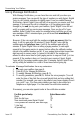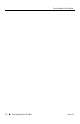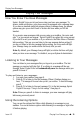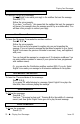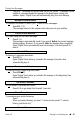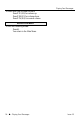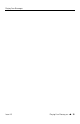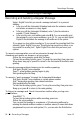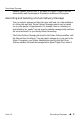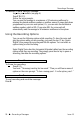User's Manual
Recording a Message
18 – uu – Recording a Messages Issue 1.5
To record a Future D
elivery message:
Log onto your mailbox (see page 4).
Press F D (3 3).
Follow the voice prompts.
You can send the message to a maximum of 10 extension mailboxes by
entering the desired mailbox numbers or mailbox names (if names have been
programmed in your voice mail system). Or, you can enter the distribution
mailbox number, which is 805. If you enter 805, the voice mail will
automatically send the message to all extension mailboxes in the system.
Using the Recording Options
You can use the following options while recording. To have the voice mail
play the options while you are recording, just press the star (*) key. Sprint
®
Digital Voice pauses the recording and lists the options. You can select an
option during or after the listing.
Sprint Digital Voice also lets Automated Attendant callers hear the recording
options while they are recording. They simply press the star key to pause a
recording, then hear the recording options.
ERASE RECORDING
To Erase the recording:
Press E (3)
You hear: “The message (recording) has been erased.” Then you will hear a menu of
options or the voice prompt: “To leave a message press 1. For other options, press 2.”
END RECORDING
To end recording and send the message:
Press #.