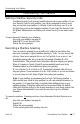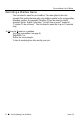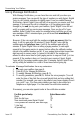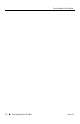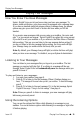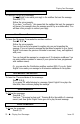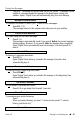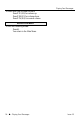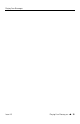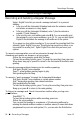User's Manual
Recording a Message
16 – uu – Recording a Messages Issue 1.5
Recording a Message
Recording and Sending a Regular Message
Sprint
®
Digital Voice lets you record a message and send it to a person’s
mailbox:
• After you call the Automated Attendant and enter the extension number
and receive no answer or a busy signal.
• After you call the Automated Attendant, enter * plus the extension
number (“Quick Message”).
• After you log onto your mailbox and enter R S. You can manually send
the message to one or more mailboxes, up to 10. Or, you can have Sprint
Digital Voice distribute the message to all mailboxes in the system.
If you pause too long while recording or if you exceed the recording limit (five
minutes), Sprint Digital Voice says “Recording has been paused due to silence, or you
have exceeded the recording limit.” Sprint Digital Voice then lets you know your
options.
To record a message after you call an extension through the Auto
Attendant and receive no answer or a busy signal:
Follow the voice prompts, speak after the beep.
To hear the recording options, press * to pause the recording, then press zero.
When done, hang up or press # to return to the Automated Attendant’s main
greeting.
To record a message without listening to the mailbox greeting:
Dial Sprint Digital Voice extension
Press ** when mailbox greeting begins to play.
Start speaking after the beep.
To record a “quick message” through the Automated Attendant:
Dial Sprint Digital Voice extension or outside phone number.
Dial * during main greeting, then desired extension.
Start speaking after the beep.
To hear the recording options, press * to stop the recording, then press zero.
Hang up or press # to return to the main greeting.
To Record a message and Send it to another mailbox after you log onto
your Mailbox:
Press R S (7 7).
To hear the recording options while recording, press zero.
Follow the voice prompts.
You can send the message to a maximum of 10 extension mailboxes by
entering the desired mailbox numbers or mailbox names (if names have been
programmed in your voice mail system). Or, you can enter the Distribution