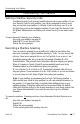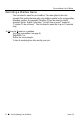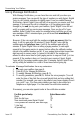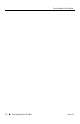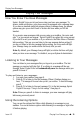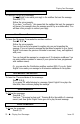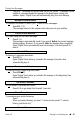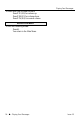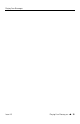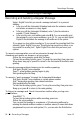User's Manual
Playing Your Messages
Issue 1.5 Playing Your Messag es – uu – 11
Playing Your Messages
How You Know You Have Messages
Sprint
®
Digital Voice can let you know when you have new messages. To
receive visual notification, your phone must be equipped with a message lamp.
If you have a standard single line phone without a message lamp, the phone
system may give you a short burst of stutter dial tone when you lift the
handset.
If you receive new messages while you are using your mailbox, the voice mail
says “You have received new messages.” Sprint Digital Voice plays this voice prompt
if you dial 9 to exit your mailbox or if you return to the Main Menu of features
before exiting. This way you can listen to the new message before exiting. If
you do not listen to the new message before exiting, the voice mail will light
your Message Lamp (or enable stutter dial tone) after you exit.
Note: By default, your Message Lamp will light (or stutter dial tone will play)
when you have a new message. To disable it, see your System Administrator.
Listening to Your Messages
You can listen to your messages after you log onto your mailbox. The last
message you received will play first. If you listen to a message all the way
through, Sprint Digital Voice will automatically save the message unless you
press E to erase it.
To play and listen to your messages:
1. Log onto your mailbox (see page 4).
2. Press L (5) to listen to the first message. When it finishes playing you
hear, “The message will be saved when you exit your mailbox. To erase the message,
press E.”
3. Press L (5) to listen to the next message. If it is the last message, Sprint
Digital Voice says “Going to the first message,” then plays it.
Note: When you press L to listen to messages, your new messages will play
before any previously saved.
Using the Listening Options
You can use the options that follow while listening to a message in your
mailbox. You can activate an option while listening to a message or right after
it finishes playing.