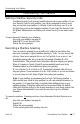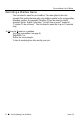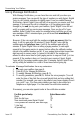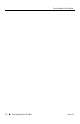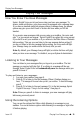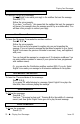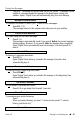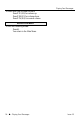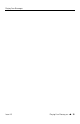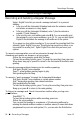User's Manual
Personalizing Your Mailbox
Issue 1.5 Personalizing Your Mailbox – uu – 7
Personalizing Your Mailbox
Setting a Mailbox Security Code
A mailbox Security Code prevents unauthorized access to your mailbox. If you
set a Security Code for your mailbox, you will be prompted to enter it every
time you log onto your mailbox. A Security Code can be from one (1) to six
(6) digits long, and can be changed at anytime. If you forget the Security Code,
the System Administrator can delete your current one so you can enter a new
one.
To set a Security Code for your Mailbox:
Log onto your mailbox (see page 4).
Press CS (27) to set Security Code.
Follow the voice prompts.
Recording a Mailbox Greeting
You can record a greeting for your mailbox for callers to hear before they
leave you a message. A typical mailbox greeting is: “Hello. I’m away from my desk
right now. Please leave a message at the tone, and I will get back to you as soon as I can.”
A mailbox greeting also lets you use the Automated Attendant Do Not
Disturb feature. This prevents Auto Attendant calls from ringing your phone.
When it’s turned on, Sprint
®
Digital Voice immediately sends your Auto
Attendant callers to your mailbox and plays your greeting.
If Auto Attendant Do Not Disturb is off, Automated Attendant calls will try to
ring your phone. If your extension is in Do Not Disturb, or you do not answer
or you are busy on a call, Sprint Digital Voice plays your greeting.
Note: If your mailbox is programmed with a Next Call Routing mailbox, a
caller can dial zero (while in your mailbox) to call a pre-selected extension, i.e.
the operator. It is important that you include these dialing options in your
mailbox greeting. Otherwise, callers will not know about them. By default,
callers who dial zero will go to the lowest extension in your phone system. See
your System Administrator if you want the zero key to go to a different
extension.
To record a mailbox Greeting and turn Auto Attendant Do Not Disturb on or
off:
Log onto your mailbox (see page 4).
Press G (4).
Follow the voice prompts.
To hear recording options while recording, press zero.