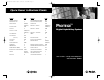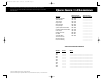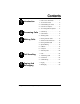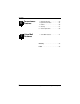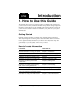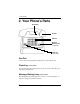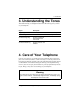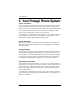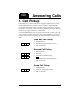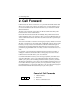User Guide 699031.qxd 8/10/00 9:09 AM Page 1 QUICK GUIDE TO FEATURE CODES Feature ABANDON CURRENT/ RETRIEVE HELD CALL AGENT LOG OFF AUTHORITY CODE CALLBACK CALLBACK - CANCEL CALL BROKERING CALL FORWARD (CANX ALL) CALL PICKUP CAMP ON Code 1 #91 (OFF) #*91 (ON) #55 5 Feature LAST NUMBER REDIAL (LNR) LEAST COST ROUTING (LCR) LOCK/UNLOCK MESSAGES - DELETING MESSAGES - SENDING #*#5 (INDIV.
User Guide 699031.qxd 8/10/00 9:09 AM Page 2 SPRINT PRODUCTS GROUP HAS MADE EVERY EFFORT TO ENSURE THE TECHNICAL ACCURACY OF THIS GUIDE. FEATURES AND TECHNICAL DATA ARE SUBJECT TO CHANGE WITHOUT NOTICE.
Contents chapter 1 Introduction 1. How To Use This Guide . . . . . . . .1 2. Your Phone’s Parts . . . . . . . . . . . .2 3. Understanding the Tones . . . . . . .3 4. Care Of Your Keyset . . . . . . . . . . .3 5. Your Protegé Phone System . . . . .4 chapter 2 Answering Calls 1. Call Pickup . . . . . . . . . . . . . . . . . .5 2. Call Forward . . . . . . . . . . . . . . . . .6 3. Avoiding Calls . . . . . . . . . . . . . . .11 chapter 3 Making Calls 1. Placing Intercom Calls . . . . . . . .13 2.
Contents chapter 6 Convenience Features 1. Reminder Service . . . . . . . . . . . .33 2. Speed Dial Numbers . . . . . . . . . .34 3. Hotline . . . . . . . . . . . . . . . . . . . . .36 4. Security . . . . . . . . . . . . . . . . . . . .37 5. Cancel Operations . . . . . . . . . . . .39 chapter 7 Voice Mail Features 1. Voice Mail Features . . . . . . . . . . .41 Glossary . . . . . . . . . . . . . . . . . . . . .43 Index . . . . . . . . . . . . . . . . . . . . . . . .
chapter one Introduction 1. How to Use this Guide The Protegé phone system is perfect for today’s workplace. This guide shows you how to use its many advanced and labor-saving features using a single line telephone. Some features are only available with specific software versions. If you are not sure whether a feature is available to you, please see your system administrator. Getting Started Read this chapter carefully; it contains some important safety instructions.
1 / Introduction 2. Your Phone’s Parts Hookswitch Handset Dial Pad Message Waiting Lamp (not all models) Flash Key (not all models) Dial Pad Use the dial pad to dial telephone numbers, and to enter feature codes. Flash Key (not all models) Press the flash key when setting features. If you do not have a flash key, press and release the hookswitch. Message Waiting Lamp (not all models) The Message Waiting Lamp lights when you have a voice mail message or a “call me” message from another extension.
1 / Introduction 3. Understanding the Tones This table will help you distinguish between the different ring tones you hear on your telephone. Signal Description Single ring Confirmation tone - heard on the handset only Two short rings Error tone - heard on the handset only Continued single ring Incoming outside call Hold reminder tone Trunk recall Continued double ring Incoming intercom call Callback 4. Care of Your Telephone Care for your phone as you would a precision instrument.
1 / Introduction 5. Your Protegé Phone System Access To Features You may not be able to operate all the features in this guide exactly as written. If your company’s telephone system uses an early version of software, some features may offer fewer or different options, others may not be available at all. Also, a particular feature option may be included in your company’s system, but may not be programmed to operate at your extension.
chapter two Answering Calls 1. Call Pickup Call Pickup lets you answer calls that are ringing at another location. Simply dial the loud bell directory number to answer a call at a ringing loud bell. Use Directed Call Pickup to pick up another ringing extension or a ringing virtual number. You specify (“direct”) the ringing location by dialing the directory number of the ringing extension or virtual number. Use Group Call Pickup to pick up a ringing extension that is within your work group.
2 / Answering Calls 2. Call Forward Call Forward, also known as Diversion, is a powerful and flexible feature that allows you to direct some or all of your calls to one or several locations. You can set several different call forward instructions at your extension to handle different situations. The three most commonly used options are Direct Call Forward, Busy Call Forward and No Answer Call Forward. Direct Call Forward diverts all calls immediately.
2 / Answering Calls Direct Call Forward # 2 2 x x x 1/2/3 [ # 2 2 To activate 1. Lift the handset. 2. Dial # 22. 3. Enter the extension number to which you want to forward calls. 4. Dial 1 to forward outside calls only - or Dial 2 to forward all calls - or Dial 3 to forward intercom calls only 5. Receive confirmation tone. To cancel 1. Lift the handset. 2. Dial # [ 22. 3. Receive confirmation tone. Busy Call Forward # 2 1 x x x 1/2/3 # [ 2 1 To activate 1. Lift the handset. 2.
2 / Answering Calls No Answer Call Forward # 2 4 x x x 1/2/3 # x x x x [ 2 4 To activate 1. Lift the handset. 2. Dial # 24. 3. Enter the extension number to which you want to forward calls. 4. Dial 1 to forward outside calls only - or Dial 2 to forward all calls - or Dial 3 to forward intercom calls only 5. Enter a time for the first No Answer Call Forward. For example, “08” is 8 seconds (two ring cycles). 6. Enter a time for the second No Answer Call Forward.
2 / Answering Calls [ # 2 5 5. Receive confirmation tone. To cancel 1. Lift the handset. 2. Dial # [ 25. 3. Receive confirmation tone. Follow Me Call Forward - Remote # 2 3 x x x 1/2/3 [ # x 2 x 3 x To activate 1. Lift the handset. 2. Dial # 23. 3. Enter your normal extension number. 4. Enter your user password to verify your identity. 5. Dial 1 to forward outside calls only - or Dial 2 to forward all calls - or Dial 3 to forward intercom calls only 6. Receive confirmation tone.
2 / Answering Calls External Call Forward (ECF) To activate # 2 1. 2. 3. 6 1 4. 5. Flash # 2 For systems requiring account codes 1. Lift the handset. 2. Press the # key, and then dial 26. 3. Dial 2 followed by the appropriate account code. 4. Depress the hook switch to save the entry. 5. Receive confirmation tone. 6 2 Flash # 10 [ 2 Lift the handset. Press the # key, and then dial 26. Dial 1 followed by the outside telephone number to which you want to forward calls.
2 / Answering Calls 3. Avoiding Calls At times you may want to work at your desk without phone interruptions. In addition to Call Forward, you can choose the following two features to block some or all calls. Do Not Disturb (DND) blocks all calls to your telephone, making it appear to be busy to outside callers, and internal callers without display keysets. Internal users with display keysets will see that you are in DND mode.
2 / Answering Calls 12 Protegé® User Guide - single line telephone
chapter three Making Calls 1. Placing Intercom Calls You can reach any individual extension or group of extensions by dialing the appropriate directory number. Use the Voice to Ring Interchange feature to force a keyset that is in Voice Call mode to ring. This is particularly useful in situations when the called extension is unattended, as it enables you to leave a “Call Me” message. If an extension is programmed to forward intercom calls that are not answered, Protegé forces the extension to ring.
3 / Making Calls Voice To Ring Interchange (VRI) 1. 2. 3. 4. 2 Lift the handset. Dial the extension number. Receive confirmation tone. Dial 2. Your call overrides the Voice Call Allow setting and rings through to the extension. Intrusion x x x 8 1. 2. 3. Lift the handset. Dial an extension. Receive busy tone. Dial 8. You intrude on the other extension’s call. You can speak to and hear both parties. Do Not Disturb Override x x 3 14 x 1. 2. 3. Lift the handset. Dial an extension.
3 / Making Calls 2. Off-Hook Voice Announce (OHVA) Use the OHVA feature when you want to interrupt a busy extension. To be able to perform an OHVA the called party must meet the following criteria: 1. He/she must have an Executive or Executive Data keyset. 2. He/she must be using the handset. Your OHVA call will be connected through the speakerphone. 3. His/hre keyset must be programmed to permit OHVA calls. Your system administrator can advise if this is the case.
3 / Making Calls 3. Placing Outside Calls Consult your telephone system administrator for any restrictions in your ability to make outside calls. If your company has different types of outside lines, your telephone system may use the Least Cost Routing feature to ensure calls go over the cheapest possible route. You may be required to enter the Least Cost Routing feature code on some or all of your long distance calls. Alternatively, your system may be programmed to select the cheapest route automatically.
3 / Making Calls Using Least Cost Routing # 6 7 # 1. 2. 3. 4. 5. Lift the handset. Dial # 67. Listen for special dial tone. Dial outside number. Press # to indicate dialing is complete. Last Number Redial (LNR) # 1. 2. 8 Lift the handset. Dial # 8. Dialing a Speed Dial Number x x x 1. 2. 3. Lift the handset. Dial the speed dial number. Call is dialed automatically. You may wait several seconds before hearing the distant ringing.
3 / Making Calls 4. Special Dialing Your telephone system administrator can advise you if you need to use either of these features. If your system uses pulse dialing for outside calls, you may need to use the Pulse to Tone Conversion feature to access remote equipment such as voice mail systems. If your company’s Protegé phone system is behind a Centrex office or another PBX, you may need to use the Trunk Hookflash feature to perform certain tasks. Pulse to Tone Conversion 1. 2. 3. [ 4. 5.
3 / Making Calls 5. Callback When you place an intercom call to a busy or unattended extension, you can request a callback and hang up. You then receive a callback when the busy extension becomes available, or when the unattended extension is next used (goes off-hook and back on-hook). You may also request a callback on a busy trunk or trunk route. Again, you receive a callback when the trunk or trunk route becomes available. The callback signal is two double rings.
3 / Making Calls Callback to a Trunk (Group) x x To activate 1. Lift the handset. 2. Dial the outside line number. - or Dial the trunk group number. 3. Receive busy tone. 4. Dial 5. 5. Receive confirmation tone. x 5 To respond to a trunk callback 1. Your extension rings. 2. Pick up handset. Receive dial tone. 3. Dial outside number. Deleting a Callback [ # x # 20 [ # x # To delete an individual callback 1. Lift the handset. 2. Dial # [ # 5. 3.
3 / Making Calls 6. Camp On When you call a busy extension, you can choose to use the Camp On feature, remain off-hook, and wait for the busy extension to become available. You will hear music on hold while waiting if your system is equipped with a music source. Only one extension can camp on to another at any one time. If you hear an error tone another extension user has already camped on to the busy extension. You can still use the Callback Busy feature, which will alert you when the line becomes free.
3 / Making Calls 7. Authority Code Use the Authority Code feature to activate your extension’s class of service at another extension to place an outgoing trunk call that would otherwise be tollrestricted from that extension. When you enter the authority code, Protegé activates your normal class of service at that extension for a period of one minute, allowing you to place your call. This feature is also sometimes referred to as Travelling Class of Service.
chapter four Call Handling 1. Hold You can place up to two calls on hold. To move between calls on hold see Call Calls on hold will recall to your phone after a specified period of time (default Holding Calls To put a call on hold 1. Phone is active on a call. 2. Press the Flash key. 3. Receive intercom dial tone. You can dial another number or hang up. Retrieving Calls FLASH To retrieve an outside call 1. Lift the handset. 2. Press the Flash key. 3. Call is connected. To retrieve an internal call 1.
4 / Call Handling 2. Transferring Calls Perform a blind transfer when you do not notify the target extension or hunt group member prior to redirecting a call. A screened transfer is when you notify the target extension or hunt group member prior to redirecting the call. All transfers recall to your phone automatically if they are unanswered after a predetermined time. Transferring a Call FLASH x 24 x x 1. 2. 3. 4. 5. Phone is active on a call. Press the Flash key. Receive internal dial tone.
4 / Call Handling 3. Conference The Conference feature allows you to connect up to two additional parties in a single conversation. The two additional parties can be any combination of trunk or intercom callers. As the Conference Controller (the person who set up the conference), you can exit the call at any time. If you are leaving an inside party connected to an external party, or two internal parties, simply hang up and the conference reverts to being a normal two-way call.
4 / Call Handling Forming an Unsupervised Conference 7 To conference two outside lines 1. Create a conference by following steps 1-8, Forming a Conference, on page 25. 2. Press the Flash key. 3. Dial # 77. 7 To intrude on an unsupervised conference 1. Lift the handset. 2. Dial # 77.
4 / Call Handling 4. Call Brokering You can switch back and forth between two active calls by using the Call Brokering feature code. At any one time, one of the two calls will be on hold, and will not be able to hear your conversation with the other party. Holding a Call and Retrieving a Held Call FLASH 2 1. 2. 3. 4. Phone is active on a call. Press the Flash key. Dial 2, within two seconds. You are connected to the held party. Retrieving a Held Call and Abandoning the Current Call FLASH 1 1. 2. 3. 4.
4 / Call Handling 28 Protegé® User Guide - single line telephone
chapter Paging and Messaging five 1. Paging You can initiate a page from your keyset by dialing a paging group directory number. The Protegé system will broadcast the page over the speakers of all digital keysets within that group. If your system is connected to any paging speakers, you can access external paging equipment by dialing the appropriate directory number. Group Page 1. 2. 3. 4 Lift the handset. Dial the group paging number. Receive confirmation tone. External Page 1. 2. 3.
5 / Paging and Messaging 2. Messaging You can send a “Call Me” message to another extension when you get no answer or the line is busy. A Call Me message leaves a “message waiting” indication for the called party indicating that a caller from a specified extension was trying to reach them. Keysets without display and single line telephones with message waiting lamps can only receive Call Me messages. If you have a message waiting lamp it will light when you have been sent a message.
5 / Paging and Messaging Message Answer 1. # 9 Message Waiting lamp is lit or you hear stutter dial tone, indicating you have a message. 2. Lift the handset. 3. Dial # 96. 4. Call is placed to the extension that sent the message. 5. If the message waiting lamp is still lit or you hear stutter dial tone after replying to the message, you have at least one more message waiting. Repeat the process to reply to all your messages until the light turns off.
5 / Paging and Messaging 32 Protegé® User Guide - single line telephone
chapter Convenience Features six 1. Reminder Service The Reminder Service feature acts like an alarm clock. Use it to remind yourself of appointments. Use the 24 hour clock format to record the time for the reminder. For example, 2:23 p.m. is recorded as 1423. The attendant can program reminders for other keysets in the telephone system. When the reminder time is reached, your phone will ring to alert you. Note that you will not receive a notification if you are on a call at the time.
6 / Convenience Features 2. Speed Dial Numbers A Speed Dial Number stores either an outside telephone number or an account code. You may store a maximum of 20 digits (including special dialing characters) in a single speed dial number. The quantity of speed dial numbers assigned to your extension and the numbers themselves depend on how your company’s phone system has been configured. Your system administrator can tell you which numbers are available to you.
6 / Convenience Features Assigning a Trunk (Group) # x 1 x x 3 x x 1. 2. 3. 4. 5. x 6. Lift the handset. Dial # 1. Dial the speed dial number. Dial 3. Enter the number of the trunk or trunk group you wish to use with the speed dial number. Receive confirmation tone. Deleting a Trunk (Group) # x 1 x x 3 FLASH 1. 2. 3. 4. 5. 6. Lift the handset. Dial # 1. Dial the speed dial number. Dial 3. Press the Flash key. Receive confirmation tone. Storing an Account Code # x 1 x x 2 FLASH 1. 2. 3.
6 / Convenience Features 3. Hotline With a Hotline programmed, you automatically dial another resource when you lift the handset. This resource can be one of the following: u An extension number u A trunk directory number u A trunk route number u A system or individual speed dial number u A pickup group, hunt group, or paging group A Hotline can be dependent on the time of day.
6 / Convenience Features 4. Security For security reasons, you must enter a password to be able to use three features: Remote Follow Me Call Forward (page 9), Authority Code (page 22) and Lock/Unlock (page 38). Ask your telephone system administrator if you are unsure what your password is. Use the Password Change feature to change your password. The Lock/Unlock feature is designed to prevent unauthorized trunk calls from your phone while you are away from your desk.
6 / Convenience Features Lock/Unlock # 9 7 # # 9 [ 38 7 To Lock 1. Lift the handset. 2. Dial # 97. 3. Enter your password. 4. Dial # to lock your phone. 5. Receive confirmation tone. To Unlock 1. Lift the handset. 2. Dial # 97. 3. Enter your password. 4. Dial [ to unlock your phone. 5. Receive confirmation tone.
6 / Convenience Features 5. Cancel Operations The Cancel Operations feature can be useful for troubleshooting. If your phone seems to behave oddly, a particular feature such as Hotline may be set differently to how you expect. Use the Cancel Operations feature to terminate your current feature settings. # 6 9 [ To cancel 1. Lift the handset. 2. Dial # 69 [.
6 / Convenience Features 40 Protegé® User Guide - single line telephone
chapter seven Voice MailFeatures 1. Voice Mail If you have a Message Waiting lamp, it will light when you receive a voice mail message. If you call an extension that is unattended or busy, you can access the associated voice mail box by dialing a single digit. Use the Extinguish Lit Voice Mail Lamp feature to manually turn off the Message Waiting light.
7 / Voice Mail Features Retrieving Your Voice Mail Messages # 6 1. 2. 4 Lift the handset. Dial # 64. Calling an Extension’s Mailbox x x 1. 2. x 7 3. Lift the handset. Dial the extension number. Receive busy tone or no answer. Dial 7 to be transferred directly to the associated mailbox. Deleting Voice Mail Message Wait # 42 [ 6 4 1. 2. Lift the handset. Dial # [ 64.
Glossary Class of Service Your level of access to certain features. Your company’s phone system may assign a different class of service to particular extensions, to restrict access to certain features. See also Tenant Group. Flash Key A key on your telephone marked with a lightening bolt. If you do not have a flash key to press, you can get the same effect by pressing and releasing the hookswitch. Doing this is known as a hookflash. Hookflash The act of pressing and releasing the hookswitch.
Glossary Tenant Group Tenant Groups are a way of grouping groups of extensions in a Protegé phone system. For example, if several companies in a building share a common phone system, each company’s extensions would form a Tenant Group. See also class of service. Tone The audible sound your phone makes. There are many different tones: for example, dial tone, ring tone, busy tone, and error tone. Virtual Number An extension number that is not physically connected to a specific keyset.
Index Abbreviated Numbers - see Speed Dial Numbers DND - see Do Not Disturb Account Code 35 Do Not Disturb 11 DND Override 11, 14 Agent Log On/Log Off 12 Alarm Clock 33 Feature Access 4 Attendant, Calling the 13 Feature Interaction 4 Authority Code 22, 37 Flash Key 43 Avoiding Calls 11 Follow Me Call Forward 6, 8-9 Forward 6 Blind Transfer 24 Forwarding to Voice Mail 41 Busy Call Forward 6, 7 Busy Trunk (route) 20 Group Call Pickup 5 Group Page 29 Call Brokering 23, 27 Call Forward 6-10 Ho
Index No Answer Call Forward 6, 8 System Administrator 43 Off-Hook 43 Tenant Group 44 Off-Hook Voice Announce 15 Time Reminder 33 OHVA - see Off-Hook Voice Announce Tone 44 On-Hook Transferring Calls 24 43 Tones, Understanding 3 Outside Line 43 Transferring to Voice Mail 41 Outside Telephone Numbers storing 34-35 Travelling Class of Service - see Authority Code Paging 29 Password 22, 37 Trunk 44 Trunk (Route) and Speed Dial Numbers 34, 35 Pickup Group Number 5 Placing Outside Calls 16 Unl
User Guide 699031.qxd 8/10/00 9:09 AM Page 2 SPRINT PRODUCTS GROUP HAS MADE EVERY EFFORT TO ENSURE THE TECHNICAL ACCURACY OF THIS GUIDE. FEATURES AND TECHNICAL DATA ARE SUBJECT TO CHANGE WITHOUT NOTICE.
User Guide 699031.qxd 8/10/00 9:09 AM Page 1 QUICK GUIDE TO FEATURE CODES Feature ABANDON CURRENT/ RETRIEVE HELD CALL AGENT LOG OFF AUTHORITY CODE CALLBACK CALLBACK - CANCEL CALL BROKERING CALL FORWARD (CANX ALL) CALL PICKUP CAMP ON Code 1 #91 (OFF) #*91 (ON) #55 5 Feature LAST NUMBER REDIAL (LNR) LEAST COST ROUTING (LCR) LOCK/UNLOCK MESSAGES - DELETING MESSAGES - SENDING #*#5 (INDIV.