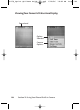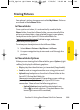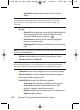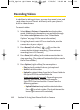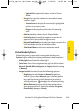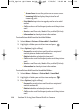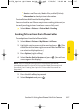User manual
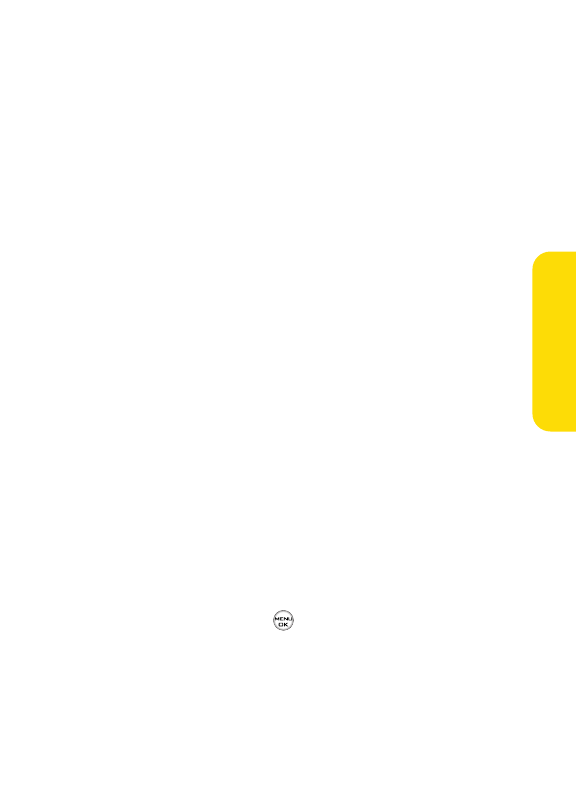
Section 2I: Using Your Phone’s Built-in Camera 113
䡲
Upload All to upload all videos in the In Phone
folder.
䡲
Assign to assign the video as an animated screen
saver or ringer.
䡲
Screen Saver to display the currently highlighted
picture as a screen saver.
䡲
Ringers to display the picture for all incoming
calls.
䡲
Delete to delete video in the In Phone folder.
䡲
Post to Service to send the image to a number of
popular third-party Web image services.
䡲
Review/Send Media to display the videos saved in the
In Phone folder and/or to send the video.
䡲
Take New Video to return to camcorder mode.
Video Mode Options
When the phone is open and in camcorder mode, press
Options (right softkey) to display additional camera options:
䢇
Video Light to activate the video light.
䢇
Color Tone: Press the navigation key right or left to select
Normal, Black & White, Negative, or Sepia (default setting
is Normal).
䢇
Image Controls to select from the following options:
䡲
Brightness to select Auto or Manual brightness
control. If you select Manual, press the navigation
key right (increase) or left (decrease) to select a
setting and press to apply the selected setting.
䡲
White Balance to adjust white balance based on
changing conditions. Select from Auto, Tungsten,
Fluorescent, Sunny, or Cloudy.
Camera
LX350_Sprint QX Phone Guide_1.1.qxd 3/20/06 10:02 AM Page 113