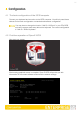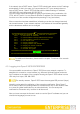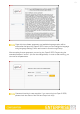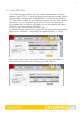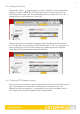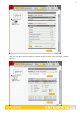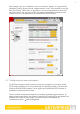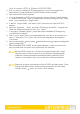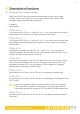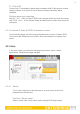User's Manual
12
If the network has a DHCP server, Open-E iSCSI should gain access to the IP settings
automatically. If that is the case, you can proceed at 3.5. If your network does not
have a DHCP server, Open-E iSCSI will start with the default settings: IP address
192.168.0.220 and subnet mask 255.255.255.0.
You can change these values again by typing in the following key combination: left
CTRL, left ALT and N. You can select a different IP address now. All other available
functions on of the console will appear after pressing F1 key (see below).
After a connection has been established, all settings can also be changed remotely
via the web browser. If your network requires it, the address of the standard gateway
and the broadcast address can be changed.
−−−−−−−−−−−−−−−−−−−−−−−−−−−−−−−−−−−−− Ηelp −−−−−−−−−−−−−−−−−−−−−−−−−−−−−−−−−−
You can use below key sequences (C-means ‘Left Ctrl’,A-‘Left Alt’)
C-A-N – to edit static IP addresses
C-A-P – to restore default factory administrator settings
C-A-I – to restore default factory IP configuration
C-A-T – to run console tools
C-A-X – to display extended tools
C-A-H – to display hardware and drivers info
F2 - to display all network interface
F5 – to refresh console info
C-A-S – to shutdown the system
−−−−−−−−−−−−−−−−−−−−−−−−−−−−−−−−−−−−−−−−−−−−−−−−−−−−−−−−−−−−−−−−−−−−−− (100 %) −−−
< EXIT >
−−−−−−−−−−−−−−−−−−−−−−−−−−−−−−−−−−−−−−−−−−−−−−−−−−−−−−−−−−−−−−−−−−−−−−−−−−−−−−−−
For additional information, please read the chapter “Functions of the console
display.”
4.3 Logging into Open-E iSCSI ENTERPRISE
You can establish a connection to Open-E iSCSI from every network computer. To
establish this connection, use a browser (e.g. Microsoft Internet Explorer) and enter
the IP address or the name of the computer hosting the Open-E iSCSI server into the
URL entry line: https://192.168.0.220.
For security reasons, Open-E iSCSI uses the encrypted SSL protocol (https).
You will now be asked for verification of the encryption certification. Since Open-E
iSCSI does not allow for creating shares on the Internet but only on the Intranet, there
is no need for global certification by an authorized body. You can accept the
certificate for the session only, but also for all future use.
Now you have to accept the license in order to use the Open-E software and you can
choose the language you want to use.