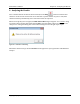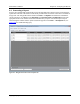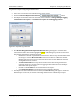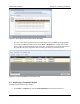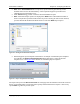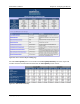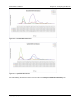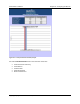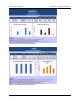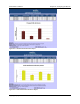User's Manual Part 2
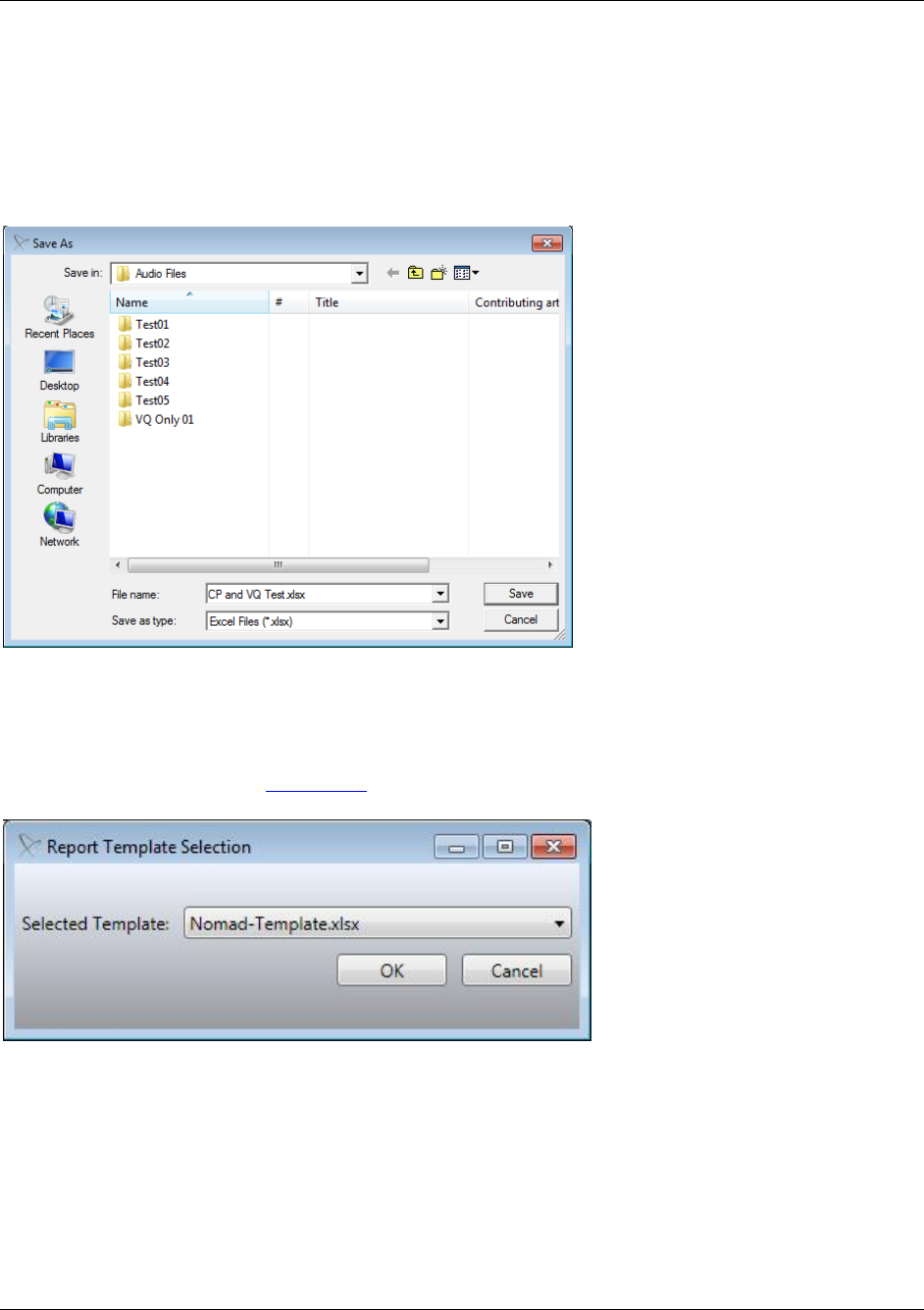
Nomad User’s Manual Chapter 8 – Analyzing the Results
Copyright © Spirent Communications, Inc. 2013 83
Note: If the View Standard link is not present, reports must be generated by a team
member with access to this functionality. Contact Spirent Support if you believe this
capability has been omitted in error.
In the Save As dialog, provide a name for the formatted Excel report.
Note: Formatted output reports are displayed in .XLSX format. Microsoft Excel 2007 or
newer is required to open files in this format. If you are running an older version of Excel,
you must download the Microsoft Excel Viewer to view the .XLSX output reports.
Figure 8-6 - Naming the Formatted Excel Report
Nomad supports report template customization. If multiple customized report templates
are available, the Report Template Selection dialog will appear. Select the desired
template to use. See Section 8.3 for details on customizing report templates.
Figure 8-7 - Report Template Selection Dialog
The report will open to the Device Overview tab. This page lists the metadata entered for each test
device, and provides links to each of the Voice Quality and Call Performance reports. Click on any
report Name to go directly to that report.