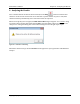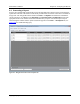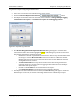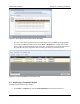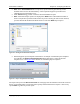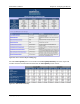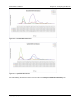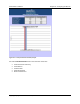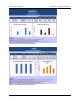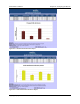User's Manual Part 2
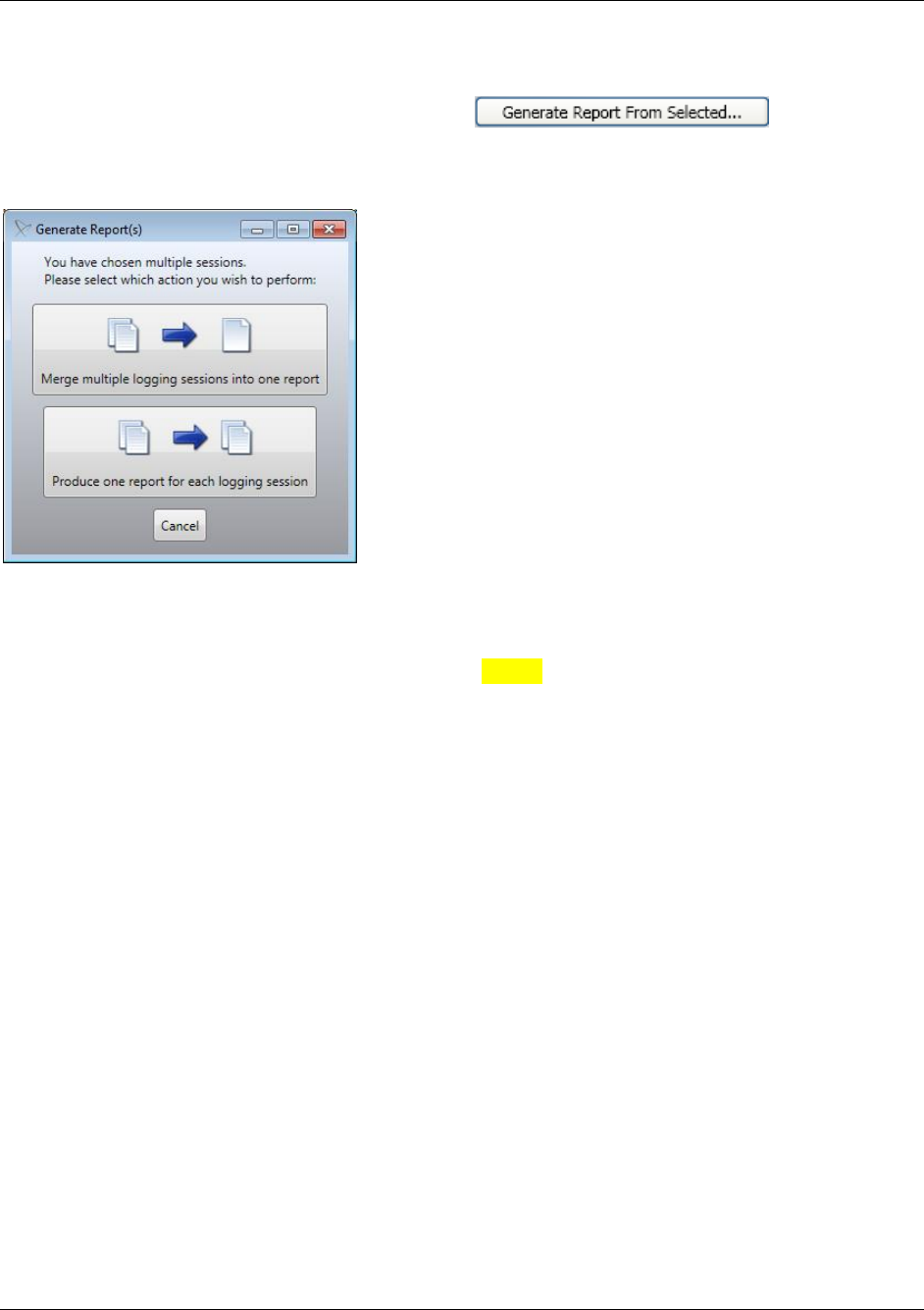
Nomad User’s Manual Chapter 8 – Analyzing the Results
Copyright © Spirent Communications, Inc. 2013 81
To generate a report using merged session files:
Select one or more files to be included in the output report.
Click the Generate Report From Selected button.
If multiple session files have been selected, choose whether to Merge multiple logging
sessions into one report or to Produce one report for each logging session.
Figure 8-3 - Output File Type Selection
The Review Merged Session Report Header Data dialog will appear. Channels with
inconsistent header data will be highlighted yellow. This dialog may also be used to move
data among channels for reporting purposes.
o Examine the data for any marked inconsistencies. Remove any unwanted data from
the merge or use the Move Selected button to move data to a different channel.
Moving data may be necessary if the same device was used on different channels
during different test sessions.
o The Move Selected button may also be used to move data among channels for
reporting purposes. Use this option to aggregate data collected across multiple
channels in the report output.
o Provide a unified Name for the channel data in the report.
o Click Generate Report when all data has been aligned as desired.
If multiple test session files have been selected, the Save As dialog will appear. Name the
Nomad report source file, or text file containing all data for the unified output report.