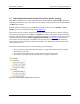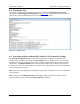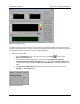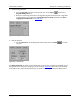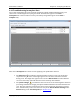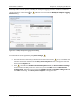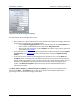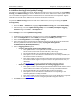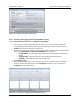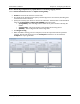User's Manual Part 2
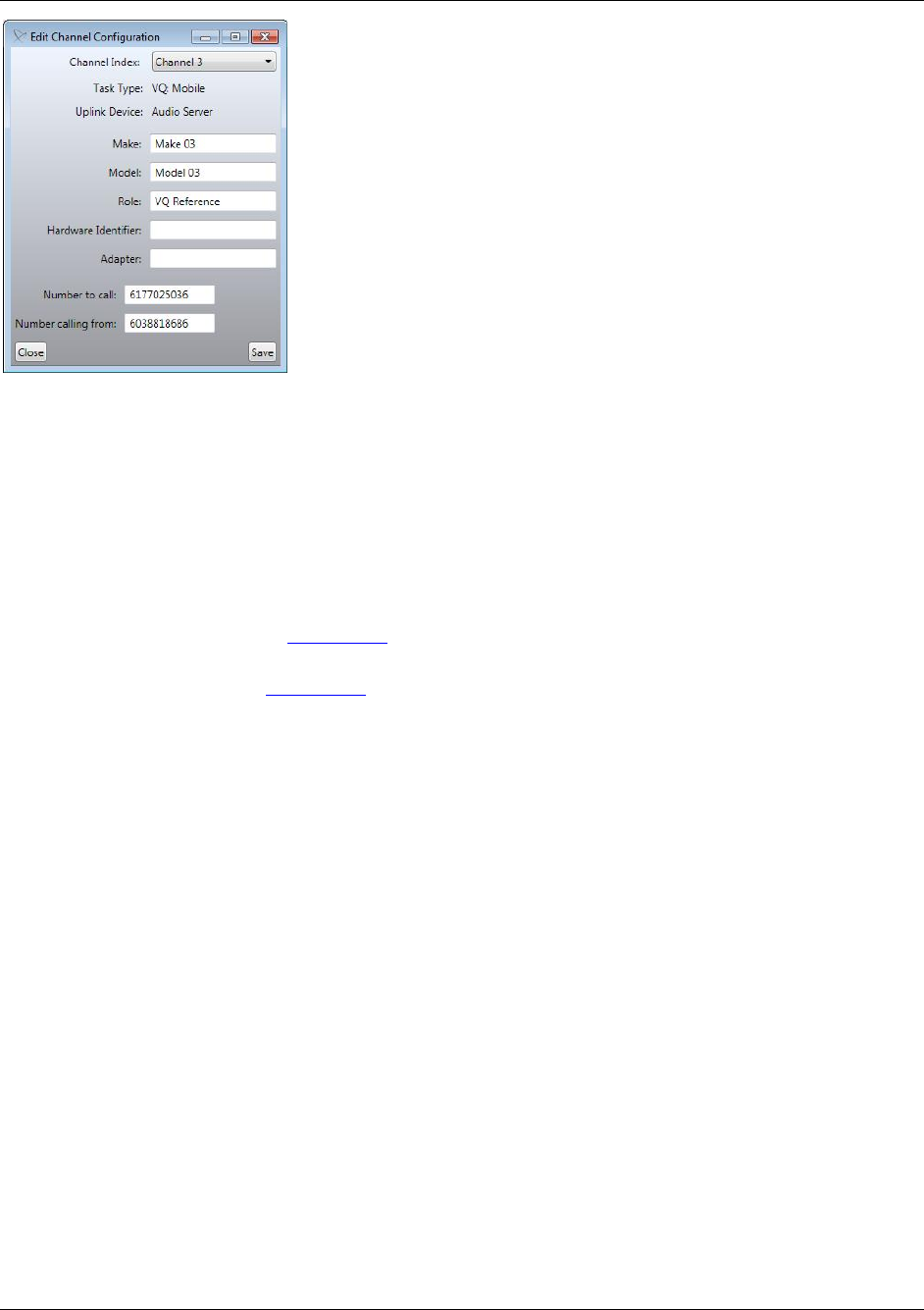
Nomad User’s Manual Chapter 8 – Analyzing the Results
Copyright © Spirent Communications, Inc. 2013 105
Figure 8-38 - Edit Channel Configuration Dialog
To troubleshoot other incomplete data issues:
Data collected on a Remote Unit must be copied to the local machine for merging and report
generation. Once these files are available locally:
o Use the Import Logging Session button to display the data on the Incomplete tab.
o Select both the local and remote data and choose Merge Selected.
o The merged data will appear on the Complete tab and the report may be generated
as described in Section 8.1.
Some files that are unable to be merged automatically can still be merged using the Uplink
Scoring Utility. See Section 8.9 for more information about using the Uplink Scoring
Utility.
If you believe that a channel has been flagged as incomplete in error, use the Mark As
Complete option to disregard the incomplete data warning. Any report created using this
button will be missing data. In this case, Voice Quality tests will be missing uplink scores or
CDR data, while Mobile Terminated Call Performance tasks will be missing call server
results. The Mark As Complete option should only be used if downlink data will be
sufficient for analysis.
The Retry Auto-Complete and Mark Selected As Complete options are also available at the
bottom of the Data → Incomplete tab. In general, incomplete data should be fixed before
generating reports to ensure the integrity of the data.