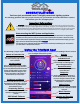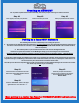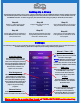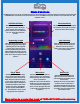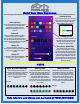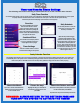How-To Guide
Player Mode
Choosing this mode will allow the
user to choose music that is down-
loaded to the device directly as an
MP3. This will not allow connection
to any music streaming service or
device specific play list. Examples of
mediums that will not work in this
function are: iTunes, Apple Music,
Spotify, Pandora, Amazon Music,
etc. This limitation is due to current
copyright laws and regulations.
More pairing to a router tips found at TRIMLIGHT.COM/troubleshooting
Color Choosing
Using a finger to choose a preferred
color, the user is able to choose the
dominant color for the chosen
pattern. This option is only available
on a few of the patterns.
PATTERN OPTIONS
There are 18 different patterns for
the system to react to the music.
Some patterns have sequencing
options, others have color options for
the user. Slide right and left for
options.
Music Sensitivity
This slider bar allows the user to adjust
the sensitivity of the lights to how they
react to the music that is playing.
Music Functions
The Music function can only be used while the phone is connected directly to the local network. This feature will not work while
in ONLINE mode. If the device is not connected to the correct local WIFI access point, the music screen will result in a “Not
available” screen.
Sequencing Length
This slider allows the user to adjust
the sequencing length of the lights.
Adjusting the bar to the right will
result in longer runs of the color
before being affected by the music.
While adjusting the slider to the left
will have smaller runs affected by the
music. This is only an option on select
patterns.
Microphone
Choosing this mode will allow the
lights to react to any sound that is
received through the current mobile
device’s microphone.
Examples of how to use this feature
would be to place the mobile device
near a speaker that is playing any
music or sound. The lights will react
to all sounds received through the
microphone.
Auxiliary IN
Choosing this mode will allow the
lights to react to any sound that is
received through an auxiliary port on
the controller.
Examples of how to use this feature
would be to place an Echo Dot or
other Bluetooth Speaker that has an
auxiliary port near the controller with
an auxiliary cord connected between
both hardware units.