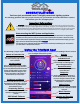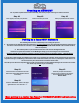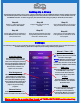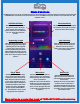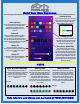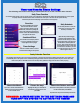How-To Guide
Settings
The following settings are for programming the lights to operate properly in the most functional way. If an authorized dealer or
installer set this up, please do not adjust any of the settings without proper guidance.
Pixel Assignment
This area will allow all the lights on
each output to be assigned their
address. Outputs are based on how
the system was installed originally.
These settings will be required to be
accurate for the custom program
page for any form of zoning
programs.
Remove Device
Scolling down will allow a user to
remove a controller from the account
More pairing to a router tips found at TRIMLIGHT.COM/troubleshooting
Version
This is the current Firmware software
on the controller, periodically
checking for newest updates is
recommended. Must be connected to
the local network for this feature.
IC Type
Standard IC types with a Trimlight
system are UCS1903. This should be
the default mode
RGB Order
Most Trimlight systems are designed
as an RGB order. Only in rare
occurrences will this be different.
Please ensure this is always RGB
Controller Name
This is the name of the controller
that is currently connected. This
name can be changed by accessing
this box. The following settings may
be needing adjustment if there are
more than one controller on a
system or on an account.
Manual / Timer / Off
Toggle switch allows the following:
Off = Bypasses all timers and schedule
and shuts off the lights
Manual = Manually controls the lights
Timer = Puts the controls into timer
mode so they will come on and off with
any timers or schedules automatically.
Setting Up a Group
The following process allows a user to set up a group of controllers to all act as ONE. This feature requires multiple controllers.
This feature will update all the controllers in the group to the same patterns, same timer events, or same calendar events as
the MASTER controller. To delete any groups, push down and hold on the group that you would like to have edited.
Step #1
Push the “+” symbol on the top right
corner and choose “ADD GROUP”
Step #2
Assign a name to the group for easy
reference.
Step #3
Choose which controllers on your account
that you would like to have work as ONE.
Step #4
Choose which controller you would like to
have the MASTER controller that controls
all the sub controllers.
Step #5
Choose the assigned controller and make
all programming edits and create desired
timers and or calendar events.
Step #6
On the Group list, press the SYNC symbol
on the group that you would like to run the
select program.