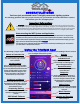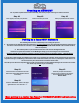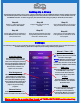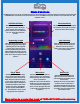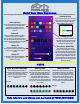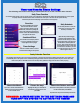How-To Guide
Creating an ACCOUNT
For any online capable features and functionality, Follow the prompts on the app to create an account.
Pairing to a local WIFI Network
The following items must be considered prior to starting this process:
1. The location of the Trimlight Controller must have a very strong signal to the local wifi network. Check the signal bars on
the device at the location of the controller to ensure it’s strength. IF A POOR SIGNAL EXISTS at the controller location,
there are 2 options;
A. Use a Wifi repeater on your network between the router and the Trimlight Controller.
B. Choose to operate the controller on the BLUE light setting by not connecting it to the local network.
Choosing option B will not allow the controller to receive periodic updates, Use Grouping feature, or Remote Access
2. If you have a mesh network or multiple access points on your network. The controller will be connected to the closest one
only. When the app is establishing a connection to each connected controller, the closer in proximity the mobile device is to
the correct access point, the faster the connection will be made.
Once this process has been completed, the user will no longer need to use the Trimlight wifi signal to connect to the control-
lers. These steps are one way for connecting:
More pairing to a router tips found at TRIMLIGHT.COM/troubleshooting
Step #1
Ensure the device is connected to the local
WIFI router network with adequate internet
connectivity.
Step #2
Press the “ADD DEVICE” button in the upper
right hand corner. It is shown as a “+”.
Test@test.com
Step #3
Follow the prompts on the device to
properly pair the controller to the internet.
It is recommended to start with the
MANUAL MODE.
Step #1
Push “Sign Up” and enter your password
Step #2
Retrieve code from your email
Step #3
Enter your password for the account.